-
Posts
2,379 -
Joined
-
Last visited
Everything posted by castix
-
Well you can just enter the Pangu app, tap the button again and lock your screen. Done.
-
The English version from pangu.io has been released here: https://iosgods.com/topic/33115-english-92x-93x-jailbreak-tool-released-by-panguio/ You can still follow this if you'd like or use the link above. This tutorial will help you jailbreak your iPhone, iPad or iPod touch on iOS 9.2 - 9.3.3 with the Pangu & 25PP jailbreak tool Requirements: - 64dev - A full iTunes Backup of your device. - Latest version of iTunes installed with iOS 9 support. Instructions on how to Jailbreak your device: Step 1: Turn off Find My iPhone/iPad. To do this, navigate to Settings -> iCloud -> Find My iPhone and turn off 'Find My iPhone/iPad'. Step 2: Turn off Touch ID & Passcode lock. To do this, navigate to Settings -> (Touch ID &) Passcode and then tap on 'Turn Passcode Off'. Step 3: Download 25PP Assistant from this link or from the official website: http://www.pangu.io/ (Only the Chinese version is available currently. Switch the pangu website to Chinese to see the download link. If the speed is too slow, use the other link provided) Step 4: Once it has finished downloading, open 25PP Assistant & connect your device to your computer via USB. Step 5: Once 25PP Assistant detects your device, click on the Pangu button. Step 6: A new window will appear and install the Pangu app on your device. You will need to login to an Apple ID for the app to install. If it failed, due to host problems, you will be prompted to this sreen. Otherwise it succesfully installs everything. Step 7: Now go to your device in Settings > General > Device Management and verify the Pangu app profile. Step 8: Open the Pangu jailbreak app and press on the jailbreak button in the middle of the circle. Step 9: Manually lock your device and it will begin the jailbreak procedure. Do not touch your device for about 1-2 minutes! Step 10: After that it will automatically install Cydia and you will see a message on your lockscreen. Again enter the Pangu app and wait for Cydia to install. Step 11: Once you've done all the above steps correctly, your device will reboot and you now have Cydia. Step 12: Open Cydia on your home screen after your device reboots and enjoy the jailbreak! Note: This is a tethered Jailbreak! So after every device reboot, you need to re-open the PP/Pangu app, and click on the circle inside it then lock your device again and wait for a respring. Any questions or problems, post them down below or even better make a new support topic here.
-

General Pokebot - Precompiled Pokemon go bot, Just click and it works miracles!
castix replied to Sneezh's topic in Other Cheats
You forgot to include the Program.cs and Settings.cs -

Contest Who's That Pokémon? #2
castix replied to MickySoFine's topic in GFX Club's GFX - Graphic Studio
That Poliwag looks so werid in this shape -
Basically Google Maps in Chinese, not worth it
-
It's okay, not that hyped because it's all user submission and not system based
-

Help/Support Nox - Freezing computer / Unfortunately [...] has stopped working
castix replied to castix's topic in Help & Support
I fixed it by disablign and enabling Intel Hardware Virtualization in BIOS, it seems even though it was enabled my computer didn't detect it -

Help/Support Nox - Freezing computer / Unfortunately [...] has stopped working
castix replied to castix's topic in Help & Support
It doesn't freeze anymore thanks for that but it still gives me "Unfortunately Pokemon GO has stopped working" and closes @@ViRaLSanity @@Diversityy -

Help/Support Nox - Freezing computer / Unfortunately [...] has stopped working
castix replied to castix's topic in Help & Support
Can you say that in more clear words -
Yesterday I was using the latest version of Nox to play Pokémon GO. It worked flawlessly. Today I ran into 2 issues: 1. When I launch Nox, my whole computer freezes and neither monitor, keyboard or mouse work anymore. I have to force shutdown the computer by holding the power button. 2. After starting Nox and my computer didn't froze I got error messages "Unfortunately Google Play services has stopped working" and when opening Pokémon GO "Unfortunately Pokémon GO services has stopped working". The same happens for every other app and after the message the apps just crash I tried reinstalling Nox and also manually wiped all data from previous Nox installations but it happens again and again
-
Agree it's just games tips and not a tutorial. The higher level the stronger Pokémon you'll find
-
Contact the support to change your nicknam or team
-
Yes there are shiny Pokémon, they have a star next to their name
-

DIY Hack PokemonGoAnywhere (NO JAILBREAK) (Sideload) (Mac OS X)
castix replied to JustinPet26's topic in DIY Cheats
installing a VM for 5 minutes. I don't think so Thanks for updating the topic description btw -

DIY Hack PokemonGoAnywhere (NO JAILBREAK) (Sideload) (Mac OS X)
castix replied to JustinPet26's topic in DIY Cheats
Why don't you say that I need a Mac first waste of my time -

Help/Support Tweak .xm error picture of error link
castix replied to Taylor Meyer's topic in Help & Support
Makefile error or SDK -

Tutorial Pokemon go anywhere in the world [with constant updates]
castix replied to FafoWithMatar's topic in Tutorials
Creating a US, NZ or AU Apple ID is free and you don't need a credit card! -

Help/Support theos error - something wrong with my code
castix replied to kevindurant35's topic in Help & Support
Here is the said solution for future reference -

Help/Support How to use the hooking method on android devices
castix replied to kevindurant35's topic in Android Help & Support
I don't think there's anything like that. Android doesn't have substrate and it's not a runtime based os so %hook doesn't work. Also what I've seen from Android hacks so far are modded APK's and only APK's, no .deb to be installed or anything because Android obvisouly doesn't have a folder like iOS where you can put your dylibs at -
In other words your bothered by walking in the real world instead of sitting home all day long. The essential part of the game is discovering new things outside and if you don't want that you could also be playing any other Pokémon clone. No one forced you to play the game Location faker is so useful especially where I live, small village with nothing but 2 Pokèstops and poor internet connection. The catch rate is 90% anyway and at level 10 you already unlock Great Balls
-
- You can have Pikachu as a starter by walking around for about 2-3 minutes when the other starters pop up - You unlock Super Potions at level 10 - You unlock Great Balls at level 12 - You unlock Hyper Potions at level 12 - You unlock Ultra Balls at level 20 - Evolving gives your Trainer a decent amount of EXP too - Pokémon encounters change due to day- nighttime cycle - You can desposit your Pokémon on a gym of your team when there is another trainer's already on it to make the gym harder to capture - Smaller towns and villages only have common Pokémon of normal type - You can earn coins from daily gym bonuses, 10 coins for each gym you own - When evolving Eevee, there's a higher chance to get a specific evolution form depending on the surroundings (water, forest, mountains) - Dodging in gym battles has not yet proven to be very efficient - Wild Pokémon with ??? CP have a have a higher CP than your strongest Pokémon - In the later game you'll find random max. evolution Pokémon so don't waste your stardust on weak Pokémon you're not going to use later - If you considered spending money on the game early, buy lucky eggs because they will boost your EXP massively - Pokéstops reset quickly so you can stay in its area to get another bonus - Do NOT place your strongest Pokémon in a gym - Do not try to capture a gym solo. Group up with a bunch of people to save potions and other important items you'll need later - Shiny Pokémon ave a star next to their name
-
That looks actually lit but can you do it with a Pikachu? @Dr.Meme it's Mudkip