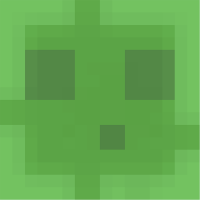-
Posts
70 -
Joined
-
Last visited
Everything posted by cloud09qq
-
To see the hidden content press the and then reply. How To Restore iOS 9.02 and Jailbreak iOS 9.0.2 On Any iPhone, iPad, iPod touch Using Pangu 9 Update: 10/17/2015 1. Backup your device. 2. Enter your device to DFU Mode and Press Shift Button + Click Restore button, select iPSW 9.0.2 for your device. 3. Wait for it to be restored, and activate it first. 4. Set it up as a New device. Don't Add a Passcode. Don't sign in Apple ID DOWNLOAD LINKS! Pangu 9 v1.0.0 for Windows Pangu 9 v1.0.1 for Windows Pangu 9 v1.1.0 for Windows 5. Close iTunes and Open Pangu 9 Jailbreak tool, and click START 6. Click Already Backup (as mentioned on Step 1). 7. Just follow the instructions on your device. 8. Unlock your device and enable Airplane Mode 9. Wait for it to finish 10. Unlock your device and Tap Pangu App 11. Follow the instruction on your device, allow to access photos 12. Wait for it to be finished --------------------------------------------------------------------------------------------------------------------[/size] How To Jailbreak iOS 9.0.2 On Any iPhone, iPad, iPod touch Using Pangu 9 (credits to RedmondPie) NOTE: I will upgrading this tutorial when I finally decided to upgrade to iOS 9.0.2 and jailbreak my iDevices... I will wait for the final version of Pangu9, but for now here is the SOP on Jailbreaking iOS 9.0.2. Step 1: First up, turn off Find My iPhone on your iPhone, iPad or iPod touch. Simply navigate to Settings > iCloud > Find My iPhone and turn off ‘Find My iPhone’. Step 2: Turn off Passcode and Touch ID unlock. To do this, simply navigate to Settings > Touch ID & Passcode and then tap on ‘Turn Passcode Off’. Step 3: Switch on Airplane Mode from Settings. Step 4: Download the latest version of Pangu9 Step 5: Connect your device to your computer and launch Pangu 9. Step 6: Now click on Start button in the center for the jailbreak to begin. Step 7: You will now get another window, tap on ‘Already backup’ to continue. Step 8: Just wait for the Pangu tool to do its thing. During the process, you will notice two apps appear on the Home screen, one named Pangu and another named WWDC. Your device will now automatically reboot after which the tool will ask you to unlock your device and turn on Airplane Mode. Step 9: Once you turn on the Airplane Mode, you will notice the tool will continue the jailbreaking process. Step 10: After a short while, it will ask you to run the Pangu app from the Home screen. Do it and give access to Photos app when prompted to. Step 11: After a short while, the jailbreak will complete and you will get the message “Jailbreak completed” on the tool. You can now safely close the Pangu app on Windows. Your device will now restart after which you will find Cydia on the Home screen. That’s it. Jailbreak is done.... Here’s Cydia running on iPhone 6s, iOS 9.0.2: iOS 9.0.2 Cydia Fix Pangu iOS 9/9.0.2 Jailbreak Error 0A Stuck At 45%, Cydia Crash, More [Troubleshooting Guide] Before checking out the following fixes, make sure you first: Turn off Find My iPhone on the device. Turn off Touch ID & Passcode. Turn on Airplane Mode. Error 0A (Stuck at 45%) If you’re getting stuck at 45% during the jailbreak process with Error 0A then you’re going to need to head into iTunes to resolve this one. With theiOS 9 device connected via USB, open iTunes and select the hardware from the bar at the top. Under the “Backups” header, make sure that Encrypt iPhone backup is not checked. Take an unencrypted backup of your device and try the jailbreak process again. /usr/libexc/cydia/cydo error(2) error This type of error is enough to terrify the average person attempting to jailbreak their device. The nature of the error makes it look extremely technical and will undoubtedly induce panic. If this particularly error is received as part of your jailbreak journey then the only way to bypass it and resolve the problem is to entirely restore the connected device to iOS 9.0.2 using iTunes and attempt the jailbreak process again. ‘Start’ Jailbreak Button Grayed Out This one isn’t exactly an error, but it’s enough to mean that you can’t even attempt to jailbreak the device. If this is a problem that’s affecting you, then it is advised to (re)install the latest version of iTunes on your Windows machine and then try to connect your device by USB at least once. Installed iOS Public Beta Profile f the “installed iOS Public Beta Profile” message is being presented as part of the process then you’re going to have to start deleting profiles from the connected device. Open the native Settings app and navigate to General. Select the Profile entry and delete the public beta profile before reattempting the jailbreak process. Cydia Not Showing Up If you think everything has gone smoothly, but there’s no Cydia app present on the device then don’t panic. The advice here is to launch the native Photos app within iOS before running the newly installed Pangu application. Exit out of the Photos app, run the new Pangu app and grant access when prompted. Cydia should then show up. Cydia Crash Everything seems to have gone smoothly, but then Cydia crashes every time you try to open it. If this is happening to you, then the only solution here is to reset the device to factory settings by heading to Settings > General > Reset and selecting Erase All Content and Settings. Next up you will have to do a clean install/restore of iOS 9.0.2 using iTunes before you re-attempt to jailbreak the device. For instruction on how to clean installiOS 9 on your iPhone, iPad, or iPod touch. Missing Settings For Jailbreak Tweaks (Update: fixed) Update: PreferenceLoader update is now available which fixes this issue. Grab the update on Cydia. This one is currently a known issue. PreferenceLoader, which is a small jailbreak utility that allows developers to grant a configuration tab in the native Settings app, has yet to be updated with iOS 9 support. This means that settings and preferences will not show for many installed tweaks, and in some cases certain packages will simply cease to work on iOS 9. This can’t be resolved until PreferenceLoader is updated by the developer. The good news is that the developer is aware of the issue and is working on the update for iOS 9. OTA Updates Issue If you happen to be experiencing issues that aren’t listed here, and the interface doesn’t provide you with any additional information, then it’s likely that your device had the latest version of iOS installed via an over-the-air (OTA) update. OTA updates are known to cause issues with jailbreaks for one reason or another, so the solution here is to entirely restore the device to stock iOS 9.0.2 via iTunes. Fix Pangu iOS 9 Jailbreak Runtime Error On Windows Step 1: Completely uninstall iTunes and all of its related content in the following order: iTunes Apple Software Update Apple Mobile Device Support Bonjour Apple Application Support To do this, navigate to Control Panel > Uninstall a program. Do not restart your computer until you have removed all of the applications/services mentioned above. Step 2: Now download and install the latest version of iTunes from apple.com/itunes/download/. Step 3: Run Pangu as an Administrator. To do this, right-click on the Pangu exe file icon and then click on ‘Run as administrator’. That’s it. If you have followed the above steps correctly, you should no longer get the “Runtime Error” when using Pangu jailbreak tool on your Windows PC or on a Windows VM under a Mac. Fix Pangu “Error Occurred In Preparing The Environment, Err Code (51)” During iOS 9 Jailbreak Step 1: Make sure all your data is synced individually to either iCloud, iTunes or any other way locally on your computer. Don’t bother with a full backup on iTunes or iCloud because it will be no good when you roll back to iOS 9.0.2. Backups created with newer versions of iOS cannot be used to restore on earlier version. Step 2: If you’re using a Public Beta build of iOS 9.1, go to Settings > General > Profile and remove the beta profile. Step 3: Now Reset all the settings. To do this, navigate to Settings > General > Reset > Reset All Settings. Step 4: Download the latest version of iOS – 9.0.2 Step 5: Do a clean install of iOS 9.0.2, setting your device up as new. Step 6: Download the latest version of Pangu 9. (see the above post) Step 7: Now jailbreak your device using Pangu. DONE! Top 10 Cydia Repos / Sources For iOS 9 – 9.0.2 1. Ryan Petrich’s Repo URL: http://rpetri.ch/repo 2. iCleaner Pro Repo Stable URL: https://ib-soft.net/cydia Beta URL: https://ib-soft.net/cydia/beta 3. Karen’s Pineapple Repo URL: https://cydia.angelxwind.net/ 4. Forty Six & Two Repo URL: repo.fortysixandtwo.com 5. HASHBANG Productions Repo URL: cydia.hbang.ws 6. iMokhles Repo URL: apt.imokhles.com 7. CP Digital Darkroom Repo URL: https://repo.cpdigitaldarkroom.com 8. Philip Wong’s Repo URL: https://pw5a29.github.io/ 9. F.lux Official Repo URL: https://justgetflux.com/cydia/ 10. CoolStar Repo URL: https://repo.coolstar.org/ iOS 9 / 9.0.2 Compatible Jailbreak Tweaks For iPhone And iPad For more Tutorials, Press that LIKE button.
-
KingRoot Apk – One Click Root Tool For Almost All Devices. KingRoot apk is an amazing tool for “lazy people” who just want to get root access but don’t want to flash any third party Recovery into their lovely device. It is one of the most famous root tool in China and now we release English version here for everyone, totally free and without AD. Something interesting will happen when you root your device by KingRoot, the most suitable Root strategy will be deployed from cloud, that is why we have higher success rate that some other tools. Specifically, root success rate will higher than 60% on supported device. What’s New In v4.5.2 Kingroot Apk ? Sony Xperia Z3 and amsung Galaxy S6 are supported now. Sony , ZTE , LG and Huawei devices added to support list. Better Lollipop Support Now Supports Lenovo K3 Note !! Added Kinguser In Kingroot. New Design. Better UI. How to root using Kingroot Apk ? Download the apk given below Install it into you device. Run it , done! KingRoot will do every other thing for you. ROOT HAS RISKS AND MAY AVOID YOUR WARRANTY. I'm not responsible for any bricked Phones or anything that happens to your Phone while performing this procedure. DO THIS AT YOUR OWN RISK. SCREENSHOT To see the hidden content press the and then reply. [Hidden Content] DOWNLOAD LINK To see the hidden content press the and then reply. [Hidden Content] Try older versions below if the latest version doesn’t work for your device !! OLDER VERSION [Hidden Content] For more Tutorials, Press that LIKE button
- 26 replies
-
- 25
-

-

-

-

-
Merry Christmas guys!

-

Xmas &New year Activity from Xmodgames-$1000 in total!
cloud09qq replied to xmodgames's topic in Community Giveaways
Very niceee! I really love using xmod on 8 ball pool. Hahahhaa, ty for the giveaway. -
Thanks for the giveaway I love iosgods because its a great community cause most of the members are helping each other.
-
Hmm
-

General iTunes Giftcard Giveaway Riddle - Solve this to find the Prize!
cloud09qq replied to MickySoFine's topic in General Talk
Anyone got the answer yet? -

Hack [FREE & FAST] Sign up for $5 to buy Gift Cards
cloud09qq replied to Srau's topic in Other Cheats
Great -
617,381
-

Other [New!] Earn $10 Everyday Just By Playing a Game on Your Smartphone!
cloud09qq replied to AEGi5's topic in Other Stuff
Thanks! ) -

General 1 Year VIP Package (1x) - Precious Clue
cloud09qq replied to Raggnar's topic in General Talk
I wanted to join but its sad that I cannot, because I just became a member 6 days ago. Goodluck to all. -
Very useful mate.
-
Hey guys! Today, I want to introduce you these 3 useful VPN Apps for IOS devices. They are all free to use and download. You can easily boost up your earnings on "Earn Money" type of apps by just using those 3 useful VPN Apps. Even you can use them for unblocking sites, increase your privacy and for many other stuff. (1) TunnelBear VPN One of the famous VPN App available for both IOS and Android devices. It's totally free to use and download. Just download, sign up and start using. It's that simple. Every user gets free 500 MBs of usage once they signed up (If you already used 500 MBs and can't use the app any more that it wants you to purchase premium services: just delete the app from your device, download it again from the App Store, sign up again and there you go. You will get 500 MBs more usage with just a new user that you have created). Download Link [Hidden Content] (2) 天行VPN I know you be like, "It's chinese dude... What?" but App itself is totally in English (Only the name and the description in Chinese at the App Store. Normally app (When you downloaded it) is totally in English). Totally free to use and download (No premium needs, MBs limitations or such). Even you don't have to create an account in order to use it. Just download and start using it. The only bad thing about it is, there are just like 5 countries available to use but still you can use them without any limitations. Download Link [Hidden Content] (3) Browsec VPN For the final, I want to introduce you the Browsec VPN. Another easy to use VPN app that you can download and use it totally for free. It's pretty same like the 天行VPN. There isn't any limitations, no need to sign up and a easy interface to use. As like 天行VPN, there aren't too many countries available (Around 4-5) but still free to use, no limitations. Why not? Download Link [Hidden Content] Note Don't forget to install Profiles of those 3 VPN apps (Like others) in order to use them for you VPN service. They are going to mention/warn/popup you about the installation of Profiles when you just downloaded them. So don't worry you don't have to do any extra stuff for it (Just do not cancel or pass the warn/popup about Profile installation). ~Enjoy!
-

General iOSGods Hacks Compilation [All the working hacks here]
cloud09qq replied to Raggnar's topic in General Talk
-
My account still Paypal account is still limited I hope I can give it to you before you need it. Godbless bro, get well soon!
-
Ty for this. But for almost 500,000 entries. All I can say is goodluck to all. Hahahaha!