-
Posts
1,064 -
Joined
-
Last visited
Posts posted by iDavie
-
-
Make a new free Apple ID.
-
Try on a different computer ?
Possibly a Mac !!
-
Try a different Apple ID.
-
Try a different Apple ID, a new one or one you have not used before.
Also ....
Download the new updated Cydia impactor : http://www.cydiaimpactor.com/
And try again if the error persists let us know and we will assist you further.
-
If you can not download from Cydia then you may have to restore
Cydia Eraser is available via Cydia, once installed and run it will revert the whole current iOS to stock iOS.
You are on 8.0.3 so Cydia Eraser will remove the jailbreak, rest you're device to stock but will keep you on iOS 8.0.3, you can then Re-Jailbreak you're device with the correct tools.
-
If 2.4.5 supports 8.3
Run the 2.4.5 tool, if you get the same error then you need to downgrade iTunes to 12.0.1.
But you must make sure 2.4.5 Supports 8.3
I think 2.4.5 supports iOS 8.1.3-iOS 8.4, you are 8.3 so you need :
TaiG 2.1.2 : https://drive.google.com/open?id=0B6TpbSyI2DPTblNwWHFSSFNjbkU
-
I can try ..... One second
I have to install google Drive and upload.
Be with you in a few minutes.
Here you go : https://drive.google.com/open?id=0B6TpbSyI2DPTemhRVklyaTVjYXM
-
You must compleatly remove iTunes from you're system before you install older version.
how to remove iTunes :
Uninstall iTunes 12.1, along with these software components in the following order:
iTunes
Apple Software Update
Apple Mobile Device Support
Bonjour
Apple Application Support 32-bit
Apple Application Support 64-bit
Don't uninstall these components in a different order, or only uninstall some of them. Doing so might have unintended effects. After you uninstall a component, you might be prompted to restart your computer. Wait to restart your computer until you're finished removing all of the components.
You can do this from Control Panel > Uninstall Programs.
Follow these steps if the message :
"Cannot delete iPodService.exe, It is being used by another person or program"
appears when you try to delete the iPod folder.
Make sure that iTunes and the iPod Updater utility aren't open.
Press and hold the Control, Alt, and Delete keys on your keyboard.
Select Start Task Manager.
Click the Processes tab.
Locate the iPodService.exe in the list.
Click iPodService.exe, and choose End Process.
Quit Task Manager.
••••••••••••••••••••••••••••••••••••••••••••
COMPLETELY REMOVE ITUNES FROM YOUR MACHINE.
••••••••••••••••••••••••••••••••••••••••••••
Now install 12.0.1
64bit 12.0.1 - https://mega.nz/#!hVRmXYia!bMH741-1xgLv_6L5XctuU94WRZcz-VdlxgpDZ3fqWGI
32bit 12.0.1 - https://mega.nz/#!9No3mJaK!33ZDsT64lfrREv1Fg2gZ9Rho6nI7KbKJerEZYkCKmlA
-
-
Welcome to iOSGods, please fasten you're seatbelt and keep you arms and legs in the cart at all times, thank you for traveling with iOS international God flights, we hope you enjoy you're stay.
-
All hacks work, everything can be hacked one way or another.
I don't mind jail, been there done that !
-
Yes you still remove Cydia substrait and respring.
Most users who have you're particular error have stated that there is only a fix for :
sub-process /usr/libexec/cydia/cydo returned an error code (1)
And that :
sub-process /usr/libexec/cydia/cydo returned an error code (2)
Only has one fix, to restore the device.
Now if this is the case you will lose you're JB.
What I need to know is what iOS you are running as there are some tools I can provide that will restore you're device to its current stock iOS, theses tools are not working for iOS 10.
iOS 10 Cydia eraser has just came to my attention so let me have a read up as its very new.
-

Download : Cydia impactor v 0.9.39
http://www.cydiaimpactor.com/ -
Close Cydia completely from App Switcher
Install this Via iFile :
http://apt.saurik.com/debs/cydia_1.1.27_iphoneos-arm.deb
Open Cydia and upgrade Essentials and also remove Cydia substrate
Re-spring
-
Here : https://iosgods.com/topic/6706-how-to-install-class-dump-z-on-any-64bit-idevices-how-to-use-it/
Have a look see if it helps !!
-
I don't know what you want us to do about an application that has nothing to do with iOSGods.
There are ways to fix the issue you just not willing to keep trying.
If at first you don't succeed, try, try again.
If this was my issue I would be repeatedly doing every method over and over again, even if it ment I had to go out and use a compleatly different computer.
-
Reinstall it.
-
We don't make Cydia impactor all we can do is tell you what we know, above is what we know.
Search Google for what good it will do you but the answer will be the same.
-
The 158 error from Cydia impactor has a few fixes.
One is to use another computer as Cydia impactor is having issues with the current one.
The second is to deactivate the "Two step verification" in you're Apple ID.
The second method can also fix error 150.
How to deactivate:
Go to : http://appleid.apple.com/
Choose Manage your Apple ID, sign in, and select the Password and Security tab.
Click on :
“Turn off two-step verification.”
You’ll be prompted to choose a bunch of new security questions, as well as to verify your birth date, and provide a rescue email address in case something goes wrong.
This last option is not mandatory (hence, the name “option”).
To end the process, you’ll also need to click Save.
You’ll have to wait to receive a confirmation email too. When that email arrives, TFA is no longer on.
Use Cydia impactor to Sideload you're IPA.
Cydia impactor is not a tool owned by iOSGods, it is not maintained by iOSGods, iOSGods is not to blame for the issues users have with Cydia impactor.
-
Error 158 non Jailbroken - basically 158 means Cydia impactor don't like you're PC/Laptop do you have access to a different Computer, if so try again on the different Computer.
-
AppCake has this.
Also this topic is locked but you can read : https://iosgods.com/topic/1014-instalike-instaliker-like4like-more-likes-v34/
But as stated above it may not work, all links I have found redirect you to USA AppStore.
-
You have 2 partitions on you're device, one called :
"Private"
This is for you and you're personal stuff.
One called :
"System"
This is for the iOS, it's where Apple store system files and Cydia stores all of your jailbreak files.
The message is due to you filling the iOS "System" partition.
You're "Private" storage has 6 GB left but you're "System" storage is full and needs things to be moved ... We call this stashing.
It's frustrating not having enough space to install tweaks, especially on a 8GB/16GB or 32GB device.
If you do not clean out the "System" partition you're device will stop you from installing stuff and give you a new error :
"failed in buffer_write(fd) (7, ret=-1)
sub-process /user/bin/dpkg returned an error"
You need to "Stash" some stuff .... Now (°_°)
Open Cydia and tap "Sources"
Now tap "Edit" then "Add"
Add the following repository :
https://coolstar.org/publicrepo
When source has been added tap "Return to Cydia"
Tap "Search" and type in the following :
Stashing for iOS 9.2 – 10.2 package
Install it and you're "Storage almost full" message will go away.
Untill you fill it again (O_O)
-
"subprocess installed post-installation script returned error exit status 1"
That issue is from the improper loading of Cydia sources and hosts.
Close Cydia, kill the application in Multitasking.
Launch Cydia and let it load fully.
Try again.
If the above don't work :
Do you have any of the following :
SSH
afc2add
iFunBox
iFlie
Filza
Not sure on you're iOS so this may not work but we would normally fix this issue manually on iOS 7/8/9 by editing Cydia files with the below instructions :
use iFile/Filza or iFunbox :
Navigate to /private/etc/apt/sources.list.d
Delete the file "cydia.list"
Navigate to /var/lib/apt/lists
Delete all of the files in this folder except the one called "lock"
Navigate to /var/lib/apt/lists/partial
Delete all of the files in this folder
Navigate to /var/lib/cydia
Delete the file "metadata.plist"
Restart Cydia.
-
These illustrations are often made from characters you can only find in the Japanese katakana alphabet.
And they have been hiding on you're iPhone all along.
Example :

Here’s how to access it:
Go to Settings → General → Keyboards and then select Keyboards again.
Scroll to the bottom of the page, and select Add New Keyboard.
Tap Japanese.
Select Kana.
Now that it’s added to your keyboard, you can access it by tapping the world icon at the bottom-left corner of your screen.
You’ll arrive at the Japanese keyboard. From there, you must tap the face at the bottom left of the screen.
After that, it’ll generate a few automatic expressions, but you can see the whole giant collection by tapping the arrow on the right.
It’ll then fill the screen with more kaomoji than you know what to do with.
Enjoy
iDavie.
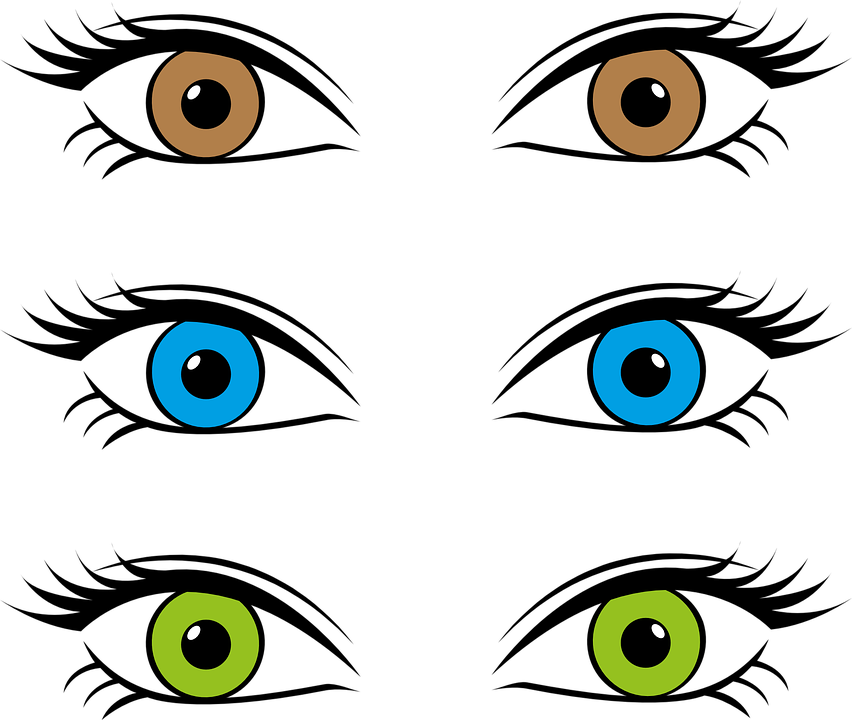



Member Title UserBars.�
in GFX - Graphic Studio
Posted · Updated by iDavie
| Administrators |
| +ViP |
| GFX Team |
| Senior Members |
| Novice Cheaters |
| Moderators |
| Global Moderators |
| Cheaters |
| Modders |
| Rookie Modders |
| Supporters |