-
Our picks
-

Fortress Saga: AFK RPG v2.0.23 Jailed Cheats +3
AlyssaX64 posted a topic in ViP Non-Jailbroken Hacks & Cheats,
Modded/Hacked App: Fortress Saga: AFK RPG By cookapps
Bundle ID: com.cookapps.bm.fortresssaga
App Store Link: https://apps.apple.com/us/app/fortress-saga-afk-rpg/id6446308106?uo=4
Mod Requirements:
- Non-Jailbroken/Jailed or Jailbroken iPhone/iPad/iPod Touch.
- Sideloadly / Cydia Impactor or alternatives.
- A Computer Running Windows/macOS/Linux with iTunes installed.
Hack Features:
- Damage Multiplier
- Defense Multiplier
- Freeze Currencies
iOS Hack Download IPA Link: https://iosgods.com/topic/184193-fortress-saga-afk-rpg-v2013-jailed-cheats-3/-
-
- 210 replies

Picked By
Laxus , -
-

Cat Legends : Idle RPG Game Cheats v1.1.35 +3
Laxus posted a topic in Free Jailbreak Cheats,
Modded/Hacked App: Cat Legends : Idle RPG Game By PT Dreams Studio Indonesia
Bundle ID: com.DreamsStudio.CatLegendsIdleRPGs
iTunes Store Link: https://apps.apple.com/us/app/cat-legends-idle-rpg-game/id6476254307?uo=4
Hack Features:
- God Mode
- Multiply Attack
- Freeze Resources
Non-Jailbroken & No Jailbreak required hack(s): https://iosgods.com/forum/79-no-jailbreak-section/
iOS Hack Download Link: https://iosgods.com/topic/183297-cat-legends-idle-rpg-game-cheats-v103-3/-
-
- 77 replies

Picked By
Laxus , -
-

Solo Leveling:Arise v1.3.45 Jailed Cheats +2
Laxus posted a topic in ViP Non-Jailbroken Hacks & Cheats,
Modded/Hacked App: Solo Leveling:Arise By Netmarble Corporation
Bundle ID: com.netmarble.sololv
iTunes Store Link: https://apps.apple.com/us/app/solo-leveling-arise/id1662742277?uo=4
Mod Requirements:
- Non-Jailbroken/Jailed or Jailbroken iPhone/iPad/iPod Touch.
- Sideloadly / Cydia Impactor or alternatives.
- A Computer Running Windows/macOS/Linux with iTunes installed.
Hack Features:
- Immunte to Physical Damage
- Multiply Attack
iOS Hack Download IPA Link: https://iosgods.com/topic/184739-solo-levelingarise-v1265-jailed-cheats-2/-
-
- 444 replies

Picked By
Laxus , -
-
![[PH / TW] Greedy Cave: Rebirth v1.1.000 Jailed Cheats +2](//iosgods.com/applications/core/interface/js/spacer.png)
[PH / TW] Greedy Cave: Rebirth v1.1.000 Jailed Cheats +2
Laxus posted a topic in ViP Non-Jailbroken Hacks & Cheats,
Modded/Hacked App: Greedy Cave: Rebirth By Chengdu Avalon Interactive Entertainment Co.,Ltd.
Bundle ID: com.avalon.c1p.global
App Store Link: https://apps.apple.com/ph/app/greedy-cave-rebirth/id6680191526?uo=4
📌 Mod Requirements
- Non-Jailbroken/Jailed or Jailbroken iPhone or iPad.
- Sideloadly or alternatives.
- Computer running Windows/macOS/Linux with iTunes installed.
🤩 Hack Features
- God Mode
- Multiply Attack
⬇️ iOS Hack Download IPA Link: https://iosgods.com/topic/204005-greedy-cave-rebirth-v10310-jailed-cheats-2/-
-
- 13 replies

Picked By
Laxus , -
-

Genshin Impact Cheats v6.3.0 +3
Laxus posted a topic in ViP Jailbreak Cheats,
Modded/Hacked App: Genshin Impact by miHoYo Limited
Bundle ID: com.miHoYo.GenshinImpact
iTunes Store Link: https://apps.apple.com/us/app/genshin-impact/id1517783697?uo=4&at=1010lce4
Hack Features:
- Instant Skill
- Instant Special Skill (Elemental Burst)
- Infinite Stamina
+ Infinite Sprint Time
+ Infinite Swim Time
+ Infinite Fly Time
iOS Hack Download Link: https://iosgods.com/topic/134035-genshin-impact-cheat-v101-3-instant-skill-more/-
-
- 3,716 replies

Picked By
Laxus , -
-

Subway Surfers Cheats (Auto Update) +5
Laxus posted a topic in Free Jailbreak Cheats,
Modded/Hacked App: Subway Surfers By Sybo Games ApS
Bundle ID: com.kiloo.subwaysurfers
iTunes Store Link: https://apps.apple.com/us/app/subway-surfers/id512939461?uo=4
📌 Mod Requirements
- Jailbroken iPhone or iPad.
- iGameGod / Filza / iMazing.
- Cydia Substrate, ElleKit, Substitute or libhooker depending on your jailbreak (from Sileo, Cydia or Zebra).
🤩 Hack Features
- Free Store (not Free iAP)
- Free iAP (ViP Only)
- Unlock Characters Outfit
- Custom Jump Height
- No Clip (To end level swipe to left til you get dizzy, swipe again and you will lose)
Non-Jailbroken Hack: https://iosgods.com/topic/119795-subway-surfers-v3425-jailed-cheats-5/
⬇️ iOS Hack Download Link: https://iosgods.com/topic/119793-subway-surfers-cheats-v3430-5/-
-
- 2,394 replies

Picked By
Laxus , -
-
![Gear Defenders v1.2.3 [ +10 Cheats ] Currency Max](//iosgods.com/applications/core/interface/js/spacer.png)
Gear Defenders v1.2.3 [ +10 Cheats ] Currency Max
IK_IK posted a topic in Free Jailbreak Cheats,
Modded/Hacked App: Gear Defenders By MOBIBRAIN TECHNOLOGY PTE. LTD.
Bundle ID: com.iogames.gearworld
App Store Link: https://apps.apple.com/us/app/gear-defenders/id6740892835?uo=4
🤩 Hack Features
- Unlimited Gems
- Unlimited Coins
- Unlimited Energy
- Unlimited ADS Tickets
- Unlimited Draw
- Unlimited Battle Coins
- Base HP
- Gear Speed / Faster Deploy Trop
- Unlimited Trop / Easy Win
- ATK / Linked-
-
- 16 replies

Picked By
IK_IK, -
-
![Gear Defenders v1.2.3 [ +10 Jailed ] Currency Max](//iosgods.com/applications/core/interface/js/spacer.png)
Gear Defenders v1.2.3 [ +10 Jailed ] Currency Max
IK_IK posted a topic in Free Non-Jailbroken IPA Cheats,
Modded/Hacked App: Gear Defenders By MOBIBRAIN TECHNOLOGY PTE. LTD.
Bundle ID: com.iogames.gearworld
App Store Link: https://apps.apple.com/us/app/gear-defenders/id6740892835?uo=4
🤩 Hack Features
- Unlimited Gems
- Unlimited Coins
- Unlimited Energy
- Unlimited ADS Tickets
- Unlimited Draw
- Unlimited Battle Coins
- Base HP
- Gear Speed / Faster Deploy Trop
- Unlimited Trop / Easy Win
- ATK / Linked-
-
- 29 replies

Picked By
IK_IK, -
-
![Stealth Master: Assassin Ninja v1.12.30 +4++ Jailed Cheats [ Damage & Defence ]](//iosgods.com/applications/core/interface/js/spacer.png)
Stealth Master: Assassin Ninja v1.12.30 +4++ Jailed Cheats [ Damage & Defence ]
Puddin posted a topic in Free Non-Jailbroken IPA Cheats,
Modded/Hacked App: Stealth Master: Assassin Ninja By SayGames LTD
Bundle ID: io.highcore.stealthmaster
iTunes Store Link: https://apps.apple.com/us/app/stealth-master-assassin-ninja/id1518389230
Hack Features:
- Damage Multiplier
- Defence Multiplier
- Unlimited Currencies
- All Characters Unlocked
Jailbreak required hack(s): https://iosgods.com/topic/173267-stealth-master-assassin-ninja-v1128-4-cheats-damage-defence/
Modded Android APK(s): https://iosgods.com/forum/68-android-section/
For more fun, check out the Club(s): https://iosgods.com/clubs/-
-
- 50 replies

Picked By
Puddin, -
-
![Clusterduck v2.4.1 +3 Jailed Cheats [ Unlimited Currencies ]](//iosgods.com/applications/core/interface/js/spacer.png)
Clusterduck v2.4.1 +3 Jailed Cheats [ Unlimited Currencies ]
Puddin posted a topic in Free Non-Jailbroken IPA Cheats,
Modded/Hacked App: Clusterduck By Prodigy Design Limited T/A Sidhe Interactive
Bundle ID: com.pikpok.wtd.iosstore
iTunes Store Link: https://apps.apple.com/us/app/clusterduck/id1531250914?uo=4
🤩 Hack Features
- Unlimited Currencies -> Will increase instead of decrease.
-- No Ads
-- 4th Nest Purchased-
-
- 19 replies

Picked By
Puddin, -
-
![Harry Potter: Puzzles & Spells v105.0.337 +1 Jailed Cheat [ Freeze Moves ]](//iosgods.com/applications/core/interface/js/spacer.png)
Harry Potter: Puzzles & Spells v105.0.337 +1 Jailed Cheat [ Freeze Moves ]
Puddin posted a topic in Free Non-Jailbroken IPA Cheats,
Modded/Hacked App: Harry Potter: Puzzles & Spells By Zynga Inc.
Bundle ID: com.zynga.pottermatch
iTunes Store Link: https://apps.apple.com/us/app/harry-potter-puzzles-spells/id1434505322?uo=4
Hack Features:
- Freeze Moves
Jailbreak required hack(s): [Mod Menu Hack] Harry Potter: Puzzles & Spells v85.0.271 +1 Cheat [ Unlimited Moves ] - Free Jailbroken Cydia Cheats - iOSGods
Modded Android APK(s): https://iosgods.com/forum/68-android-section/
For more fun, check out the Club(s): https://iosgods.com/clubs/-
-
- 127 replies

Picked By
Puddin, -
-
![Heroes & Gear? Yoink! v3.5 +3 Jailed Cheats [ Damage & Defence ]](//iosgods.com/applications/core/interface/js/spacer.png)
Heroes & Gear? Yoink! v3.5 +3 Jailed Cheats [ Damage & Defence ]
Puddin posted a topic in Free Non-Jailbroken IPA Cheats,
Modded/Hacked App: Heroes & Gear? Yoink! By Highbrow
Bundle ID: com.highbrow.games.mnf
App Store Link: https://apps.apple.com/us/app/heroes-gear-yoink/id6745557169?uo=4
🤩 Hack Features
- Damage Multiplier
- Defence Multiplier
- God Mode-
-
- 21 replies

Picked By
Puddin, -
-
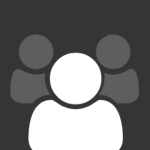
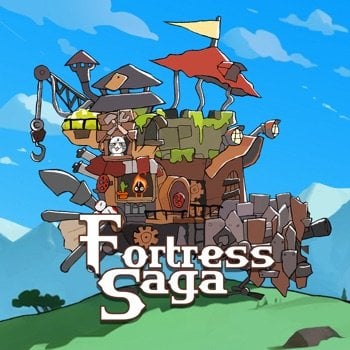







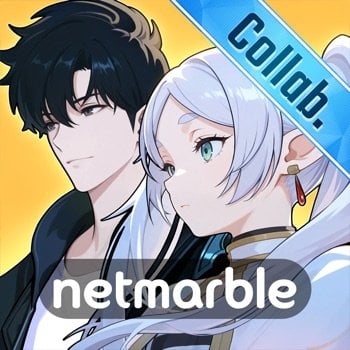
![[PH / TW] Greedy Cave: Rebirth v1.1.000 Jailed Cheats +2](https://iosgods.com/uploads/monthly_2025_12/IMG_0250.jpeg.ae50f25b668b4e5cffc1bf89f317f485.jpeg)
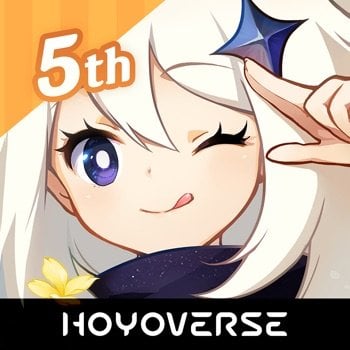

![Gear Defenders v1.2.3 [ +10 Cheats ] Currency Max](https://iosgods.com/uploads/monthly_2025_11/350x350bb.jpg.2a460c794f3ecc26e7cc0c4e76f2bdaa.jpg)
![Gear Defenders v1.2.3 [ +10 Jailed ] Currency Max](https://iosgods.com/uploads/monthly_2025_11/350x350bb.jpg.3696bb4a76fda011d6cd1d7ce637daac.jpg)
![Stealth Master: Assassin Ninja v1.12.30 +4++ Jailed Cheats [ Damage & Defence ]](https://iosgods.com/uploads/monthly_2023_07/350x350bb.jpg.d4e06b7f7200e83234f1ea17d6588cf9.jpg)
![Clusterduck v2.4.1 +3 Jailed Cheats [ Unlimited Currencies ]](https://iosgods.com/uploads/monthly_2025_02/350x350bb.jpg.01c89733f3078eb2c47b5bda06c11e0e.jpg)
![Harry Potter: Puzzles & Spells v105.0.337 +1 Jailed Cheat [ Freeze Moves ]](https://iosgods.com/uploads/monthly_2025_10/350x350bb(1).jpg.f9fbad137dd8393f8985edb04030979b.jpg)
![Heroes & Gear? Yoink! v3.5 +3 Jailed Cheats [ Damage & Defence ]](https://iosgods.com/uploads/monthly_2025_08/350x350bb.jpg.8ed1982e4dbc08f8007f473d30cdecb4.jpg)
Recommended Posts