-
Posts
19 -
Joined
-
Last visited
Profile Information
-
iDevice
iPhone Xr
-
iOS Version
15.1
-
Jailbroken
Yes
-
Android Device
N/A
-
Android Version
N/A
-
Rooted
No
Recent Profile Visitors
196 profile views
plugbts's Achievements
-
Mod Menu Hack CSR 2 Drag Racing Car Games v5.0.0 - [ Gold, Cash, Keys & More ]
plugbts replied to Rook's topic in ViP Cheats
<3 -
Mod Menu Hack DRAGON BALL LEGENDS v5.1.0 - [ Instant - Win & More ]
plugbts replied to Rook's topic in ViP Cheats
Tyyy -
Mod Menu Hack Choices: Stories You Play Cheats (All Versions) +4
plugbts replied to Zahir's topic in ViP Cheats
Tyy -
plugbts changed their profile photo
-
Before, signing apps and such used to be a difficult task, whether it was due to the fact you always needed a PC nearby, or simply due to the fact they would be revoked in 7 days or even sometimes much sooner. Therefore, that is where TrollStore come in to help. TrollStore is a permasigned jailed app that can permanently install any IPA you open inside of it. Requirements iOS 14.0 - 15.1 A10 - A15 Windows PC / Mac Installation Guide (iOS 15.0 - 15.1.1) 1) Download TrollStore Installer IPA from https://github.com/opa334/TrollStore/releases 2) Install it to your device via your preferred method (AltStore, Sideloadly, iOS App Signer) 3) Open TrollStore Installer App, and press the Install button 4) Wait.. If your device reboots here, go back to #3 5) An alert should appear when TrollStore installs successfully, click close and the app should exit 6) If TrollStore is on the home screen, start it, if not reboot your device, and it should appear afterwards 7) Go into settings tab, and press "Install Idid" allowing TrollStore to install unsigned apps OPTIONAL: Press "Install Persistence Helper" and choose a system app you don't need to use (e.g. Tips) in the list that appears, for more info on the persistence helper read below. Installation Guide (iOS 14) Note: Needs Jailbreak 1) Download the TrollHelper deb from https://github.com/opa334/TrollStore/releases 2) Install it via Filza, Sileo, or Zebra 3) If the TrollHelper icon has appeared on your home screen, launch it, if not, run uicache and then it should appear, afterwards launch it. 4) Tap the "Install TrollStore" button 5) Your device should respring, and TrollStore should be on your home screen, launch it. 6) Go into settings, press "Install Idid" allowing TrollStore to install unsigned apps NOTE: Persistence Helper doesn't need to be installed on iOS 14. Installation Guide (iOSGODS Custom IPA) 1) Download the iOSGods app store from here 2) Select the app of your choice, and press the THREE DOTS beside the install button 3) Select "Sideloadly .IPA Download" & download the IPA File 4) Save the IPA File to your files folder, and wait for it to finish uploading 5) Select your file, Press the SHARE button, then choose TrollStore 6) Allow TrollStore to install the IPA, and enjoy permanent signing! ♥️ NOTES ON PERSISTENCE HELPER:
-
Mod Menu Hack Fun Run 3 - Multiplayer Games Cheats v4.20.0 +1
plugbts replied to Laxus 's topic in ViP Cheats
Godmode doesn't work atm. @Laxus -
Mod Menu Hack [ARM64] Boxing Star Cheats (All Versions) +3
plugbts replied to Laxus 's topic in ViP Cheats
YOOOOO TY -
Mod Menu Hack CSR 2 Drag Racing Car Games v5.0.0 - [ Gold, Cash, Keys & More ]
plugbts replied to Rook's topic in ViP Cheats
Tysm! ❤️🥱 -
Mod Menu Hack Fun Run 3 - Multiplayer Games Cheats v4.20.0 +1
plugbts replied to Laxus 's topic in ViP Cheats
Tysm! ❤️🥱