Help/Support Dual Shock 4 Controller not visible via Bluetooth
8 posts in this topic
-
Our picks
-

Transcender : Idle RPG v2.0.0 +3 Cheats
AlyssaX64 posted a topic in Free Android Modded APKs,
Mod APK Game Name: Transcender : Idle RPG By Rookie Project Co., Ltd.
Rooted Device: Not Required.
Google Play Store Link: https://play.google.com/store/apps/details?id=com.playgames.transcender
🤩 Hack Features
- Damage Multiplier
- Never Die
- Guest Login
⬇️ Android Mod APK Download Link
Hidden Content
Download Modded APK
📖 Android Installation Instructions
STEP 1: Download the modded APK file from the link above using your preferred Android browser or download manager.
STEP 2: Once the download is complete, open your file manager and locate the downloaded .apk file (usually in the Downloads folder).
STEP 3: Tap the APK file, then select Install. If prompted, enable Install from Unknown Sources in your device settings.
STEP 3A: If the mod includes an OBB file, extract it if it’s inside an archive. Then move the folder to: /Android/obb/
STEP 3B: If the mod includes a DATA file, extract it if it’s archived. Then move the folder to: /Android/data/
STEP 4: Once installed, open the game and toggle your desired cheats & features through the APK mod menu. Enjoy!
NOTE: If you have any questions or issues, read our Frequently Asked Questions topic. If you still need help, post your issue below and we’ll assist you as soon as possible. If the mod works for you, please share your feedback to help other members!
🙌 Credits
- AlyssaX64
📷 Cheat Video/Screenshots
N/A
iOS & iPadOS App Hacks
If you’re looking for Non-Jailbroken & No Jailbreak required iOS IPA hacks, visit the iOS Game Cheats & Hacks or the iOSGods App for a variety of modded games and apps for non-jailbroken iOS devices.-
-
- 11 replies

Picked By
AlyssaX64, -
-

Otherworld Mercenary Corps v2.5.5 +2 Cheats
AlyssaX64 posted a topic in Free Android Modded APKs,
Mod APK Game Name: Otherworld Mercenary Corps By baobob lab
Rooted Device: Not Required.
Google Play Store Link: https://play.google.com/store/apps/details?id=com.Cryptect.Mercenary
🤩 Hack Features
- Damage Multiplier
- Never Die
⬇️ Android Mod APK Download Link
Hidden Content
Download Modded APK
📖 Android Installation Instructions
STEP 1: Download the modded APK file from the link above using your preferred Android browser or download manager.
STEP 2: Once the download is complete, open your file manager and locate the downloaded .apk file (usually in the Downloads folder).
STEP 3: Tap the APK file, then select Install. If prompted, enable Install from Unknown Sources in your device settings.
STEP 3A: If the mod includes an OBB file, extract it if it’s inside an archive. Then move the folder to: /Android/obb/
STEP 3B: If the mod includes a DATA file, extract it if it’s archived. Then move the folder to: /Android/data/
STEP 4: Once installed, open the game and toggle your desired cheats & features through the APK mod menu. Enjoy!
NOTE: If you have any questions or issues, read our Frequently Asked Questions topic. If you still need help, post your issue below and we’ll assist you as soon as possible. If the mod works for you, please share your feedback to help other members!
🙌 Credits
- AlyssaX64
📷 Cheat Video/Screenshots
N/A
iOS & iPadOS App Hacks
If you’re looking for Non-Jailbroken & No Jailbreak required iOS IPA hacks, visit the iOS Game Cheats & Hacks or the iOSGods App for a variety of modded games and apps for non-jailbroken iOS devices.-
-
- 2 replies

Picked By
AlyssaX64, -
-

White Cat Project - 白猫プロジェクト v5.42.0 +5 Cheats
AlyssaX64 posted a topic in Free Android Modded APKs,
Mod APK Game Name: White Cat Project - 白猫プロジェクト
Rooted Device: Not Required.
Google Play Store Link: https://play.google.com/store/apps/details?id=jp.colopl.wcat
🤩 Hack Features
- Damage Multiplier
- Never Die
- Unlimited SP
- Drop Multiplier
- Speed Multiplier
⬇️ Android Mod APK Download Link
Hidden Content
Download Modded APK
📖 Android Installation Instructions
STEP 1: Download the modded APK file from the link above using your preferred Android browser or download manager.
STEP 2: Once the download is complete, open your file manager and locate the downloaded .apk file (usually in the Downloads folder).
STEP 3: Tap the APK file, then select Install. If prompted, enable Install from Unknown Sources in your device settings.
STEP 3A: If the mod includes an OBB file, extract it if it’s inside an archive. Then move the folder to: /Android/obb/
STEP 3B: If the mod includes a DATA file, extract it if it’s archived. Then move the folder to: /Android/data/
STEP 4: Once installed, open the game and toggle your desired cheats & features through the APK mod menu. Enjoy!
NOTE: If you have any questions or issues, read our Frequently Asked Questions topic. If you still need help, post your issue below and we’ll assist you as soon as possible. If the mod works for you, please share your feedback to help other members!
🙌 Credits
- AlyssaX64
📷 Cheat Video/Screenshots
N/A
iOS & iPadOS App Hacks
If you’re looking for Non-Jailbroken & No Jailbreak required iOS IPA hacks, visit the iOS Game Cheats & Hacks or the iOSGods App for a variety of modded games and apps for non-jailbroken iOS devices.-
-
- 7 replies

Picked By
AlyssaX64, -
-

(Colopl Rune Story Japan) 白猫プロジェクト +6 Jailed Cheats
0xygen posted a topic in Free Non-Jailbroken IPA Cheats,
Modded/Hacked App: 白猫プロジェクト By COLOPL, Inc.
Bundle ID: jp.colopl.wcat
iTunes Store Link: https://apps.apple.com/jp/app/%E7%99%BD%E7%8C%AB%E3%83%97%E3%83%AD%E3%82%B8%E3%82%A7%E3%82%AF%E3%83%88/id895687962?uo=4
Mod Requirements:
- Jailbroken or Non-Jailbroken iPhone/iPad/iPod Touch.
- Cydia Impactor.
- A Computer Running Windows/Mac/Linux.
Hack Features:
- Loot Multiplier - x1 - 100
- Damage Multiplier
- Never Die
- Custom Damage
- Unlimited SP
- Move Speed Multiplier
Jailbreak required hack(s):
Hack Download Link:
Hidden Content
React or reply to this topic to see the <a href='https://iosgods.com/topic/3762-info-how-to-unlockview-the-hidden-content-on-iosgods/?do=findComment&comment=78119'>hidden content & download link</a>.
Installation Instructions:
STEP 1: If necessary, uninstall the app if you have it installed on your iDevice. Some hacked IPAs will install as a duplicate app. Make sure to back it up so you don't lose your progress.
STEP 2: Download the pre-hacked .IPA file from the link above to your computer.
STEP 3: Download Cydia Impactor and extract the archive.
STEP 4: Open/Run Cydia Impactor on your computer then connect your iOS Device and wait until your device name shows up on Cydia Impactor.
STEP 5: Once your iDevice appears, drag the modded .IPA file you downloaded and drop it inside the Cydia Impactor application.
STEP 6: You will now be asked to enter your iTunes/Apple ID email login & then your password. Go ahead and enter the required information..
STEP 7: Wait for Cydia Impactor to finish sideloading/installing the hacked IPA.
STEP 8: Once the installation is complete and you see the app on your Home Screen, you will now need to go to your Settings -> General -> Profiles & Device Management. Once there, tap on the email you entered from step 6, and then tap on 'Trust [email protected]'.
STEP 9: Now go to your Home Screen and open the newly installed app and everything should work fine. You may need to follow further instructions inside the hack's popup in-game.
NOTE: For free Apple Developer accounts you will need to repeat this process every 7 days. Using a disposable Apple ID for this process is suggested but not required. Jailbroken iDevices can skip using Cydia Impactor and just install the IPA mod with AppSync & IPA Installer (or alternatives) from Cydia. If you have any questions or problems, read our Cydia Impactor topic and if you don't find a solution, post your issue down below and we'll do our best to help! If the hack does work for you, post your feedback below and help out other fellow members that are encountering issues.
Credits:
- @Zahir
Cheat Video/Screenshots:
-
-
- 531 replies

Picked By
AlyssaX64, -
-

F Class Adventurer: AFK RPG +3 Jailed Cheats
AlyssaX64 posted a topic in Free Non-Jailbroken IPA Cheats,
Modded/Hacked App: F Class Adventurer: AFK RPG By EK GAMES
Bundle ID: net.ekgames.fclasshero
iTunes Store Link: https://apps.apple.com/us/app/f-class-adventurer-afk-rpg/id6444598021?uo=4
Mod Requirements:
- Non-Jailbroken/Jailed or Jailbroken iPhone/iPad/iPod Touch.
- Sideloadly / Cydia Impactor or alternatives.
- A Computer Running Windows/macOS/Linux with iTunes installed.
Hack Features:
- Damage Multiplier
- Never Die
- Reward Multiplier
Jailbreak required hack(s):
iOS Hack Download IPA Link:
Hidden Content
Download via the iOSGods App
PC Installation Instructions:
STEP 1: If necessary, uninstall the app if you have it installed on your iDevice. Some hacked IPAs will install as a duplicate app. Make sure to back it up so you don't lose your progress.
STEP 2: Download the pre-hacked .IPA file from the link above to your computer. To download from the iOSGods App, see this tutorial topic.
STEP 3: Download Sideloadly and install it on your PC.
STEP 4: Open/Run Sideloadly on your computer, connect your iOS Device, and wait until your device name shows up.
STEP 5: Once your iDevice appears, drag the modded .IPA file you downloaded and drop it inside the Sideloadly application.
STEP 6: You will now have to enter your iTunes/Apple ID email login, press "Start" & then you will be asked to enter your password. Go ahead and enter the required information.
STEP 7: Wait for Sideloadly to finish sideloading/installing the hacked IPA. If there are issues during installation, please read the note below.
STEP 8: Once the installation is complete and you see the app on your Home Screen, you will need to go to Settings -> General -> Profiles/VPN & Device Management. Once there, tap on the email you entered from step 6, and then tap on 'Trust [email protected]'.
STEP 9: Now go to your Home Screen and open the newly installed app and everything should work fine. You may need to follow further per app instructions inside the hack's popup in-game.
NOTE: iOS/iPadOS 16 and later, you must enable Developer Mode. For free Apple Developer accounts, you will need to repeat this process every 7 days. Jailbroken iDevices can also use Sideloadly/Filza/IPA Installer to normally install the IPA with AppSync. If you have any questions or problems, read our Sideloadly FAQ section of the topic and if you don't find a solution, please post your issue down below and we'll do our best to help! If the hack does work for you, post your feedback below and help out other fellow members that are encountering issues.
Credits:
- AlyssaX64
Cheat Video/Screenshots:
N/A-
-
- 184 replies

Picked By
AlyssaX64, -
-

CookieRun: Kingdom v7.0.001 Jailed Cheats +3
Laxus posted a topic in ViP Non-Jailbroken Hacks & Cheats,
Modded/Hacked App: CookieRun: Kingdom By Devsisters Corp.
Bundle ID: com.devsisters.ck
App Store Link: https://apps.apple.com/us/app/cookierun-kingdom/id1509450845?uo=4
📌 Mod Requirements
- Non-Jailbroken/Jailed or Jailbroken iPhone or iPad.
- Sideloadly or alternatives.
- Computer running Windows/macOS/Linux with iTunes installed.
🤩 Hack Features
- Multiply Attack
- Multiply Defense
- No Skills Cooldown
⬇️ iOS Hack Download IPA Link: https://iosgods.com/topic/201150-cookierun-kingdom-v610001-jailed-cheats-3/-
-
- 90 replies

Picked By
Laxus , -
-

War Inc: Rising v0.8.2 Jailed Cheats +3
Laxus posted a topic in Free Non-Jailbroken IPA Cheats,
Modded/Hacked App: War Inc: Rising By SamShui Corporation
Bundle ID: com.i89trillion.strategy.rising
App Store Link: https://apps.apple.com/us/app/war-inc-rising/id6747767390?uo=4
📌 Mod Requirements
- Non-Jailbroken/Jailed or Jailbroken iPhone or iPad.
- Sideloadly or alternatives.
- Computer running Windows/macOS/Linux with iTunes installed.
🤩 Hack Features
- God Mode
- One Hit Kill
- Auto Win
⬇️ iOS Hack Download IPA Link: https://iosgods.com/topic/202371-war-inc-rising-v080-jailed-cheats-3/-
-
- 14 replies

Picked By
Laxus , -
-

Angry Birds Dream Blast Cheats v1.99.1 +3
Laxus posted a topic in Free Jailbreak Cheats,
Modded/Hacked App: Angry Birds Dream Blast By Rovio Entertainment Oyj
Bundle ID: com.rovio.dream
iTunes Store Link: https://apps.apple.com/us/app/angry-birds-dream-blast/id1432579280?uo=4
Hack Features:
- Infinite Moves
- Infinite Lives
- Infinite Boosters
Non-Jailbroken & No Jailbreak required hack(s): https://iosgods.com/topic/149687-angry-birds-dream-blast-v1340-jailed-cheats-3/
iOS Hack Download Link: https://iosgods.com/topic/149684-angry-birds-dream-blast-cheats-all-versions-3/-
-
- 117 replies

Picked By
Laxus , -
-

Toy Blast Cheats (Auto Update) +6
Laxus posted a topic in Free Jailbreak Cheats,
Modded/Hacked App: Toy Blast By Peak Games
Bundle ID: net.peakgames.amy
iTunes Store Link: https://itunes.apple.com/us/app/toy-blast/id890378044?mt=8&uo=4&at=1010lce4
Hack Features:
- Infinite Hearts
- Infinite Coins
- Infinite Boosters
- Never Lose
- High Score
- Always 3 Stars
Non-Jailbroken & No Jailbreak required hack(s): https://iosgods.com/topic/73056-arm64-toy-blast-v5431-jailed-cheats-3/
Hack Download Link: https://iosgods.com/topic/73037-arm64-toy-blast-cheats-v5475-6/
Credits:
- @Laxus-
-
- 641 replies

Picked By
Laxus , -
-

PewDiePie's Tuber Simulator Cheats (Auto Update) +3
Laxus posted a topic in Free Jailbreak Cheats,
Modded/Hacked App: PewDiePie's Tuber Simulator By Outerminds Inc.
Bundle ID: com.outerminds.tubular
iTunes Store Link: https://apps.apple.com/us/app/pewdiepies-tuber-simulator/id1093190533?uo=4
📌 Mod Requirements
- Jailbroken iPhone or iPad.
- iGameGod / Filza / iMazing.
- Cydia Substrate, ElleKit, Substitute or libhooker depending on your jailbreak (from Sileo, Cydia or Zebra).
🤩 Hack Features
- Infinite Subscriber
- Infinite Views
- Infinite Bux
NOTE: Please complete tutorial first before enabling the hacks otherwise it won't work
NOTe 2: Please make a youtube video to get some views first (without hack) then before enable infinite views
Non-Jailbroken Hack: https://iosgods.com/topic/86411-pewdiepies-tuber-simulator-v2450-jailed-cheats-3/
⬇️ iOS Hack Download Link: https://iosgods.com/topic/86366-pewdiepies-tuber-simulator-cheats-v2460-3/-
-
- 1,184 replies

Picked By
Laxus , -
-

FR Legends Cheats v0.4.2 +3
Laxus posted a topic in Free Jailbreak Cheats,
Modded/Hacked App: FR LEGENDS By FENG LI
Bundle ID: com.fengiiley.frlegends
iTunes Store Link: https://itunes.apple.com/us/app/fr-legends/id1435740083?mt=8&uo=4&at=1010lce4
Hack Features:
- Custom Gold (Enter the value you want and enable the switch)
- Custom Cash
- Infinite Layer
Non-Jailbroken & No Jailbreak required hack(s): https://iosgods.com/topic/79729-arm64-fr-legends-v027-jailed-cheats-3/
Hack Download Link: https://iosgods.com/topic/79816-arm64-fr-legends-cheats-v029-3/-
-
- 641 replies

Picked By
Laxus , -
-

Rick and Morty: Pocket Mortys v2.41.0 Jailed Cheats +1
Laxus posted a topic in Free Non-Jailbroken IPA Cheats,
Modded/Hacked App: Rick and Morty: Pocket Mortys by Turner Broadcasting System, Inc.
Bundle ID: com.turner.pocketmorties
iTunes Store Link: https://itunes.apple.com/us/app/rick-and-morty-pocket-mortys/id992640880?mt=8&uo=4&at=1010lce4
Hack Features:
- Infinite Schmeckles
- Infinite Coupons
Hack Download Link: https://iosgods.com/topic/86695-arm64-rick-and-morty-pocket-mortys-v271-jailed-cheats-2/-
-
- 453 replies

Picked By
Laxus , -
-








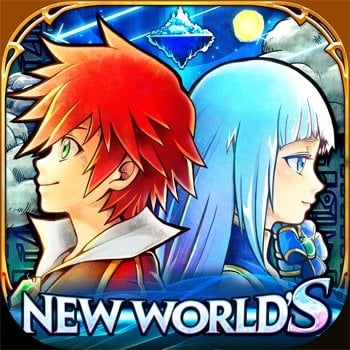










Recommended Posts
Create an account or sign in to comment
You need to be a member in order to leave a comment
Create an account
Sign up for a new account in our community. It's easy!
Register a new accountSign in
Already have an account? Sign in here.
Sign In Now