-
Our picks
-
![Dream Master-Match Buster v5.11 [ +3 APK MOD ] Auto Win](//iosgods.com/applications/core/interface/js/spacer.png)
Dream Master-Match Buster v5.11 [ +3 APK MOD ] Auto Win
IK_IK posted a topic in Free Android Modded APKs,
Mod APK Game Name: Dream Master-Travel Puzzle
Rooted Device: Not Required.
Google Play Store Link: https://play.google.com/store/apps/details?id=com.match.busters.free.gp&hl=en
🤩 Hack Features
- Auto Win
- Unlimited Coins / Disable After Hack
- Lives 0 Play Unlimited- 1 reply

Picked By
IK_IK, -
![Chum Chum Blast! v1.13.796 [ +9 APK MOD ] Auto Win](//iosgods.com/applications/core/interface/js/spacer.png)
Chum Chum Blast! v1.13.796 [ +9 APK MOD ] Auto Win
IK_IK posted a topic in Free Android Modded APKs,
Mod APK Game Name: Chum Chum Blast!
Rooted Device: Not Required.
Google Play Store Link: https://play.google.com/store/apps/details?id=com.ritzdeligames.eraserblast&hl=en
🤩 Hack Features
- Auto Win
- ADS Ticket
- Coins / Golden Pass To Get
- Unlimited Stars
- Unlimited Booster
- Lives Inf
- Moves Unlimited
- Golden Pass
- Free & Golden Pass / Claim Unlimited- 2 replies

Picked By
IK_IK, -
![Merge Cruise: Mystery Puzzle v0.37.510 [ +2 APK MOD ] Currency Max](//iosgods.com/applications/core/interface/js/spacer.png)
Merge Cruise: Mystery Puzzle v0.37.510 [ +2 APK MOD ] Currency Max
IK_IK posted a topic in Free Android Modded APKs,
Mod APK Game Name: Merge Cruise: Mystery Puzzle
Rooted Device: Not Required.
Google Play Store Link: https://play.google.com/store/apps/details?id=com.peerplay.megamerge&hl=en
🤩 Hack Features
- Unlimited Cash
- Unlimited Energy- 1 reply

Picked By
IK_IK, -
![Dragon Wings: RPG Shoot em up v3.3.1 [ +5 APK MOD ] Currency Max](//iosgods.com/applications/core/interface/js/spacer.png)
Dragon Wings: RPG Shoot em up v3.3.1 [ +5 APK MOD ] Currency Max
IK_IK posted a topic in ViP APK Hacks & Mods,
Mod APK Game Name: Dragon Wings: RPG Shoot 'em up By Spirit Bomb Company Limited
Rooted Device: Not Required.
Google Play Store Link: https://play.google.com/store/apps/details?id=rpg.arcade.space.shooter.dragon.wings&hl=en
🤩 Hack Features
- Super Card Active
- Unlimited Gems
- Unlimited Gold
- Never Die
- ATK- 3 replies

Picked By
IK_IK, -
![Swamp Attack 2 v1.0.88 [ +4 APK MOD ] Currency Max](//iosgods.com/applications/core/interface/js/spacer.png)
Swamp Attack 2 v1.0.88 [ +4 APK MOD ] Currency Max
IK_IK posted a topic in Free Android Modded APKs,
Mod APK Game Name: Swamp Attack 2
Rooted Device: Not Required.
Google Play Store Link: https://play.google.com/store/apps/details?id=com.hyperdotstudios.swampattack2&hl=en
🤩 Hack Features
- Unlimited Gems
- Unlimited Coins
- Unlimited Card EXP
- Monster ATK NO- 1 reply

Picked By
IK_IK, -
![Chef Treat v1.0.9 [ +1 APK MOD ] Auto Win](//iosgods.com/applications/core/interface/js/spacer.png)
Chef Treat v1.0.9 [ +1 APK MOD ] Auto Win
IK_IK posted a topic in Free Android Modded APKs,
Mod APK Game Name: Chef Treat
Rooted Device: Not Required.
Google Play Store Link: https://play.google.com/store/apps/details?id=com.match.cheftreat.android&hl=en
🤩 Hack Features
- Auto Win / Before Match ON- 1 reply

Picked By
IK_IK, -
![Space Quest: Alien Invasion v2.4.16 [ +3 APK MOD ] ADS NO](//iosgods.com/applications/core/interface/js/spacer.png)
Space Quest: Alien Invasion v2.4.16 [ +3 APK MOD ] ADS NO
IK_IK posted a topic in Free Android Modded APKs,
Mod APK Game Name: Space Quest: Alien Invasion
Rooted Device: Not Required.
Google Play Store Link: https://play.google.com/store/apps/details?id=com.tryagaingamestudio.spacelanders&hl=en
🤩 Hack Features
- ADS Free / Rewards Free
- HP / Hero Status Check
- ATK / Hero Status Check- 0 replies

Picked By
IK_IK, -
![Candy Pop Story : Match 3 v7.71.1216 [ +3 APK MOD ] Auto Win](//iosgods.com/applications/core/interface/js/spacer.png)
Candy Pop Story : Match 3 v7.71.1216 [ +3 APK MOD ] Auto Win
IK_IK posted a topic in Free Android Modded APKs,
Modded/Hacked App: Candy Pop Story : Match 3 By F.O.G LIMITED
Bundle ID: com.gamoper.candysweetstory.ios
App Store Link: https://apps.apple.com/us/app/candy-pop-story-match-3/id6670773988?uo=4
Mod APK Game Name:
Rooted Device: Not Required.
Google Play Store Link:
🤩 Hack Features
- Auto Win
- Unlimited Coins
- Unlimited Moves
⬇️ Android Mod APK Download Link
Hidden Content
Download Modded APK
📖 Android Installation Instructions
STEP 1: Download the modded APK file from the link above using your preferred Android browser or download manager.
STEP 2: Once the download is complete, open your file manager and locate the downloaded .apk file (usually in the Downloads folder).
STEP 3: Tap the APK file, then select Install. If prompted, enable Install from Unknown Sources in your device settings.
STEP 3A: If the mod includes an OBB file, extract it if it’s inside an archive. Then move the folder to: /Android/obb/
STEP 3B: If the mod includes a DATA file, extract it if it’s archived. Then move the folder to: /Android/data/
STEP 4: Once installed, open the game and toggle your desired cheats & features through the APK mod menu. Enjoy!
NOTE: If you have any questions or issues, read our Frequently Asked Questions topic. If you still need help, post your issue below and we’ll assist you as soon as possible. If the mod works for you, please share your feedback to help other members!
🙌 Credits
- IK_IK
📷 Cheat Video/Screenshots
N/A
iOS & iPadOS App Hacks
If you’re looking for Non-Jailbroken & No Jailbreak required iOS IPA hacks, visit the iOS Game Cheats & Hacks or the iOSGods App for a variety of modded games and apps for non-jailbroken iOS devices.- 1 reply

Picked By
IK_IK, -
![Merge Crime: Mystery & Romance v1.8.4 [ +3 APK MOD ] Currency Max](//iosgods.com/applications/core/interface/js/spacer.png)
Merge Crime: Mystery & Romance v1.8.4 [ +3 APK MOD ] Currency Max
IK_IK posted a topic in ViP APK Hacks & Mods,
Mod APK Game Name: Merge Crime: Mystery & Romance
Rooted Device: Not Required.
Google Play Store Link: https://play.google.com/store/apps/details?id=com.standegg.mergecrime&hl=en
🤩 Hack Features
- Unlimited Gems
- Unlimited Coins
- Unlimited Energy- 1 reply

Picked By
IK_IK, -
![Castle Crush v2.36.0 [ +6 APK MOD ] Auto Win](//iosgods.com/applications/core/interface/js/spacer.png)
Castle Crush v2.36.0 [ +6 APK MOD ] Auto Win
IK_IK posted a topic in Free Android Modded APKs,
Mod APK Game Name: Castle Crush
Rooted Device: Not Required.
Google Play Store Link: https://play.google.com/store/apps/details?id=com.mibo.CastleCrush&hl=en
🤩 Hack Features
- Auto Win / Just Hit Target
- Unlimited Coins / Visual But Works
- Unlimited Stars / Visual But Works / Earn 1 Then Use For All Task
- Unlimited Lives / Visual But Works
- Unlimited Booster / Visual Butt Works / Earn 1 Then Use Inf
- Moves Freeze- 1 reply

Picked By
IK_IK, -
![Soccer Journey: Champion Squad v1.0.11 [ +12 APK MOD ] Currency Max](//iosgods.com/applications/core/interface/js/spacer.png)
Soccer Journey: Champion Squad v1.0.11 [ +12 APK MOD ] Currency Max
IK_IK posted a topic in ViP APK Hacks & Mods,
Mod APK Game Name: Soccer Journey: Champion Squad By KONG SOFTWARE JOINT STOCK
🤩 Hack Features
- Unlimited Gold
- Unlimited Cash
- Unlimited Player Energy
- Unlimited Match Energy
- Unlimited Tokens
- Unlimited EXP User
- Unlimited Scout Ticket +3
- Unlimited Standard Scout +4
- Unlimited Cube +4
- Unlimited Training +3
- Upgrade Cost All Building [ Earn Cash Unlimited ]
- Speed UP Cost All Building [ Earn Cash Unlimited ]- 2 replies

Picked By
IK_IK, -
![Darkest Hero! v0.0.93 [ +4 APK MOD ] Currency Max](//iosgods.com/applications/core/interface/js/spacer.png)
Darkest Hero! v0.0.93 [ +4 APK MOD ] Currency Max
IK_IK posted a topic in Free Android Modded APKs,
Mod APK Game Name: Darkest Hero! By MINIDRAGON LTD
Rooted Device: Not Required.
Google Play Store Link: https://play.google.com/store/apps/details?id=com.minidragon.randomdungeon&hl=en_US
🤩 Hack Features
- Unlimited Gems / Earn
- Unlimited Red Crystal / Earn
- Unlimited Gold / Earn
- Unlimited Keys / Earn- 8 replies

Picked By
IK_IK,
-
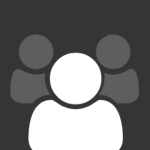

![Dream Master-Match Buster v5.11 [ +3 APK MOD ] Auto Win](https://iosgods.com/uploads/monthly_2025_12/350x350bb.jpg.77f5e7b4a20d8ef37061517e2b512b25.jpg)
![Chum Chum Blast! v1.13.796 [ +9 APK MOD ] Auto Win](https://iosgods.com/uploads/monthly_2025_12/350x350bb.jpg.6354a2014aa667bc76ffcbcf3f96c917.jpg)
![Merge Cruise: Mystery Puzzle v0.37.510 [ +2 APK MOD ] Currency Max](https://iosgods.com/uploads/monthly_2025_12/350x350bb.jpg.177f88d72fbff79edf500110402abfcb.jpg)
![Dragon Wings: RPG Shoot em up v3.3.1 [ +5 APK MOD ] Currency Max](https://iosgods.com/uploads/monthly_2025_12/350x350bb.jpg.2f4e8fa4e42ca430997df02857758036.jpg)
![Swamp Attack 2 v1.0.88 [ +4 APK MOD ] Currency Max](https://iosgods.com/uploads/monthly_2025_12/350x350bb.jpg.dcfc36cb1d9310023f548f0dd5d4e1ba.jpg)
![Chef Treat v1.0.9 [ +1 APK MOD ] Auto Win](https://iosgods.com/uploads/monthly_2025_12/350x350bb.jpg.911d50a411df544171540429771b4354.jpg)
![Candy Pop Story : Match 3 v7.71.1216 [ +3 APK MOD ] Auto Win](https://iosgods.com/uploads/monthly_2025_12/350x350bb.jpg.027a513f8daac297e0b079c97537213a.jpg)
![Merge Crime: Mystery & Romance v1.8.4 [ +3 APK MOD ] Currency Max](https://iosgods.com/uploads/monthly_2025_12/512x512bb.jpg.ca5a653802bbfc305f181aa82537bdb2.jpg)
![Castle Crush v2.36.0 [ +6 APK MOD ] Auto Win](https://iosgods.com/uploads/monthly_2025_12/350x350bb.jpg.debc0b801b9918f1fc8b0a3e940fd8ab.jpg)
![Soccer Journey: Champion Squad v1.0.11 [ +12 APK MOD ] Currency Max](https://iosgods.com/uploads/monthly_2025_12/350x350bb(1).jpg.bc1b6b90868e8d2f28abf0268b744599.jpg)
![Darkest Hero! v0.0.93 [ +4 APK MOD ] Currency Max](https://iosgods.com/uploads/monthly_2025_12/350x350bb.jpg.e18746f627d5eca020e207d7b9381efb.jpg)
Recommended Posts