-
Posts
797 -
Joined
-
Last visited
Everything posted by 0xWeiss
-
Becoming a little too obsessed with learning..
-
-
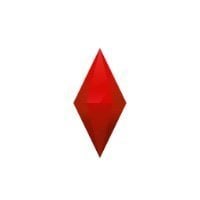
-

-

@VaaR — Better than expected, while I’m away from the computer, I’m watching videos on the topic, reading about the topic on multiple sites, and thinking about going back to the computer and resuming on fixing the problems I’ve encountered.
-
-
I can’t believe I’ve spent 12+ hours on getting nowhere. Starting again tomorrow.
-
@VaaR — I wanted to take a moment and thank you whole heartedly for being the one who has helped me on this learning journey. You’re awesome and I’m glad I could turn to you with any questions I’ve got 😊




