TuT [Tutorial] How To Put iDevice Into Recovery Mode!
1 post in this topic
-
Our picks
-

(Gakuen Bungo Stray Dogs Japan) 學園文豪ストレイドッグス v1.0.1 +2 Jailed Cheats
AlyssaX64 posted a topic in Free Non-Jailbroken IPA Cheats,
Modded/Hacked App: 學園文豪ストレイドッグス By NextNinja Co.,Ltd.
Bundle ID: jp.co.nextninja.bunstgakuen
App Store Link: https://apps.apple.com/jp/app/%E5%AD%B8%E5%9C%92%E6%96%87%E8%B1%AA%E3%82%B9%E3%83%88%E3%83%AC%E3%82%A4%E3%83%89%E3%83%83%E3%82%B0%E3%82%B9/id6532588682?uo=4
📌 Mod Requirements
- Non-Jailbroken/Jailed or Jailbroken iPhone or iPad.
- Sideloadly or alternatives.
- Computer running Windows/macOS/Linux with iTunes installed.
🤩 Hack Features
- Damage Multiplier
- Defense Multiplier
⬇️ iOS Hack Download IPA Link
Hidden Content
Download via the iOSGods App
📖 PC Installation Instructions
STEP 1: Download the pre-hacked .IPA file from the link above to your computer. To download from the iOSGods App, see our iOSGods App IPA Download Tutorial which includes a video example.
STEP 2: Download Sideloadly and install it on your Windows or Mac.
STEP 3: Open Sideloadly on your computer, connect your iOS device, and wait until your device name appears in Sideloadly.
STEP 4: Once your iDevice is recognized, drag the modded .IPA file you downloaded and drop it into the Sideloadly application.
STEP 5: Enter your Apple Account email, then press “Start.” You’ll then be asked to enter your password. Go ahead and provide the required information.
STEP 6: Wait for Sideloadly to finish sideloading/installing the hacked IPA. If there are issues during installation, please read the note below.
STEP 7: Once the installation is complete and you see the app on your Home Screen, you will need to go to Settings -> General -> Profiles / VPN & Device Management. Once there, tap on the email you entered from step 6, and then tap on 'Trust [email protected]'.
STEP 8: Now go to your Home Screen and open the newly installed app and everything should work fine. You may need to follow further per app instructions inside the hack's popup in-game.
NOTE: iOS/iPadOS 16 and later, you must enable Developer Mode. For free Apple Developer accounts, you will need to repeat this process every 7 days. If you have any questions or problems, read our Sideloadly FAQ section of the topic and if you don't find a solution, please post your issue below and we'll do our best to help! If the hack does work for you, post your feedback below and help out other fellow members that are encountering issues.
🙌 Credits
- AlyssaX64
📷 Cheat Video/Screenshots
N/A-
- 0 replies

Picked By
AlyssaX64, -
-

(Shadowverse China) 影之诗 +2 Jailed Cheats
AlyssaX64 posted a topic in Free Non-Jailbroken IPA Cheats,
Modded/Hacked App: 影之诗 By Hangzhou NetEase Leihuo Technology Co., Ltd.
Bundle ID: com.netease.yzsios
iTunes Store Link: https://apps.apple.com/cn/app/%E5%BD%B1%E4%B9%8B%E8%AF%97/id1297191124?uo=4
Mod Requirements:
- Non-Jailbroken/Jailed or Jailbroken iPhone/iPad/iPod Touch.
- Sideloadly / Cydia Impactor or alternatives.
- A Computer Running Windows/macOS/Linux with iTunes installed.
Hack Features:
- One Hit Kill
- Never Die
Jailbreak required hack(s):
iOS Hack Download IPA Link:
Hidden Content
Download via the iOSGods App
PC Installation Instructions:
STEP 1: If necessary, uninstall the app if you have it installed on your iDevice. Some hacked IPAs will install as a duplicate app. Make sure to back it up so you don't lose your progress.
STEP 2: Download the pre-hacked .IPA file from the link above to your computer. To download from the iOSGods App, see this tutorial topic.
STEP 3: Download Sideloadly and install it on your PC.
STEP 4: Open/Run Sideloadly on your computer, connect your iOS Device, and wait until your device name shows up.
STEP 5: Once your iDevice appears, drag the modded .IPA file you downloaded and drop it inside the Sideloadly application.
STEP 6: You will now have to enter your iTunes/Apple ID email login, press "Start" & then you will be asked to enter your password. Go ahead and enter the required information.
STEP 7: Wait for Sideloadly to finish sideloading/installing the hacked IPA. If there are issues during installation, please read the note below.
STEP 8: Once the installation is complete and you see the app on your Home Screen, you will need to go to Settings -> General -> Profiles/VPN & Device Management. Once there, tap on the email you entered from step 6, and then tap on 'Trust [email protected]'.
STEP 9: Now go to your Home Screen and open the newly installed app and everything should work fine. You may need to follow further per app instructions inside the hack's popup in-game.
NOTE: iOS/iPadOS 16 and later, you must enable Developer Mode. For free Apple Developer accounts, you will need to repeat this process every 7 days. Jailbroken iDevices can also use Sideloadly/Filza/IPA Installer to normally install the IPA with AppSync. If you have any questions or problems, read our Sideloadly FAQ section of the topic and if you don't find a solution, please post your issue down below and we'll do our best to help! If the hack does work for you, post your feedback below and help out other fellow members that are encountering issues.
Credits:
- AlyssaX64
Cheat Video/Screenshots:
N/A-
-
- 11 replies

Picked By
AlyssaX64, -
-

(Shadowverse China) 影之诗 +2 Cheats
AlyssaX64 posted a topic in Free Jailbreak Cheats,
Modded/Hacked App: 影之诗 By Hangzhou NetEase Leihuo Technology Co., Ltd.
Bundle ID: com.netease.yzsios
iTunes Store Link: https://apps.apple.com/cn/app/%E5%BD%B1%E4%B9%8B%E8%AF%97/id1297191124?uo=4
Mod Requirements:
- Jailbroken iPhone/iPad/iPod Touch.
- iGameGod / Filza / iMazing / or any other file managers for iOS.
- Cydia Substrate, Substitute or libhooker depending on your jailbreak.
- PreferenceLoader (from Cydia, Sileo or Zebra).
Hack Features:
- One Hit Kill
- God Mode
Non-Jailbroken & No Jailbreak required hack(s): https://iosgods.com/forum/79-no-jailbreak-section/
Modded Android APK(s): https://iosgods.com/forum/68-android-section/
For more fun, check out the Club(s): https://iosgods.com/clubs/
iOS Hack Download Link:
Hidden Content
Download Hack
Installation Instructions:
STEP 1: Download the .deb Cydia hack file from the link above. Use Safari/Google Chrome or other iOS browsers to download.
STEP 2: Once the file has downloaded, tap on it and then you will be prompted on whether you want to open the deb with iGameGod or copy it to Filza.
STEP 3: If necessary, tap on the downloaded file, and then, you will need to press 'Install' from the options on your screen.
STEP 4: Let iGameGod/Filza finish the cheat installation. Make sure it successfully installs, otherwise see the note below.
STEP 5: If the hack is a Mod Menu — which is usually the case nowadays — the cheat features can be toggled in-game. Some cheats have options that can be enabled from your iDevice settings.
STEP 6: Turn on the features you want and play the game. You may need to follow further instructions inside the hack's popup in-game.
NOTE: If you have any questions or problems, read our Troubleshooting topic & Frequently Asked Questions & Answers topic. If you still haven't found a solution, post your issue down below and we'll do our best to help! If the hack does work for you, please post your feedback below and help out other fellow members that are encountering issues.
Credits:
- AlyssaX64
Cheat Video/Screenshots:
N/A-
-
- 75 replies

Picked By
AlyssaX64, -
-

Idle Ninja Online +5 Jailed Cheats
AlyssaX64 posted a topic in Free Non-Jailbroken IPA Cheats,
Modded/Hacked App: Idle Ninja Online By Puzzle Monsters Inc.
Bundle ID: com.puzzlemonsters.growninja
iTunes Store Link: https://apps.apple.com/us/app/idle-ninja-online/id1559182313?uo=4
Mod Requirements:
- Non-Jailbroken/Jailed or Jailbroken iPhone/iPad/iPod Touch.
- Sideloadly / Cydia Impactor or alternatives.
- A Computer Running Windows/macOS/Linux with iTunes installed.
Hack Features:
- Hit Count Multiplier
- Disable Enemy Skills
- Move Speed Multiplier
- Attack Speed Multiplier
- Shuriken Count Multiplier
- No Skills Cooldown
- Shuriken Penetrate All Enemies
- No Mana Skills
Jailbreak required hack(s):
iOS Hack Download IPA Link:
Hidden Content
Download via the iOSGods App
PC Installation Instructions:
STEP 1: If necessary, uninstall the app if you have it installed on your iDevice. Some hacked IPAs will install as a duplicate app. Make sure to back it up so you don't lose your progress.
STEP 2: Download the pre-hacked .IPA file from the link above to your computer. To download from the iOSGods App, see this tutorial topic.
STEP 3: Download Sideloadly and install it on your PC.
STEP 4: Open/Run Sideloadly on your computer, connect your iOS Device, and wait until your device name shows up.
STEP 5: Once your iDevice appears, drag the modded .IPA file you downloaded and drop it inside the Sideloadly application.
STEP 6: You will now have to enter your iTunes/Apple ID email login, press "Start" & then you will be asked to enter your password. Go ahead and enter the required information.
STEP 7: Wait for Sideloadly to finish sideloading/installing the hacked IPA. If there are issues during installation, please read the note below.
STEP 8: Once the installation is complete and you see the app on your Home Screen, you will need to go to Settings -> General -> Profiles/VPN & Device Management. Once there, tap on the email you entered from step 6, and then tap on 'Trust [email protected]'.
STEP 9: Now go to your Home Screen and open the newly installed app and everything should work fine. You may need to follow further per app instructions inside the hack's popup in-game.
NOTE: iOS/iPadOS 16 and later, you must enable Developer Mode. For free Apple Developer accounts, you will need to repeat this process every 7 days. Jailbroken iDevices can also use Sideloadly/Filza/IPA Installer to normally install the IPA with AppSync. If you have any questions or problems, read our Sideloadly FAQ section of the topic and if you don't find a solution, please post your issue down below and we'll do our best to help! If the hack does work for you, post your feedback below and help out other fellow members that are encountering issues.
Credits:
- AlyssaX64
Cheat Video/Screenshots:
N/A-
-
- 357 replies

Picked By
AlyssaX64, -
-

(Gauntlet Idle Rpg) 건틀렛: 방치형 액션 RPG +3 Jailed Cheats
AlyssaX64 posted a topic in Free Non-Jailbroken IPA Cheats,
Modded/Hacked App: 건틀렛: 방치형 액션 RPG By Metabone Entertainment Inc.
Bundle ID: com.metaboneent.gauntletrpg
iTunes Store Link: https://apps.apple.com/kr/app/%EA%B1%B4%ED%8B%80%EB%A0%9B-%EB%B0%A9%EC%B9%98%ED%98%95-%EC%95%A1%EC%85%98-rpg/id6476731203?uo=4
🔧 Mod Requirements
- Non-Jailbroken/Jailed or Jailbroken iPhone or iPad.
- Sideloadly or alternatives.
- Computer running Windows/macOS/Linux with iTunes installed.
🚀 Hack Features
- Damage Multiplier
- Defense Multiplier
- Unlimited Currencies → Spend/Gain
🍏 Jailbreak iOS hacks:
📥 iOS Hack Download IPA Link
Hidden Content
Download via the iOSGods App
📖 PC Installation Instructions
STEP 1: Download the pre-hacked .IPA file from the link above to your computer. To download from the iOSGods App, see our iOSGods App IPA Download Tutorial which includes a video example.
STEP 2: Download Sideloadly and install it on your Windows or Mac.
STEP 3: Open Sideloadly on your computer, connect your iOS device, and wait until your device name appears in Sideloadly.
STEP 4: Once your iDevice is recognized, drag the modded .IPA file you downloaded and drop it into the Sideloadly application.
STEP 5: Enter your Apple Account email when prompted, then press “Start.” You’ll then be asked to enter your password. Go ahead and provide the required information.
STEP 6: Wait for Sideloadly to finish sideloading/installing the hacked IPA. If there are issues during installation, please read the note below.
STEP 7: Once the installation is complete and you see the app on your Home Screen, you will need to go to Settings -> General -> Profiles / VPN & Device Management. Once there, tap on the email you entered from step 6, and then tap on 'Trust [email protected]'.
STEP 8: Now go to your Home Screen and open the newly installed app and everything should work fine. You may need to follow further per app instructions inside the hack's popup in-game.
NOTE: iOS/iPadOS 16 and later, you must enable Developer Mode. For free Apple Developer accounts, you will need to repeat this process every 7 days. If you have any questions or problems, read our Sideloadly FAQ section of the topic and if you don't find a solution, please post your issue below and we'll do our best to help! If the hack does work for you, post your feedback below and help out other fellow members that are encountering issues.
🙌 Credits
- AlyssaX64
🎥 Cheat Video/Screenshots
N/A-
-
- 99 replies

Picked By
AlyssaX64, -
-
![Matching Story - Puzzle Games v1.56.01 [ +6 APK MOD ] Auto Win](//iosgods.com/applications/core/interface/js/spacer.png)
Matching Story - Puzzle Games v1.56.01 [ +6 APK MOD ] Auto Win
IK_IK posted a topic in Free Android Modded APKs,
Mod APK Game Name: Matching Story - Puzzle Games
Rooted Device: Not Required.
Google Play Store Link: https://play.google.com/store/apps/details?id=com.joycastle.mergematch&hl=en
🤩 Hack Features
- Auto Win
- Unlimited Coins
- Unlimited Diamonds [ Win Match Linked With Moves ]
- Unlimited Lives
- Unlimited Booster
- Unlimited Moves-
-
- 1 reply

Picked By
IK_IK, -
-
![Dream Master-Match Buster v5.20 [ +3 APK MOD ] Auto Win](//iosgods.com/applications/core/interface/js/spacer.png)
Dream Master-Match Buster v5.20 [ +3 APK MOD ] Auto Win
IK_IK posted a topic in Free Android Modded APKs,
Mod APK Game Name: Dream Master-Travel Puzzle
Rooted Device: Not Required.
Google Play Store Link: https://play.google.com/store/apps/details?id=com.match.busters.free.gp&hl=en
🤩 Hack Features
- Auto Win
- Unlimited Coins / Disable After Hack
- Lives 0 Play Unlimited-
- 2 replies

Picked By
IK_IK, -
-
![Chef Treat v1.0.12 [ +1 APK MOD ] Auto Win](//iosgods.com/applications/core/interface/js/spacer.png)
Chef Treat v1.0.12 [ +1 APK MOD ] Auto Win
IK_IK posted a topic in Free Android Modded APKs,
Mod APK Game Name: Chef Treat
Rooted Device: Not Required.
Google Play Store Link: https://play.google.com/store/apps/details?id=com.match.cheftreat.android&hl=en
🤩 Hack Features
- Auto Win / Before Match ON-
- 2 replies

Picked By
IK_IK, -
-
![Goblin Miner: Idle Merger v3.9.0 [ +5 APK MOD ] Coins Unlimited](//iosgods.com/applications/core/interface/js/spacer.png)
Goblin Miner: Idle Merger v3.9.0 [ +5 APK MOD ] Coins Unlimited
IK_IK posted a topic in Free Android Modded APKs,
Mod APK Game Name: Goblin Miner: Idle Merger
Rooted Device: Not Required.
Google Play Store Link: https://play.google.com/store/apps/details?id=com.goblins.idle.merge.game&hl=en
🤩 Hack Features
- Unlimited Coins / Mine Upgrade
- Unlimited Goblin Drop / No Limite
- Goblin LvL Higher / Easy To Skip Time Mine / First Drop Goblin Then Chose Higher LvL
- Unlimited Magic Dust
- Ruby Pass
⬇️ Android Mod APK Download Link
Hidden Content
Download Modded APK
📖 Android Installation Instructions
STEP 1: Download the modded APK file from the link above using your preferred Android browser or download manager.
STEP 2: Once the download is complete, open your file manager and locate the downloaded .apk file (usually in the Downloads folder).
STEP 3: Tap the APK file, then select Install. If prompted, enable Install from Unknown Sources in your device settings.
STEP 3A: If the mod includes an OBB file, extract it if it’s inside an archive. Then move the folder to: /Android/obb/
STEP 3B: If the mod includes a DATA file, extract it if it’s archived. Then move the folder to: /Android/data/
STEP 4: Once installed, open the game and toggle your desired cheats & features through the APK mod menu. Enjoy!
NOTE: If you have any questions or issues, read our Frequently Asked Questions topic. If you still need help, post your issue below and we’ll assist you as soon as possible. If the mod works for you, please share your feedback to help other members!
🙌 Credits
- IK_IK
📷 Cheat Video/Screenshots
N/A
iOS & iPadOS App Hacks
If you’re looking for Non-Jailbroken & No Jailbreak required iOS IPA hacks, visit the iOS Game Cheats & Hacks or the iOSGods App for a variety of modded games and apps for non-jailbroken iOS devices.-
-
- 8 replies

Picked By
IK_IK, -
-
![Candy Pop Story : Match 3 v7.72.1230 [ +3 APK MOD ] Auto Win](//iosgods.com/applications/core/interface/js/spacer.png)
Candy Pop Story : Match 3 v7.72.1230 [ +3 APK MOD ] Auto Win
IK_IK posted a topic in Free Android Modded APKs,
Modded/Hacked App: Candy Pop Story : Match 3 By F.O.G LIMITED
Bundle ID: com.gamoper.candysweetstory.ios
App Store Link: https://apps.apple.com/us/app/candy-pop-story-match-3/id6670773988?uo=4
Mod APK Game Name:
Rooted Device: Not Required.
Google Play Store Link:
🤩 Hack Features
- Auto Win
- Unlimited Coins
- Unlimited Moves
⬇️ Android Mod APK Download Link
Hidden Content
Download Modded APK
📖 Android Installation Instructions
STEP 1: Download the modded APK file from the link above using your preferred Android browser or download manager.
STEP 2: Once the download is complete, open your file manager and locate the downloaded .apk file (usually in the Downloads folder).
STEP 3: Tap the APK file, then select Install. If prompted, enable Install from Unknown Sources in your device settings.
STEP 3A: If the mod includes an OBB file, extract it if it’s inside an archive. Then move the folder to: /Android/obb/
STEP 3B: If the mod includes a DATA file, extract it if it’s archived. Then move the folder to: /Android/data/
STEP 4: Once installed, open the game and toggle your desired cheats & features through the APK mod menu. Enjoy!
NOTE: If you have any questions or issues, read our Frequently Asked Questions topic. If you still need help, post your issue below and we’ll assist you as soon as possible. If the mod works for you, please share your feedback to help other members!
🙌 Credits
- IK_IK
📷 Cheat Video/Screenshots
N/A
iOS & iPadOS App Hacks
If you’re looking for Non-Jailbroken & No Jailbreak required iOS IPA hacks, visit the iOS Game Cheats & Hacks or the iOSGods App for a variety of modded games and apps for non-jailbroken iOS devices.-
- 2 replies

Picked By
IK_IK, -
-
![Castle Crush v2.38.0 [ +6 APK MOD ] Auto Win](//iosgods.com/applications/core/interface/js/spacer.png)
Castle Crush v2.38.0 [ +6 APK MOD ] Auto Win
IK_IK posted a topic in Free Android Modded APKs,
Mod APK Game Name: Castle Crush
Rooted Device: Not Required.
Google Play Store Link: https://play.google.com/store/apps/details?id=com.mibo.CastleCrush&hl=en
🤩 Hack Features
- Auto Win / Just Hit Target
- Unlimited Coins / Visual But Works
- Unlimited Stars / Visual But Works / Earn 1 Then Use For All Task
- Unlimited Lives / Visual But Works
- Unlimited Booster / Visual Butt Works / Earn 1 Then Use Inf
- Moves Freeze-
- 3 replies

Picked By
IK_IK, -
-

Trailer Park Boys Greasy Money Cheats (Auto Update) +1
Laxus posted a topic in Free Jailbreak Cheats,
Modded/Hacked App: Trailer Park Boys Greasy Money By East Side Games Inc
Bundle ID: com.eastsidegames.trailerparkboys
App Store Link: https://apps.apple.com/us/app/trailer-park-boys-greasy-money/id1087557519?uo=4
📌 Mod Requirements
- Jailbroken iPhone or iPad.
- iGameGod / Filza / iMazing.
- Cydia Substrate, ElleKit, Substitute or libhooker depending on your jailbreak (from Sileo, Cydia or Zebra).
🤩 Hack Features
- Freeze Currencies
Non-Jailbroken Hack: https://iosgods.com/topic/86696-trailer-park-boys-greasy-money-auto-update-jailed-cheats-3/
⬇️ iOS Hack Download Link: https://iosgods.com/topic/86637-trailer-park-boys-greasy-money-cheats-auto-update-1/-
-
- 239 replies

Picked By
Laxus , -
-











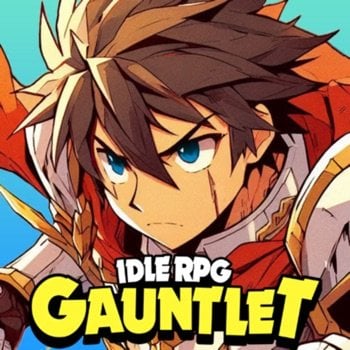
![Matching Story - Puzzle Games v1.56.01 [ +6 APK MOD ] Auto Win](https://iosgods.com/uploads/monthly_2026_01/350x350bb.jpg.5d90f55c9c7e940ca4358215bc04f8d3.jpg)
![Dream Master-Match Buster v5.20 [ +3 APK MOD ] Auto Win](https://iosgods.com/uploads/monthly_2025_12/350x350bb.jpg.77f5e7b4a20d8ef37061517e2b512b25.jpg)
![Chef Treat v1.0.12 [ +1 APK MOD ] Auto Win](https://iosgods.com/uploads/monthly_2025_12/350x350bb.jpg.911d50a411df544171540429771b4354.jpg)
![Goblin Miner: Idle Merger v3.9.0 [ +5 APK MOD ] Coins Unlimited](https://iosgods.com/uploads/monthly_2025_12/350x350bb.jpg.d503b2eddfa62f7458e319d216449359.jpg)
![Candy Pop Story : Match 3 v7.72.1230 [ +3 APK MOD ] Auto Win](https://iosgods.com/uploads/monthly_2025_12/350x350bb.jpg.027a513f8daac297e0b079c97537213a.jpg)
![Castle Crush v2.38.0 [ +6 APK MOD ] Auto Win](https://iosgods.com/uploads/monthly_2025_12/350x350bb.jpg.debc0b801b9918f1fc8b0a3e940fd8ab.jpg)
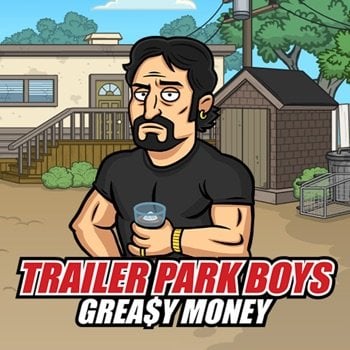
Recommended Posts
Create an account or sign in to comment
You need to be a member in order to leave a comment
Create an account
Sign up for a new account in our community. It's easy!
Register a new accountSign in
Already have an account? Sign in here.
Sign In Now