Android Tutorial How to install Cyangenmod 13 on your Android Device.
7 posts in this topic
-
Our picks
-
![Galaxy Pirates - space attack v1.3.8 [ +14 APK MOD ] Currency Max](//iosgods.com/applications/core/interface/js/spacer.png)
Galaxy Pirates - space attack v1.3.8 [ +14 APK MOD ] Currency Max
IK_IK posted a topic in Free Android Modded APKs,
Mod APK Game Name: Galaxy Pirates - space attack
Rooted Device: Not Required.
Google Play Store Link: https://play.google.com/store/apps/details?id=com.allenjoy.galaxypirates&hl=en
🤩 Hack Features
- Unlimited Gems
- Unlimited Coins
- Unlimited Energy
- Unlimited Mission Rewards
- Ship Upgrade Cost 0
- Ship Unlock Cost 0
- Magnet Range / Use Booster Then Work
- Bullet Max 30
- Bullet Speed
- HP [ Linked With Card Just Unlock ]
- DMG [ Linked With Card Just Unlock ]
- Coins Bonus [ Linked With Card Just Unlock ]
- Lucky [ Linked With Card Just Unlock ]
- Super Time [ Linked With Card Just Unlock ]-
- 0 replies

Picked By
IK_IK, -
-
![Idle Monkey Bagpack War v1.0.9 [ +3 APK MOD ] Battle Coin](//iosgods.com/applications/core/interface/js/spacer.png)
Idle Monkey Bagpack War v1.0.9 [ +3 APK MOD ] Battle Coin
IK_IK posted a topic in Free Android Modded APKs,
Mod APK Game Name: Idle Monkey Bagpack War
Rooted Device: Not Required.
Google Play Store Link: https://play.google.com/store/apps/details?id=com.letui.backpack.android&hl=en
🤩 Hack Features
- ADS NO
- Battle Coins
- Unlimited HP / Pick Weapon In Battle-
- 0 replies

Picked By
IK_IK, -
-
![Astonishing Football Manager v5.0..2 [ +4 APK MOD ] Currency Max](//iosgods.com/applications/core/interface/js/spacer.png)
Astonishing Football Manager v5.0..2 [ +4 APK MOD ] Currency Max
IK_IK posted a topic in Free Android Modded APKs,
Mod APK Game Name: Astonishing Football Manager
Rooted Device: Not Required.
Google Play Store Link: https://play.google.com/store/apps/details?id=com.aerilys.football.twentytwo&hl=en
🤩 Hack Features
- Cash [ Play Match ]
- Training Points
- Skill Points
- Cars Unlocked-
-
- 2 replies

Picked By
IK_IK, -
-

Animal Quest : Idle RPG v0.0.23 +2 Jailed Cheats
AlyssaX64 posted a topic in Free Non-Jailbroken IPA Cheats,
Modded/Hacked App: Animal Quest : Idle RPG By Gameberry Studio Inc
Bundle ID: com.gameberrystudio.animals
iTunes Store Link: https://apps.apple.com/us/app/animal-quest-idle-rpg/id6469983989?uo=4
Mod Requirements:
- Non-Jailbroken/Jailed or Jailbroken iPhone/iPad/iPod Touch.
- Sideloadly / Cydia Impactor or alternatives.
- A Computer Running Windows/macOS/Linux with iTunes installed.
Hack Features:
- One Hit Kill
- Never Die
Jailbreak required hack(s):
iOS Hack Download IPA Link:
Hidden Content
Download via the iOSGods App
PC Installation Instructions:
STEP 1: If necessary, uninstall the app if you have it installed on your iDevice. Some hacked IPAs will install as a duplicate app. Make sure to back it up so you don't lose your progress.
STEP 2: Download the pre-hacked .IPA file from the link above to your computer. To download from the iOSGods App, see this tutorial topic.
STEP 3: Download Sideloadly and install it on your PC.
STEP 4: Open/Run Sideloadly on your computer, connect your iOS Device, and wait until your device name shows up.
STEP 5: Once your iDevice appears, drag the modded .IPA file you downloaded and drop it inside the Sideloadly application.
STEP 6: You will now have to enter your iTunes/Apple ID email login, press "Start" & then you will be asked to enter your password. Go ahead and enter the required information.
STEP 7: Wait for Sideloadly to finish sideloading/installing the hacked IPA. If there are issues during installation, please read the note below.
STEP 8: Once the installation is complete and you see the app on your Home Screen, you will need to go to Settings -> General -> Profiles/VPN & Device Management. Once there, tap on the email you entered from step 6, and then tap on 'Trust [email protected]'.
STEP 9: Now go to your Home Screen and open the newly installed app and everything should work fine. You may need to follow further per app instructions inside the hack's popup in-game.
NOTE: iOS/iPadOS 16 and later, you must enable Developer Mode. For free Apple Developer accounts, you will need to repeat this process every 7 days. Jailbroken iDevices can also use Sideloadly/Filza/IPA Installer to normally install the IPA with AppSync. If you have any questions or problems, read our Sideloadly FAQ section of the topic and if you don't find a solution, please post your issue down below and we'll do our best to help! If the hack does work for you, post your feedback below and help out other fellow members that are encountering issues.
Credits:
- AlyssaX64
Cheat Video/Screenshots:
N/A-
-
- 18 replies

Picked By
AlyssaX64, -
-

Animal Quest : Idle RPG v0.0.23 +2 Cheats
AlyssaX64 posted a topic in Free Jailbreak Cheats,
Modded/Hacked App: Animal Quest : Idle RPG By Gameberry Studio Inc
Bundle ID: com.gameberrystudio.animals
iTunes Store Link: https://apps.apple.com/us/app/animal-quest-idle-rpg/id6469983989?uo=4
Mod Requirements:
- Jailbroken iPhone/iPad/iPod Touch.
- iGameGod / Filza / iMazing or any other file managers for iOS.
- Cydia Substrate, ElleKit, Substitute or libhooker depending on your jailbreak.
- PreferenceLoader (from Cydia, Sileo or Zebra).
Hack Features:
- One Hit Kill
- Never Die
Non-Jailbroken & No Jailbreak required hack(s): https://iosgods.com/forum/79-no-jailbreak-section/
Modded Android APK(s): https://iosgods.com/forum/68-android-section/
For more fun, check out the Club(s): https://iosgods.com/clubs/
iOS Hack Download Link:
Hidden Content
Download Hack
Installation Instructions:
STEP 1: Download the .deb Cydia hack file from the link above. Use Safari/Google Chrome or other iOS browsers to download.
STEP 2: Once the file has downloaded, tap on it and then you will be prompted on whether you want to open the deb with iGameGod or copy it to Filza.
STEP 3: If necessary, tap on the downloaded file, and then, you will need to press 'Install' from the options on your screen.
STEP 4: Let iGameGod/Filza finish the cheat installation. Make sure it successfully installs, otherwise see the note below.
STEP 5: If the hack is a Mod Menu — which is usually the case nowadays — the cheat features can be toggled in-game. Some cheats have options that can be enabled from your iDevice settings.
STEP 6: Turn on the features you want and play the game. You may need to follow further instructions inside the hack's popup in-game.
NOTE: If you have any questions or problems, read our Troubleshooting topic & Frequently Asked Questions & Answers topic. If you still haven't found a solution, post your issue down below and we'll do our best to help! If the hack does work for you, please post your feedback below and help out other fellow members that are encountering issues.
Credits:
- AlyssaX64
Cheat Video/Screenshots:
N/A-
-
- 25 replies

Picked By
AlyssaX64, -
-

Stickman vs Monster: Idle RPG v2.0.15 +4 Jailed Cheats
AlyssaX64 posted a topic in Free Non-Jailbroken IPA Cheats,
Modded/Hacked App: Stickman vs Monster: Idle RPG By Fansipan Limited
Bundle ID: com.stickman.monster.epic.stickman.war.shadow.idle.game
iTunes Store Link: https://apps.apple.com/us/app/stickman-vs-monster-idle-rpg/id6736354145?uo=4
📌 Mod Requirements
- Non-Jailbroken/Jailed or Jailbroken iPhone or iPad.
- Sideloadly or alternatives.
- Computer running Windows/macOS/Linux with iTunes installed.
🤩 Hack Features
- Damage Multiplier
- Never Die
- Unlimited Currencies → Spend/Gain
- Freeze Currencies
⬇️ iOS Hack Download IPA Link
Hidden Content
Download via the iOSGods App
📖 PC Installation Instructions
STEP 1: Download the pre-hacked .IPA file from the link above to your computer. To download from the iOSGods App, see our iOSGods App IPA Download Tutorial which includes a video example.
STEP 2: Download Sideloadly and install it on your Windows or Mac.
STEP 3: Open Sideloadly on your computer, connect your iOS device, and wait until your device name appears in Sideloadly.
STEP 4: Once your iDevice is recognized, drag the modded .IPA file you downloaded and drop it into the Sideloadly application.
STEP 5: Enter your Apple Account email, then press “Start.” You’ll then be asked to enter your password. Go ahead and provide the required information.
STEP 6: Wait for Sideloadly to finish sideloading/installing the hacked IPA. If there are issues during installation, please read the note below.
STEP 7: Once the installation is complete and you see the app on your Home Screen, you will need to go to Settings -> General -> Profiles / VPN & Device Management. Once there, tap on the email you entered from step 6, and then tap on 'Trust [email protected]'.
STEP 8: Now go to your Home Screen and open the newly installed app and everything should work fine. You may need to follow further per app instructions inside the hack's popup in-game.
NOTE: iOS/iPadOS 16 and later, you must enable Developer Mode. For free Apple Developer accounts, you will need to repeat this process every 7 days. If you have any questions or problems, read our Sideloadly FAQ section of the topic and if you don't find a solution, please post your issue below and we'll do our best to help! If the hack does work for you, post your feedback below and help out other fellow members that are encountering issues.
🙌 Credits
- AlyssaX64
📷 Cheat Video/Screenshots
N/A-
-
- 14 replies

Picked By
AlyssaX64, -
-

Stickman vs Monster: Idle RPG v2.0.15 +5 Cheats
AlyssaX64 posted a topic in Free Jailbreak Cheats,
Modded/Hacked App: Stickman vs Monster: Idle RPG By Fansipan Limited
Bundle ID: com.stickman.monster.epic.stickman.war.shadow.idle.game
iTunes Store Link: https://apps.apple.com/us/app/stickman-vs-monster-idle-rpg/id6736354145?uo=4
📌 Mod Requirements
- Jailbroken iPhone or iPad.
- iGameGod / Filza / iMazing.
- Cydia Substrate, ElleKit, Substitute or libhooker depending on your jailbreak (from Sileo, Cydia or Zebra).
🤩 Hack Features
- Damage Multiplier
- Never Die
- Free IAP
- Unlimited Currencies → Spend/Gain
- Freeze Currencies
⬇️ iOS Hack Download Link
Hidden Content
Download Hack
📖 iOS Installation Instructions
STEP 1: Download the .deb hack file from the link above. Use Safari, Google Chrome or other iOS browsers to download.
STEP 2: Once the file has downloaded, tap on it and then you will be prompted on whether you want to open the deb with iGameGod or copy it to Filza.
STEP 3: If needed, tap on the downloaded file again, then select ‘Normal Install’ from the options on your screen.
STEP 4: Let iGameGod/Filza finish the cheat installation. If it doesn’t install successfully, see the note below.
STEP 5: Open the game, log in to your iOSGods account when asked, then toggle on the features you want and enjoy!
NOTE: If you have any questions or problems, read our Jailbreak iOS Hack Troubleshooting & Frequently Asked Questions & Answers topic. If you still haven't found a solution, post your issue below and we'll do our best to help! If the hack does work for you, please post your feedback below and help out other fellow members that are encountering issues.
🙌 Credits
- AlyssaX64
📷 Cheat Video/Screenshots
N/A
More iOS App Hacks
If you’re looking for Non-Jailbroken & No Jailbreak required iOS IPA hacks, visit the iOS Game Cheats & Hacks or the iOSGods App for a variety of modded games and apps for non-jailbroken iOS devices.
Modded Android APKs
Need modded apps or games for Android? Check out the latest custom APK mods, cheats & more in our Android Section.-
-
- 7 replies

Picked By
AlyssaX64, -
-

Soccer Spirits v2.6.2 +2 Cheats
AlyssaX64 posted a topic in Free Jailbreak Cheats,
Modded/Hacked App: Soccer Spirits By Com2uS Corp.
Bundle ID: com.com2us.soccerspirits.normal.freefull.apple.global.ios.universal
iTunes Store Link: https://apps.apple.com/us/app/soccer-spirits/id808137814?uo=4
📌 Mod Requirements
- Jailbroken iPhone or iPad.
- iGameGod / Filza / iMazing.
- Cydia Substrate, ElleKit, Substitute or libhooker depending on your jailbreak (from Sileo, Cydia or Zebra).
🤩 Hack Features
- Damage Multiplier
- Defense Multiplier
⬇️ iOS Hack Download Link
Hidden Content
Download Hack
📖 iOS Installation Instructions
STEP 1: Download the .deb hack file from the link above. Use Safari, Google Chrome or other iOS browsers to download.
STEP 2: Once the file has downloaded, tap on it and then you will be prompted on whether you want to open the deb with iGameGod or copy it to Filza.
STEP 3: If needed, tap on the downloaded file again, then select ‘Normal Install’ from the options on your screen.
STEP 4: Let iGameGod/Filza finish the cheat installation. If it doesn’t install successfully, see the note below.
STEP 5: Open the game, log in to your iOSGods account when asked, then toggle on the features you want and enjoy!
NOTE: If you have any questions or problems, read our Jailbreak iOS Hack Troubleshooting & Frequently Asked Questions & Answers topic. If you still haven't found a solution, post your issue below and we'll do our best to help! If the hack does work for you, please post your feedback below and help out other fellow members that are encountering issues.
🙌 Credits
- AlyssaX64
📷 Cheat Video/Screenshots
N/A
More iOS App Hacks
If you’re looking for Non-Jailbroken & No Jailbreak required iOS IPA hacks, visit the iOS Game Cheats & Hacks or the iOSGods App for a variety of modded games and apps for non-jailbroken iOS devices.
Modded Android APKs
Need modded apps or games for Android? Check out the latest custom APK mods, cheats & more in our Android Section.-
-
- 10 replies

Picked By
AlyssaX64, -
-

Soccer Spirits v2.6.2 +2 Jailed Cheats
AlyssaX64 posted a topic in Free Non-Jailbroken IPA Cheats,
Modded/Hacked App: Soccer Spirits By Com2uS Corp.
Bundle ID: com.com2us.soccerspirits.normal.freefull.apple.global.ios.universal
iTunes Store Link: https://apps.apple.com/us/app/soccer-spirits/id808137814?uo=4
📌 Mod Requirements
- Non-Jailbroken/Jailed or Jailbroken iPhone or iPad.
- Sideloadly or alternatives.
- Computer running Windows/macOS/Linux with iTunes installed.
🤩 Hack Features
- Damage Multiplier
- Defense Multiplier
⬇️ iOS Hack Download IPA Link
Hidden Content
Download via the iOSGods App
📖 PC Installation Instructions
STEP 1: Download the pre-hacked .IPA file from the link above to your computer. To download from the iOSGods App, see our iOSGods App IPA Download Tutorial which includes a video example.
STEP 2: Download Sideloadly and install it on your Windows or Mac.
STEP 3: Open Sideloadly on your computer, connect your iOS device, and wait until your device name appears in Sideloadly.
STEP 4: Once your iDevice is recognized, drag the modded .IPA file you downloaded and drop it into the Sideloadly application.
STEP 5: Enter your Apple Account email when prompted, then press “Start.” You’ll then be asked to enter your password. Go ahead and provide the required information.
STEP 6: Wait for Sideloadly to finish sideloading/installing the hacked IPA. If there are issues during installation, please read the note below.
STEP 7: Once the installation is complete and you see the app on your Home Screen, you will need to go to Settings -> General -> Profiles / VPN & Device Management. Once there, tap on the email you entered from step 6, and then tap on 'Trust [email protected]'.
STEP 8: Now go to your Home Screen and open the newly installed app and everything should work fine. You may need to follow further per app instructions inside the hack's popup in-game.
NOTE: iOS/iPadOS 16 and later, you must enable Developer Mode. For free Apple Developer accounts, you will need to repeat this process every 7 days. If you have any questions or problems, read our Sideloadly FAQ section of the topic and if you don't find a solution, please post your issue below and we'll do our best to help! If the hack does work for you, post your feedback below and help out other fellow members that are encountering issues.
🙌 Credits
- AlyssaX64
📷 Cheat Video/Screenshots
N/A-
-
- 8 replies

Picked By
AlyssaX64, -
-

EGGRYPTO: Hatch! Own! Monster vv1.117.0 +2 Jailed Cheats
AlyssaX64 posted a topic in Free Non-Jailbroken IPA Cheats,
Modded/Hacked App: EGGRYPTO: Hatch! Own! Monster By Kyuzan Inc.
Bundle ID: com.kyuzan.eggrypto
iTunes Store Link: https://apps.apple.com/us/app/eggrypto-hatch-own-monster/id1450911855?uo=4
📌 Mod Requirements
- Non-Jailbroken/Jailed or Jailbroken iPhone or iPad.
- Sideloadly or alternatives.
- Computer running Windows/macOS/Linux with iTunes installed.
🤩 Hack Features
- Damage Multiplier
- Defense Multiplier
⬇️ iOS Hack Download IPA Link
Hidden Content
Download via the iOSGods App
📖 PC Installation Instructions
STEP 1: Download the pre-hacked .IPA file from the link above to your computer. To download from the iOSGods App, see our iOSGods App IPA Download Tutorial which includes a video example.
STEP 2: Download Sideloadly and install it on your Windows or Mac.
STEP 3: Open Sideloadly on your computer, connect your iOS device, and wait until your device name appears in Sideloadly.
STEP 4: Once your iDevice is recognized, drag the modded .IPA file you downloaded and drop it into the Sideloadly application.
STEP 5: Enter your Apple Account email, then press “Start.” You’ll then be asked to enter your password. Go ahead and provide the required information.
STEP 6: Wait for Sideloadly to finish sideloading/installing the hacked IPA. If there are issues during installation, please read the note below.
STEP 7: Once the installation is complete and you see the app on your Home Screen, you will need to go to Settings -> General -> Profiles / VPN & Device Management. Once there, tap on the email you entered from step 6, and then tap on 'Trust [email protected]'.
STEP 8: Now go to your Home Screen and open the newly installed app and everything should work fine. You may need to follow further per app instructions inside the hack's popup in-game.
NOTE: iOS/iPadOS 16 and later, you must enable Developer Mode. For free Apple Developer accounts, you will need to repeat this process every 7 days. If you have any questions or problems, read our Sideloadly FAQ section of the topic and if you don't find a solution, please post your issue below and we'll do our best to help! If the hack does work for you, post your feedback below and help out other fellow members that are encountering issues.
🙌 Credits
- AlyssaX64
📷 Cheat Video/Screenshots
N/A-
-
- 9 replies

Picked By
AlyssaX64, -
-

EGGRYPTO: Hatch! Own! Monster vv1.117.0 +2 Cheats
AlyssaX64 posted a topic in Free Jailbreak Cheats,
Modded/Hacked App: EGGRYPTO: Hatch! Own! Monster By Kyuzan Inc.
Bundle ID: com.kyuzan.eggrypto
iTunes Store Link: https://apps.apple.com/us/app/eggrypto-hatch-own-monster/id1450911855?uo=4
📌 Mod Requirements
- Jailbroken iPhone or iPad.
- iGameGod / Filza / iMazing.
- Cydia Substrate, ElleKit, Substitute or libhooker depending on your jailbreak (from Sileo, Cydia or Zebra).
🤩 Hack Features
- Damage Multiplier
- Defense Multiplier
⬇️ iOS Hack Download Link
Hidden Content
Download Hack
📖 iOS Installation Instructions
STEP 1: Download the .deb hack file from the link above. Use Safari, Google Chrome or other iOS browsers to download.
STEP 2: Once the file has downloaded, tap on it and then you will be prompted on whether you want to open the deb with iGameGod or copy it to Filza.
STEP 3: If needed, tap on the downloaded file again, then select ‘Normal Install’ from the options on your screen.
STEP 4: Let iGameGod/Filza finish the cheat installation. If it doesn’t install successfully, see the note below.
STEP 5: Open the game, log in to your iOSGods account when asked, then toggle on the features you want and enjoy!
NOTE: If you have any questions or problems, read our Jailbreak iOS Hack Troubleshooting & Frequently Asked Questions & Answers topic. If you still haven't found a solution, post your issue below and we'll do our best to help! If the hack does work for you, please post your feedback below and help out other fellow members that are encountering issues.
🙌 Credits
- AlyssaX64
📷 Cheat Video/Screenshots
N/A
More iOS App Hacks
If you’re looking for Non-Jailbroken & No Jailbreak required iOS IPA hacks, visit the iOS Game Cheats & Hacks or the iOSGods App for a variety of modded games and apps for non-jailbroken iOS devices.
Modded Android APKs
Need modded apps or games for Android? Check out the latest custom APK mods, cheats & more in our Android Section.-
-
- 4 replies

Picked By
AlyssaX64, -
-

Demon Sword: Idle RPG v1.1.60 +2 Jailed Cheats
AlyssaX64 posted a topic in Free Non-Jailbroken IPA Cheats,
Modded/Hacked App: Demon Sword: Idle RPG By Rawhand. Inc
Bundle ID: com.rawhand.demonsword
iTunes Store Link: https://apps.apple.com/us/app/demon-sword-idle-rpg/id6444302102?uo=4
Mod Requirements:
- Non-Jailbroken/Jailed or Jailbroken iPhone/iPad/iPod Touch.
- Sideloadly / Cydia Impactor or alternatives.
- A Computer Running Windows/macOS/Linux with iTunes installed.
Hack Features:
- Damage Multiplier
- Defense Multiplier
Jailbreak required hack(s):
iOS Hack Download IPA Link:
Hidden Content
Download via the iOSGods App
PC Installation Instructions:
STEP 1: If necessary, uninstall the app if you have it installed on your iDevice. Some hacked IPAs will install as a duplicate app. Make sure to back it up so you don't lose your progress.
STEP 2: Download the pre-hacked .IPA file from the link above to your computer. To download from the iOSGods App, see this tutorial topic.
STEP 3: Download Sideloadly and install it on your PC.
STEP 4: Open/Run Sideloadly on your computer, connect your iOS Device, and wait until your device name shows up.
STEP 5: Once your iDevice appears, drag the modded .IPA file you downloaded and drop it inside the Sideloadly application.
STEP 6: You will now have to enter your iTunes/Apple ID email login, press "Start" & then you will be asked to enter your password. Go ahead and enter the required information.
STEP 7: Wait for Sideloadly to finish sideloading/installing the hacked IPA. If there are issues during installation, please read the note below.
STEP 8: Once the installation is complete and you see the app on your Home Screen, you will need to go to Settings -> General -> Profiles/VPN & Device Management. Once there, tap on the email you entered from step 6, and then tap on 'Trust [email protected]'.
STEP 9: Now go to your Home Screen and open the newly installed app and everything should work fine. You may need to follow further per app instructions inside the hack's popup in-game.
NOTE: iOS/iPadOS 16 and later, you must enable Developer Mode. For free Apple Developer accounts, you will need to repeat this process every 7 days. Jailbroken iDevices can also use Sideloadly/Filza/IPA Installer to normally install the IPA with AppSync. If you have any questions or problems, read our Sideloadly FAQ section of the topic and if you don't find a solution, please post your issue down below and we'll do our best to help! If the hack does work for you, post your feedback below and help out other fellow members that are encountering issues.
Credits:
- AlyssaX64
Cheat Video/Screenshots:
N/A-
-
- 33 replies

Picked By
AlyssaX64, -
-

![Galaxy Pirates - space attack v1.3.8 [ +14 APK MOD ] Currency Max](https://iosgods.com/uploads/monthly_2025_12/350x350bb.jpg.8da17cd5aa82778dada2290f323eaf16.jpg)
![Idle Monkey Bagpack War v1.0.9 [ +3 APK MOD ] Battle Coin](https://iosgods.com/uploads/monthly_2025_12/350x350bb.jpg.b57592d99814aaf75bfd998043a6642a.jpg)
![Astonishing Football Manager v5.0..2 [ +4 APK MOD ] Currency Max](https://iosgods.com/uploads/monthly_2025_12/350x350bb.jpg.7791c06a381e93f19142ef3549f06bfc.jpg)










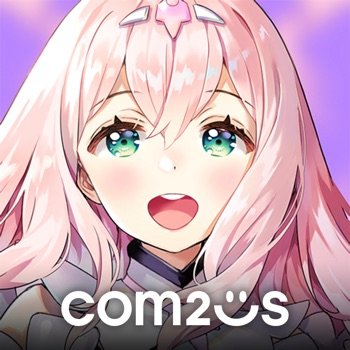
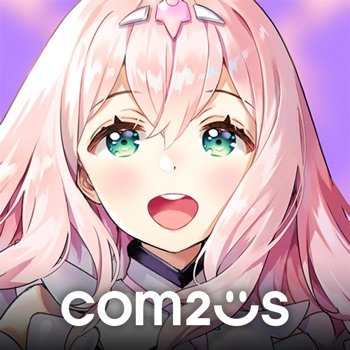



Recommended Posts
Create an account or sign in to comment
You need to be a member in order to leave a comment
Create an account
Sign up for a new account in our community. It's easy!
Register a new accountSign in
Already have an account? Sign in here.
Sign In Now