TuT 3 Ways to Sync Outlook Contacts to iPhone
3 posts in this topic
-
Our picks
-
![Stealth Master: Assassin Ninja v1.12.30 +4++ Jailed Cheats [ Damage & Defence ]](//iosgods.com/applications/core/interface/js/spacer.png)
Stealth Master: Assassin Ninja v1.12.30 +4++ Jailed Cheats [ Damage & Defence ]
Puddin posted a topic in Free Non-Jailbroken IPA Cheats,
Modded/Hacked App: Stealth Master: Assassin Ninja By SayGames LTD
Bundle ID: io.highcore.stealthmaster
iTunes Store Link: https://apps.apple.com/us/app/stealth-master-assassin-ninja/id1518389230
Hack Features:
- Damage Multiplier
- Defence Multiplier
- Unlimited Currencies
- All Characters Unlocked
Jailbreak required hack(s): https://iosgods.com/topic/173267-stealth-master-assassin-ninja-v1128-4-cheats-damage-defence/
Modded Android APK(s): https://iosgods.com/forum/68-android-section/
For more fun, check out the Club(s): https://iosgods.com/clubs/- 50 replies

Picked By
Puddin, -
![Clusterduck v2.4.1 +3 Jailed Cheats [ Unlimited Currencies ]](//iosgods.com/applications/core/interface/js/spacer.png)
Clusterduck v2.4.1 +3 Jailed Cheats [ Unlimited Currencies ]
Puddin posted a topic in Free Non-Jailbroken IPA Cheats,
Modded/Hacked App: Clusterduck By Prodigy Design Limited T/A Sidhe Interactive
Bundle ID: com.pikpok.wtd.iosstore
iTunes Store Link: https://apps.apple.com/us/app/clusterduck/id1531250914?uo=4
🤩 Hack Features
- Unlimited Currencies -> Will increase instead of decrease.
-- No Ads
-- 4th Nest Purchased- 18 replies

Picked By
Puddin, -
![Harry Potter: Puzzles & Spells v105.0.337 +1 Jailed Cheat [ Freeze Moves ]](//iosgods.com/applications/core/interface/js/spacer.png)
Harry Potter: Puzzles & Spells v105.0.337 +1 Jailed Cheat [ Freeze Moves ]
Puddin posted a topic in Free Non-Jailbroken IPA Cheats,
Modded/Hacked App: Harry Potter: Puzzles & Spells By Zynga Inc.
Bundle ID: com.zynga.pottermatch
iTunes Store Link: https://apps.apple.com/us/app/harry-potter-puzzles-spells/id1434505322?uo=4
Hack Features:
- Freeze Moves
Jailbreak required hack(s): [Mod Menu Hack] Harry Potter: Puzzles & Spells v85.0.271 +1 Cheat [ Unlimited Moves ] - Free Jailbroken Cydia Cheats - iOSGods
Modded Android APK(s): https://iosgods.com/forum/68-android-section/
For more fun, check out the Club(s): https://iosgods.com/clubs/-
-
- 127 replies

Picked By
Puddin, -
-
![Heroes & Gear? Yoink! v3.5 +3 Jailed Cheats [ Damage & Defence ]](//iosgods.com/applications/core/interface/js/spacer.png)
Heroes & Gear? Yoink! v3.5 +3 Jailed Cheats [ Damage & Defence ]
Puddin posted a topic in Free Non-Jailbroken IPA Cheats,
Modded/Hacked App: Heroes & Gear? Yoink! By Highbrow
Bundle ID: com.highbrow.games.mnf
App Store Link: https://apps.apple.com/us/app/heroes-gear-yoink/id6745557169?uo=4
🤩 Hack Features
- Damage Multiplier
- Defence Multiplier
- God Mode- 21 replies

Picked By
Puddin, -
![MY LITTLE PONY: MAGIC PRINCESS v10.8.0 +3 Jailed Cheats [ Unlimited Currencies ]](//iosgods.com/applications/core/interface/js/spacer.png)
MY LITTLE PONY: MAGIC PRINCESS v10.8.0 +3 Jailed Cheats [ Unlimited Currencies ]
Puddin posted a topic in Free Non-Jailbroken IPA Cheats,
Modded/Hacked App: MY LITTLE PONY: MAGIC PRINCESS By Gameloft
Bundle ID: com.gameloft.mylittlepony
App Store Link: https://apps.apple.com/us/app/my-little-pony-magic-princess/id533173905?uo=4
🤩 Hack Features
- Freeze Coins
- Freeze Gems
- Freeze Hearts-
- 403 replies

Picked By
Puddin, -
-
![Grand War: Rome Strategy Games v2.4.2 +5 Jailed Cheats [ Damage & Defence ]](//iosgods.com/applications/core/interface/js/spacer.png)
Grand War: Rome Strategy Games v2.4.2 +5 Jailed Cheats [ Damage & Defence ]
Puddin posted a topic in Free Non-Jailbroken IPA Cheats,
Modded/Hacked App: Grand War: Rome Strategy Games By HangZhouCaiLingTechnology.Co., Limited
Bundle ID: com.rome.caesar.war.strategy.conqueror.games.2021
iTunes Store Link: https://apps.apple.com/us/app/grand-war-rome-strategy-games/id1593989305?uo=4
🤩 Hack Features
- Damage Multiplier
- Defence Multiplier
- Unlimited Silver
- Unlimited Gold
- Unlimited Medals- 46 replies

Picked By
Puddin, -
![Backpack Brawl v2.2.1 +1++ Jailed Cheats [ Unlimited Currencies ]](//iosgods.com/applications/core/interface/js/spacer.png)
Backpack Brawl v2.2.1 +1++ Jailed Cheats [ Unlimited Currencies ]
Puddin posted a topic in Free Non-Jailbroken IPA Cheats,
Modded/Hacked App: Backpack Brawl By 1986 GAMES SIA
Bundle ID: com.rapidfiregames.backpackbrawl
iTunes Store Link: https://apps.apple.com/us/app/backpack-brawl/id6479175676?uo=4
Hack Features:
- Unlimited Currencies -> Earn some.
Jailbreak required hack(s): [Mod Menu Hack] Backpack Brawl v0.14.0 +1++ Cheats [ Unlimited Currencies ] - Free Jailbroken Cydia Cheats - iOSGods
Modded Android APK(s): https://iosgods.com/forum/68-android-section/
For more fun, check out the Club(s): https://iosgods.com/clubs/-
- 90 replies

Picked By
Puddin, -
-
![Match Factory! v1.59.48 +3 Jailed Cheats [ Unlimited Everything ]](//iosgods.com/applications/core/interface/js/spacer.png)
Match Factory! v1.59.48 +3 Jailed Cheats [ Unlimited Everything ]
Puddin posted a topic in Free Non-Jailbroken IPA Cheats,
Modded/Hacked App: Match Factory! By Peak Games
Bundle ID: net.peakgames.match
iTunes Store Link: https://apps.apple.com/gb/app/match-factory/id6449094229?uo=4
Hack Features:
- Unlimited Everything -> Will increase instead of decrease. Use coins for energy.
- Auto Win -> Pick up an item.
- Unlimited Time -> Will not decrease.- 74 replies

Picked By
Puddin, -
![Good Coffee, Great Coffee v1.11.0 +8 Jailed Cheats [ Unlimited Currencies ]](//iosgods.com/applications/core/interface/js/spacer.png)
Good Coffee, Great Coffee v1.11.0 +8 Jailed Cheats [ Unlimited Currencies ]
Puddin posted a topic in Free Non-Jailbroken IPA Cheats,
Modded/Hacked App: Good Coffee, Great Coffee By TAPBLAZE, LLC
Bundle ID: com.tapblaze.coffeebusiness
iTunes Store Link: https://apps.apple.com/us/app/good-coffee-great-coffee/id1603584945?uo=4
🤩 Hack Features
- Unlimited Cash
- Unlimited Gems
- Unlimited Energy
- Unlimited Brew Points
- Unlimited Daily Rewards
- All Decor Unlocked
- All Equipment Unlocked
- All Equipment Upgrades Unlocked
- All Shop Upgrades Unlocked
- Perfect Drinks-
- 140 replies

Picked By
Puddin, -
-
![Racing Kingdom v1.10.8 +2 Jailed Cheats [ Auto Win ]](//iosgods.com/applications/core/interface/js/spacer.png)
Racing Kingdom v1.10.8 +2 Jailed Cheats [ Auto Win ]
Puddin posted a topic in ViP Non-Jailbroken Hacks & Cheats,
Modded/Hacked App: Racing Kingdom By SUPERGEARS OYUN YAZILIM TEKNOLOJI VE PAZARLAMA ANONIM SIRKETI
Bundle ID: com.supergears.racingkingdom
iTunes Store Link: https://apps.apple.com/us/app/racing-kingdom/id6468027706?uo=4
🚀 Hack Features
- Auto Win
- Freeze Rival
🍏 Jailbreak iOS hacks: [Mod Menu Hack] Racing Kingdom v0.33.6 +2 Cheats [ Auto Win ] - ViP Cheats - iOSGods
🤖 Modded Android APK(s): https://iosgods.com/forum/68-android-section/- 32 replies

Picked By
Puddin, -
![Airport Simulator: Plane City v2.01.0300 +1 Jailed Cheat [ Unlimited Currencies ]](//iosgods.com/applications/core/interface/js/spacer.png)
Airport Simulator: Plane City v2.01.0300 +1 Jailed Cheat [ Unlimited Currencies ]
Puddin posted a topic in Free Non-Jailbroken IPA Cheats,
Modded/Hacked App: Airport Simulator: Plane City By Playrion SARL
Bundle ID: com.playrion.airportmanager
iTunes Store Link: https://apps.apple.com/us/app/airport-simulator-plane-city/id1572244031?uo=4
Mod Requirements:
- Non-Jailbroken/Jailed or Jailbroken iPhone/iPad/iPod Touch.
- Sideloadly / Cydia Impactor or alternatives.
- A Computer Running Windows/macOS/Linux with iTunes installed.
Hack Features:
- Unlimited Currencies -> Earn or spend some.
Jailbreak required hack(s): [Mod Menu Hack] Airport Simulator: First Class v1.01.0202 +1++ Cheat [ Unlimited Currencies ] - Free Jailbroken Cydia Cheats - iOSGods
Modded Android APK(s): https://iosgods.com/forum/68-android-section/
For more fun, check out the Club(s): https://iosgods.com/clubs/-
- 379 replies

Picked By
Puddin, -
-
![Mob Control v3.11.0 +7 Jailed Cheats [ Unlimited Currencies ]](//iosgods.com/applications/core/interface/js/spacer.png)
Mob Control v3.11.0 +7 Jailed Cheats [ Unlimited Currencies ]
Puddin posted a topic in Free Non-Jailbroken IPA Cheats,
Modded/Hacked App: Mob Control By Voodoo
Bundle ID: com.vincentb.MobControl
iTunes Store Link: https://apps.apple.com/us/app/mob-control/id1562817072?uo=4
Hack Features:
- Unlimited Coins -> Earn or spend some.
- Unlimited Skip'Its -> Earn or spend some.
- Unlimited Stars -> Earn some.
- Unlimited Bricks
- Unlimited Earnt Bricks
- Unlimited Cards -> Will increase instead of decrease.
- No Card Requirement
Jailbreak required hack(s): [Mod Menu Hack] Mob Control v2.78.0 +7 Cheats [ Unlimited Currencies ] - Free Jailbroken Cydia Cheats - iOSGods
Modded Android APK(s): https://iosgods.com/forum/68-android-section/
For more fun, check out the Club(s): https://iosgods.com/clubs/-
- 285 replies

Picked By
Puddin, -
-
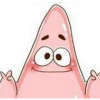
![Stealth Master: Assassin Ninja v1.12.30 +4++ Jailed Cheats [ Damage & Defence ]](https://iosgods.com/uploads/monthly_2023_07/350x350bb.jpg.d4e06b7f7200e83234f1ea17d6588cf9.jpg)
![Clusterduck v2.4.1 +3 Jailed Cheats [ Unlimited Currencies ]](https://iosgods.com/uploads/monthly_2025_02/350x350bb.jpg.01c89733f3078eb2c47b5bda06c11e0e.jpg)
![Harry Potter: Puzzles & Spells v105.0.337 +1 Jailed Cheat [ Freeze Moves ]](https://iosgods.com/uploads/monthly_2025_10/350x350bb(1).jpg.f9fbad137dd8393f8985edb04030979b.jpg)

![Heroes & Gear? Yoink! v3.5 +3 Jailed Cheats [ Damage & Defence ]](https://iosgods.com/uploads/monthly_2025_08/350x350bb.jpg.8ed1982e4dbc08f8007f473d30cdecb4.jpg)
![MY LITTLE PONY: MAGIC PRINCESS v10.8.0 +3 Jailed Cheats [ Unlimited Currencies ]](https://iosgods.com/uploads/monthly_2025_11/350x350bb.jpg.af1f88115d792522b912588f4db084f7.jpg)
![Grand War: Rome Strategy Games v2.4.2 +5 Jailed Cheats [ Damage & Defence ]](https://iosgods.com/uploads/monthly_2025_03/350x350bb.jpg.403e551c07e87bb9d0237ef3e3b33f9b.jpg)
![Backpack Brawl v2.2.1 +1++ Jailed Cheats [ Unlimited Currencies ]](https://iosgods.com/uploads/monthly_2024_07/350x350bb.jpg.19e9dba565a5e91cf89695611250c746.jpg)
![Match Factory! v1.59.48 +3 Jailed Cheats [ Unlimited Everything ]](https://iosgods.com/uploads/monthly_2023_09/350x350bb.jpg.bea6a0df0dbf8fa89f4b2e1f96a11548.jpg)
![Good Coffee, Great Coffee v1.11.0 +8 Jailed Cheats [ Unlimited Currencies ]](https://iosgods.com/uploads/monthly_2025_02/350x350bb.jpg.a5a751b0f08690befc3881d7ce610a65.jpg)
![Racing Kingdom v1.10.8 +2 Jailed Cheats [ Auto Win ]](https://iosgods.com/uploads/monthly_2025_02/350x350bb.jpg.57c8c24f33edd20a176b5c6de07f9b9d.jpg)
![Airport Simulator: Plane City v2.01.0300 +1 Jailed Cheat [ Unlimited Currencies ]](https://iosgods.com/uploads/monthly_2025_01/350x350bb(1).jpg.b24a697dbc620eb6201d161cc87c21c6.jpg)
![Mob Control v3.11.0 +7 Jailed Cheats [ Unlimited Currencies ]](https://iosgods.com/uploads/monthly_2024_10/350x350bb.jpg.3addc40642d8c890d9d9702d9a6280b9.jpg)
Recommended Posts
Create an account or sign in to comment
You need to be a member in order to leave a comment
Create an account
Sign up for a new account in our community. It's easy!
Register a new accountSign in
Already have an account? Sign in here.
Sign In Now