TuT Sending .gif as message
13 posts in this topic
-
Our picks
-
![Animal Mafia v1.0.4 [ +20 Cheats ] Currency Max](//iosgods.com/applications/core/interface/js/spacer.png)
Animal Mafia v1.0.4 [ +20 Cheats ] Currency Max
IK_IK posted a topic in ViP Jailbreak Cheats,
Modded/Hacked App: Animal Mafia By IGNITION M CO., LTD.
Bundle ID: com.ignm.animalmafia
App Store Link: https://apps.apple.com/us/app/animal-mafia/id6741849079?uo=4
🤩 Hack Features
- Premium Active
- Premium Claim Unlimited
- Premium Unlimited Rewards
- Normal Unlimited Rewards
- Unlimited Gems
- Unlimited Gold
- Unlimited Energy
- Unlimited Soul Can
- Unlimited Sprout Keys + Voucher
- Unlimited Grilled Fish + Voucher
- Unlimited Enhancement Crystal + Voucher
- Unlimited Animal Cookie
- Unlimited Bloom Key
- Unlimited Adventure Medal
- Offline Rewards / Unlimited Gold
- Offline Rewards / Unlimited Gummy
- Gacha / Earn Gold
- Gacha / Earn Gummy
- ATK / Hero Upgrade
- HP / Hero Upgrade- 4 replies

Picked By
IK_IK, -
![Animal Mafia v1.0.4 [ +20 Jailed ] Currency Max](//iosgods.com/applications/core/interface/js/spacer.png)
Animal Mafia v1.0.4 [ +20 Jailed ] Currency Max
IK_IK posted a topic in ViP Non-Jailbroken Hacks & Cheats,
Modded/Hacked App: Animal Mafia By IGNITION M CO., LTD.
Bundle ID: com.ignm.animalmafia
App Store Link: https://apps.apple.com/us/app/animal-mafia/id6741849079?uo=4
🤩 Hack Features
- Premium Active
- Premium Claim Unlimited
- Premium Unlimited Rewards
- Normal Unlimited Rewards
- Unlimited Gems
- Unlimited Gold
- Unlimited Energy
- Unlimited Soul Can
- Unlimited Sprout Keys + Voucher
- Unlimited Grilled Fish + Voucher
- Unlimited Enhancement Crystal + Voucher
- Unlimited Animal Cookie
- Unlimited Bloom Key
- Unlimited Adventure Medal
- Offline Rewards / Unlimited Gold
- Offline Rewards / Unlimited Gummy
- Gacha / Earn Gold
- Gacha / Earn Gummy
- ATK / Hero Upgrade
- HP / Hero Upgrade- 5 replies

Picked By
IK_IK, -
![Claw Quest: Roguelike RPG v1.0.6 [ +15 Cheats ] Currency Max](//iosgods.com/applications/core/interface/js/spacer.png)
Claw Quest: Roguelike RPG v1.0.6 [ +15 Cheats ] Currency Max
IK_IK posted a topic in ViP Jailbreak Cheats,
Modded/Hacked App: Claw Quest: Roguelike RPG By Hexpion Pte. Ltd.
Bundle ID: com.hexpion.sixpzeroeight
App Store Link: https://apps.apple.com/us/app/claw-quest-roguelike-rpg/id6749590073?uo=4
🤩 Hack Features
- ADS NO / Rewards Free
- Month Cards Active
- Daily Rewards
- Premium Pass Active
- Unlimited Battle Coins / Use In Battle Store
- Unlimited Battle Crystal / Use In Battle Store
- Unlimited Battle Mana / Use In Battle Store
- Unlimited Gems
- Unlimited Gold
- Unlimited Energy
- Unlimited S Keys
- Unlimited Legendary Keys
- Unlimited Golden Keys
- Unlimited Silver Keys
- Unlimited Shard- 2 replies

Picked By
IK_IK, -
![Claw Quest: Roguelike RPG v1.0.6 [ +15 Jailed ] Currency Max](//iosgods.com/applications/core/interface/js/spacer.png)
Claw Quest: Roguelike RPG v1.0.6 [ +15 Jailed ] Currency Max
IK_IK posted a topic in ViP Non-Jailbroken Hacks & Cheats,
Modded/Hacked App: Claw Quest: Roguelike RPG By Hexpion Pte. Ltd.
Bundle ID: com.hexpion.sixpzeroeight
App Store Link: https://apps.apple.com/us/app/claw-quest-roguelike-rpg/id6749590073?uo=4
🤩 Hack Features
- ADS NO / Rewards Free
- Month Cards Active
- Daily Rewards
- Premium Pass Active
- Unlimited Battle Coins / Use In Battle Store
- Unlimited Battle Crystal / Use In Battle Store
- Unlimited Battle Mana / Use In Battle Store
- Unlimited Gems
- Unlimited Gold
- Unlimited Energy
- Unlimited S Keys
- Unlimited Legendary Keys
- Unlimited Golden Keys
- Unlimited Silver Keys
- Unlimited Shard- 2 replies

Picked By
IK_IK, -
![Zombie Fortress: Trap Defense v0.13.2 [+6 Jailed Cheats]](//iosgods.com/applications/core/interface/js/spacer.png)
Zombie Fortress: Trap Defense v0.13.2 [+6 Jailed Cheats]
Cashlaz posted a topic in Free Non-Jailbroken IPA Cheats,
Modded/Hacked App: Zombie Fortress: Trap Defense By SayGames LTD
Bundle ID: com.nlabsoft.zombiecrusher.s
App Store Link: https://apps.apple.com/us/app/zombie-fortress-trap-defense/id6747713523?uo=4
🤩 Hack Features
- Add Cash
- Add Diamond
- Add Energy
- Add Parts
- Never Die
- Add Battle Gold (Enable inside battle)
- 9 replies

Picked By
Cashlaz, -
![Animal Mafia v1.0.4 [ +20 APK MOD ] Currency Max](//iosgods.com/applications/core/interface/js/spacer.png)
Animal Mafia v1.0.4 [ +20 APK MOD ] Currency Max
IK_IK posted a topic in ViP APK Hacks & Mods,
Modded/Hacked App: Animal Mafia By IGNITION M CO., LTD.
Bundle ID: com.ignm.animalmafia
App Store Link: https://apps.apple.com/us/app/animal-mafia/id6741849079?uo=4
🤩 Hack Features
- Premium Active
- Premium Claim Unlimited
- Premium Unlimited Rewards
- Normal Unlimited Rewards
- Unlimited Gems
- Unlimited Gold
- Unlimited Energy
- Unlimited Soul Can
- Unlimited Sprout Keys + Voucher
- Unlimited Grilled Fish + Voucher
- Unlimited Enhancement Crystal + Voucher
- Unlimited Animal Cookie
- Unlimited Bloom Key
- Unlimited Adventure Medal
- Offline Rewards / Unlimited Gold
- Offline Rewards / Unlimited Gummy
- Gacha / Earn Gems
- Gacha / Earn Gummy
- ATK / Hero Upgrade
- HP / Hero Upgrade- 0 replies

Picked By
IK_IK, -
![Rogue Defense: Hybrid Tower TD v5.5.1 [+2 Jailed Cheats]](//iosgods.com/applications/core/interface/js/spacer.png)
Rogue Defense: Hybrid Tower TD v5.5.1 [+2 Jailed Cheats]
Cashlaz posted a topic in ViP Non-Jailbroken Hacks & Cheats,
Modded/Hacked App: Rogue Defense: Hybrid Tower TD By CYBERJOY LIMITED
Bundle ID: com.cyberjoy.x3
App Store Link: https://apps.apple.com/us/app/rogue-defense-hybrid-tower-td/id6749408222?uo=4
🤩 Hack Features
- High Damage
- Activate SVip
- 19 replies

Picked By
Cashlaz, -
![Yu-Gi-Oh! Duel Links v10.4.0 - [ Auto-Play & More ]](//iosgods.com/applications/core/interface/js/spacer.png)
Yu-Gi-Oh! Duel Links v10.4.0 - [ Auto-Play & More ]
Rook posted a topic in Free Jailbreak Cheats,
Modded/Hacked App: Yu-Gi-Oh! Duel Links By KONAMI
Bundle ID: jp.konami.yugiohmobile
iTunes Store Link: https://itunes.apple.com/us/app/yu-gi-oh-duel-links/id1068378177
Mod Requirements:
- Jailbroken iPhone/iPad/iPod Touch.
- iFile / Filza / iFunBox / iTools or any other file managers for iOS.
- Cydia Substrate (from Cydia).
- PreferenceLoader (from Cydia).
Hack Features:
- Auto-Play - Don't Work In PVP
-- Always The Best Tactics
- Face Up Card
-- Enemies Hand Card Show
- Show Monster And Status
-- Enemies Deck Card Shows-
- 1,862 replies
Picked By
Rook, -
-
![Yu-Gi-Oh! Duel Links v10.4.0 - [ Always Best Tactics & More ]](//iosgods.com/applications/core/interface/js/spacer.png)
Yu-Gi-Oh! Duel Links v10.4.0 - [ Always Best Tactics & More ]
Rook posted a topic in Free Non-Jailbroken IPA Cheats,
Modded/Hacked App: Yu-Gi-Oh! Duel Links By KONAMI
Bundle ID: jp.konami.yugiohmobile
iTunes Store Link: https://itunes.apple.com/us/app/yu-gi-oh-duel-links/id1068378177
Mod Requirements:
- Non-Jailbroken/Jailed or Jailbroken iPhone/iPad/iPod Touch.
- Cydia Impactor.
- A Computer Running Windows/Mac/Linux.
Hack Features:
-- Always The Best Tactics
- Shows
-- Enemies Hand Card Show
- Show Monster And Status
-- Enemies Deck Card Shows-
- 1,433 replies
Picked By
Rook, -
-

The Keeper : Idle RPG v1.1.5 +3 Cheats
AlyssaX64 posted a topic in Free Android Modded APKs,
Mod APK Game Name: The Keeper : Idle RPG
Rooted Device: Not Required.
Google Play Store Link: https://play.google.com/store/apps/details?id=com.rrg.ecliptor.gp
🤩 Hack Features
- Damage Multiplier
- Defense Multiplier
- Unlimited Currencies → Spend/Gain
⬇️ Android Mod APK Download Link
Hidden Content
Download Modded APK
📖 Android Installation Instructions
STEP 1: Download the modded APK file from the link above using your preferred Android browser or download manager.
STEP 2: Once the download is complete, open your file manager and locate the downloaded .apk file (usually in the Downloads folder).
STEP 3: Tap the APK file, then select Install. If prompted, enable Install from Unknown Sources in your device settings.
STEP 3A: If the mod includes an OBB file, extract it if it’s inside an archive. Then move the folder to: /Android/obb/
STEP 3B: If the mod includes a DATA file, extract it if it’s archived. Then move the folder to: /Android/data/
STEP 4: Once installed, open the game and toggle your desired cheats & features through the APK mod menu. Enjoy!
NOTE: If you have any questions or issues, read our Frequently Asked Questions topic. If you still need help, post your issue below and we’ll assist you as soon as possible. If the mod works for you, please share your feedback to help other members!
🙌 Credits
- AlyssaX64
📷 Cheat Video/Screenshots
N/A
iOS & iPadOS App Hacks
If you’re looking for Non-Jailbroken & No Jailbreak required iOS IPA hacks, visit the iOS Game Cheats & Hacks or the iOSGods App for a variety of modded games and apps for non-jailbroken iOS devices.- 1 reply

Picked By
AlyssaX64, -
![Subway Surfers v3.57.1 +23 Jailed Cheats [ Currencies + More ]](//iosgods.com/applications/core/interface/js/spacer.png)
Subway Surfers v3.57.1 +23 Jailed Cheats [ Currencies + More ]
Puddin posted a topic in ViP Non-Jailbroken Hacks & Cheats,
Modded/Hacked App: Subway Surfers By Sybo Games ApS
Bundle ID: com.kiloo.subwaysurfers
iTunes Store Link: https://apps.apple.com/us/app/subway-surfers/id512939461?uo=4
Hack Features:
- Unlimited Currencies
- Freeze Currencies
- Free In-App Purchases
- All Characters Unlocked
- All Boards Unlocked
- God Mode
- No Stumble
- Score Multiplier
- Speed Multiplier
- Gravity Multiplier
- Jump Height Multiplier
- Air Jump Height Multiplier
- Unlimited Jumps
- Unlimited Powers
- Instant Lane Change
- Freeze Trains
- No Clip
- Disable All Pickup
- No Revive Cost
- Unlimited Jetpack Time
- Camera Stops
- Camera Follows
Jailbreak required hack(s): [Mod Menu Hack] Subway Surfers v3.40.0 +20 Cheats [ Currencies + More ] - ViP Cheats - iOSGods
Modded Android APK(s): https://iosgods.com/forum/68-android-section/
For more fun, check out the Club(s): https://iosgods.com/clubs/- 97 replies

Picked By
Puddin, -
![All in Hole: Black Hole Games v6.4.5 +2 Jailed Cheats [ Unlimited Currencies ]](//iosgods.com/applications/core/interface/js/spacer.png)
All in Hole: Black Hole Games v6.4.5 +2 Jailed Cheats [ Unlimited Currencies ]
Puddin posted a topic in Free Non-Jailbroken IPA Cheats,
Modded/Hacked App: All in Hole: Black Hole Games By HOMA GAMES
Bundle ID: com.homagames.studio.allinhole
App Store Link: https://apps.apple.com/us/app/all-in-hole-black-hole-games/id6503284107?uo=4
🤩 Hack Features
- Unlimited Coins -> Earn some.
- Unlimited Lives- 24 replies

Picked By
Puddin,
-
![Animal Mafia v1.0.4 [ +20 Cheats ] Currency Max](https://iosgods.com/uploads/monthly_2026_01/350x350bb.jpg.bc673c049e8f10e741ab8e218665960b.jpg)
![Animal Mafia v1.0.4 [ +20 Jailed ] Currency Max](https://iosgods.com/uploads/monthly_2026_01/350x350bb.jpg.a5704e9754ddee3d2d1dee7687800af8.jpg)
![Claw Quest: Roguelike RPG v1.0.6 [ +15 Cheats ] Currency Max](https://iosgods.com/uploads/monthly_2026_01/350x350bb.jpg.1e2584ad1c2b0b6af58385e157ff7dda.jpg)
![Claw Quest: Roguelike RPG v1.0.6 [ +15 Jailed ] Currency Max](https://iosgods.com/uploads/monthly_2026_01/350x350bb.jpg.7f118bfafbe2d9209148d28c97a454ae.jpg)
![Zombie Fortress: Trap Defense v0.13.2 [+6 Jailed Cheats]](https://iosgods.com/uploads/monthly_2025_07/350x350bb.jpg.eb7b0768e828c11da19e43ceda9261b9.jpg)
![Animal Mafia v1.0.4 [ +20 APK MOD ] Currency Max](https://iosgods.com/uploads/monthly_2026_01/350x350bb.jpg.b75cd28b4f29015ec10f6e446746a5ef.jpg)
![Rogue Defense: Hybrid Tower TD v5.5.1 [+2 Jailed Cheats]](https://iosgods.com/uploads/monthly_2025_09/350x350bb.jpg.ec6f0f835ca31b5ee404d5409c04b621.jpg)
![Yu-Gi-Oh! Duel Links v10.4.0 - [ Auto-Play & More ]](https://iosgods.com/uploads/monthly_2020_01/350x350bb.jpg.01e8bc518d14608078f69026b20e4df4.jpg)
![Yu-Gi-Oh! Duel Links v10.4.0 - [ Always Best Tactics & More ]](https://iosgods.com/uploads/monthly_2020_01/350x350bb.jpg.4f30374db33cfe6ddb48eb53c377747d.jpg)
![Subway Surfers v3.57.1 +23 Jailed Cheats [ Currencies + More ]](https://iosgods.com/uploads/monthly_2025_12/350x350bb(1).jpg.5731e03668ebb5192af52a832da797d9.jpg)
![All in Hole: Black Hole Games v6.4.5 +2 Jailed Cheats [ Unlimited Currencies ]](https://iosgods.com/uploads/monthly_2026_01/350x350bb.jpg.bbf86064800c682557623ab6902f3cbb.jpg)
Recommended Posts
Create an account or sign in to comment
You need to be a member in order to leave a comment
Create an account
Sign up for a new account in our community. It's easy!
Register a new accountSign in
Already have an account? Sign in here.
Sign In Now