Tool [Tool] Get Free Ringtones for iPhone 6S(Plus)/6(Plus)5S/5/4S/4
2 posts in this topic
-
Our picks
-
![Titan Breaker v2.0.1 +7 Jailed Cheats [ Damage & Defence ]](//iosgods.com/applications/core/interface/js/spacer.png)
Titan Breaker v2.0.1 +7 Jailed Cheats [ Damage & Defence ]
Puddin posted a topic in Free Non-Jailbroken IPA Cheats,
Modded/Hacked App: Titan Breaker By Game Hive Corporation
Bundle ID: com.gamehivecorp.balls2
App Store Link: https://apps.apple.com/us/app/titan-breaker/id6747519218?uo=4
🤩 Hack Features
- Damage Multiplier
- Defence Multiplier
- God Mode
- Ball Count Modifier
VIP
- Unlimited Gold -> Will increase instead of decrease.
- Max Level -> Earn some XP.
- Auto Win- 1 reply

Picked By
Puddin, -
![Cats And The Forest v2.0.12 [ +3 APK MOD ] Gold Unlimited](//iosgods.com/applications/core/interface/js/spacer.png)
Cats And The Forest v2.0.12 [ +3 APK MOD ] Gold Unlimited
IK_IK posted a topic in Free Android Modded APKs,
Mod APK Game Name: Cats And The Forest
Rooted Device: Not Required.
Google Play Store Link: https://play.google.com/store/apps/details?id=com.SuperCarrot.CatsAndTheForest&hl=en_US
🤩 Hack Features
- Never Die
- Unlimited Gold / Enemy & Boss Drop
- Claim Rewards For Gems
⬇️ Android Mod APK Download Link
Hidden Content
Download Modded APK
📖 Android Installation Instructions
STEP 1: Download the modded APK file from the link above using your preferred Android browser or download manager.
STEP 2: Once the download is complete, open your file manager and locate the downloaded .apk file (usually in the Downloads folder).
STEP 3: Tap the APK file, then select Install. If prompted, enable Install from Unknown Sources in your device settings.
STEP 3A: If the mod includes an OBB file, extract it if it’s inside an archive. Then move the folder to: /Android/obb/
STEP 3B: If the mod includes a DATA file, extract it if it’s archived. Then move the folder to: /Android/data/
STEP 4: Once installed, open the game and toggle your desired cheats & features through the APK mod menu. Enjoy!
NOTE: If you have any questions or issues, read our Frequently Asked Questions topic. If you still need help, post your issue below and we’ll assist you as soon as possible. If the mod works for you, please share your feedback to help other members!
🙌 Credits
- IK_IK
📷 Cheat Video/Screenshots
N/A
iOS & iPadOS App Hacks
If you’re looking for Non-Jailbroken & No Jailbreak required iOS IPA hacks, visit the iOS Game Cheats & Hacks or the iOSGods App for a variety of modded games and apps for non-jailbroken iOS devices.- 1 reply

Picked By
IK_IK, -

MWT: Tank Battles v1.15.1 Jailed Cheats +5
Laxus posted a topic in ViP Non-Jailbroken Hacks & Cheats,
Modded/Hacked App: MWT: Tank Battles By ARTSTORM FZE
Bundle ID: com.Shooter.ModernWarfront
iTunes Store Link: https://apps.apple.com/us/app/mwt-tank-battles/id6469805187?uo=4
Hack Features:
- Multiply Attack
- Multiply Defense
- God Mode
- Freeze Boosters
- Free Subscription?
+ 10% EXP
+ 50% Cash / Gold
iOS Hack Download IPA Link: https://iosgods.com/topic/188441-mwt-tank-battles-v121-jailed-cheats-5/-
- 210 replies

Picked By
Laxus , -
-
![Gun Hero: Cat Survival Shooter v1.2.4 [ +8 APK MOD ] Currency Max](//iosgods.com/applications/core/interface/js/spacer.png)
Gun Hero: Cat Survival Shooter v1.2.4 [ +8 APK MOD ] Currency Max
IK_IK posted a topic in Free Android Modded APKs,
Mod APK Game Name: Gun Hero: Cat Survival Shooter
Rooted Device: Not Required.
Google Play Store Link: https://play.google.com/store/apps/details?id=com.BMGames.GunHero&hl=en_US
🤩 Hack Features
- Auto ADS OFF
- Unlimited Gems / Earn
- Unlimited Coins / Earn
- Unlimited ADS Ticket / Earn
- Unlimited Keys +2 / Earn
- Unlimited Scrolls / Earn
- Unlimited HP / AiD Kit Use In Battle
- Unlimited ATK / Linked- 0 replies

Picked By
IK_IK, -
![Fishing Hook2 v1.0.3 [ +1 APK MOD ] Currency Max](//iosgods.com/applications/core/interface/js/spacer.png)
Fishing Hook2 v1.0.3 [ +1 APK MOD ] Currency Max
IK_IK posted a topic in Free Android Modded APKs,
Mod APK Game Name: Fishing Hook2
Rooted Device: Not Required.
Google Play Store Link: https://play.google.com/store/apps/details?id=com.mobirix.fishinghook2&hl=en_US
🤩 Hack Features
- Unlimited Gold / Sell Fish- 0 replies

Picked By
IK_IK, -
![ACE Fighter Modern Air Combat v2.747 [ +2 APK MOD ] Currency Max](//iosgods.com/applications/core/interface/js/spacer.png)
ACE Fighter Modern Air Combat v2.747 [ +2 APK MOD ] Currency Max
IK_IK posted a topic in ViP APK Hacks & Mods,
Mod APK Game Name: ACE Fighter: Modern Air Combat
Rooted Device: Not Required.
Google Play Store Link: https://play.google.com/store/apps/details?id=com.ParsisGames.AirCombatEn&hl=en_US
🤩 Hack Features
- Unlimited Gold / Disable After Hack
- Unlimited Energy / When 0 Then Use- 0 replies

Picked By
IK_IK, -

My War: Frozen Survival v1.1.31 Jailed Cheats +2
Laxus posted a topic in ViP Non-Jailbroken Hacks & Cheats,
Modded/Hacked App: My War: Frozen Survival By EVISTA PTE. LTD.
Bundle ID: com.evsita.mywar.global.ios
App Store Link: https://apps.apple.com/us/app/my-war-frozen-survival/id6753156289?uo=4
📌 Mod Requirements
- Non-Jailbroken/Jailed or Jailbroken iPhone or iPad.
- Sideloadly or alternatives.
- Computer running Windows/macOS/Linux with iTunes installed.
🤩 Hack Features
- God Mode
- Multiply Attack
Jailbroken Hack: https://iosgods.com/topic/203750-my-war-frozen-survival-cheats-v1131-2/
⬇️ iOS Hack Download IPA Link: https://iosgods.com/topic/203749-my-war-frozen-survival-v1131-jailed-cheats-2/- 0 replies

Picked By
Laxus , -

Idle Ninja Online: NINJA AFK 2.481 +4 Cheats
AlyssaX64 posted a topic in Free Android Modded APKs,
Mod APK Game Name: Idle Ninja Online: NINJA AFK By Puzzle Monsters Inc.
Rooted Device: Not Required.
Google Play Store Link: https://play.google.com/store/apps/details?id=com.puzzlemonsters.growninja
🤩 Hack Features
- Hit Count Multiplier
- Move Speed Multiplier
- No Skills Cooldown
- No Mana Consume
⬇️ Android Mod APK Download Link
Hidden Content
Download Modded APK
📖 Android Installation Instructions
STEP 1: Download the modded APK file from the link above using your preferred Android browser or download manager.
STEP 2: Once the download is complete, open your file manager and locate the downloaded .apk file (usually in the Downloads folder).
STEP 3: Tap the APK file, then select Install. If prompted, enable Install from Unknown Sources in your device settings.
STEP 3A: If the mod includes an OBB file, extract it if it’s inside an archive. Then move the folder to: /Android/obb/
STEP 3B: If the mod includes a DATA file, extract it if it’s archived. Then move the folder to: /Android/data/
STEP 4: Once installed, open the game and toggle your desired cheats & features through the APK mod menu. Enjoy!
NOTE: If you have any questions or issues, read our Frequently Asked Questions topic. If you still need help, post your issue below and we’ll assist you as soon as possible. If the mod works for you, please share your feedback to help other members!
🙌 Credits
- AlyssaX64
📷 Cheat Video/Screenshots
N/A
iOS & iPadOS App Hacks
If you’re looking for Non-Jailbroken & No Jailbreak required iOS IPA hacks, visit the iOS Game Cheats & Hacks or the iOSGods App for a variety of modded games and apps for non-jailbroken iOS devices.- 1 reply

Picked By
AlyssaX64, -
![Weapon Merge Battle v0.1.8 [ +3 APK MOD ] Never Die](//iosgods.com/applications/core/interface/js/spacer.png)
Weapon Merge Battle v0.1.8 [ +3 APK MOD ] Never Die
IK_IK posted a topic in Free Android Modded APKs,
Mod APK Game Name: Weapon Merge Battle
Rooted Device: Not Required.
Google Play Store Link: https://play.google.com/store/apps/details?id=com.riomaster.weaponmerge&hl=en
🤩 Hack Features
- ATK Max
- HP Max
- DEF Max- 1 reply

Picked By
IK_IK, -
![Royal Knights GO v1.1.30 [ +5 APK MOD ] Currency Max](//iosgods.com/applications/core/interface/js/spacer.png)
Royal Knights GO v1.1.30 [ +5 APK MOD ] Currency Max
IK_IK posted a topic in Free Android Modded APKs,
Mod APK Game Name: Royal Knights GO
Rooted Device: Not Required.
Google Play Store Link: https://play.google.com/store/apps/details?id=com.supercandy.royalknights&hl=en_US
🤩 Hack Features
- Unlimited Gems / Linked With Store Rewards
- Quest / Claim All
- Premium & Stage Pass Unlocked
- Hero Status / ATK HP DEF / Just Upgrade Faster Increase
- Skill CD- 1 reply

Picked By
IK_IK, -
![Project Makeover v2.121.1 +4 Jailed Cheats [ Unlimited Currencies ]](//iosgods.com/applications/core/interface/js/spacer.png)
Project Makeover v2.121.1 +4 Jailed Cheats [ Unlimited Currencies ]
Puddin posted a topic in ViP Non-Jailbroken Hacks & Cheats,
Modded/Hacked App: Project Makeover By Magic Tavern, Inc.
Bundle ID: com.bgg.jump
App Store Link: https://apps.apple.com/us/app/project-makeover/id1483058899?uo=4
🤩 Hack Features
- Unlimited Cash
- Unlimited Coins
- Unlimited Gems
- Unlimited Lives
This hack was made by @Cashlaz. Give him all your love & appreciation! ❤️-
- 36 replies

Picked By
Laxus , -
-

Groove Journey v6.5.1 Jailed Mod +1
Laxus posted a topic in Free Non-Jailbroken IPA Cheats,
Modded/Hacked App: Groove Journey By Somtochukwu Mbala
Bundle ID: com.kaipha.groovejourney
iTunes Store Link: https://apps.apple.com/us/app/groove-journey/id6736345547?uo=4
Hack Features:
- PREMIUM
iOS Hack Download IPA Link: https://iosgods.com/topic/190862-groove-journey-v311-jailed-mod-1/-
- 185 replies

Picked By
Laxus , -
-

![Titan Breaker v2.0.1 +7 Jailed Cheats [ Damage & Defence ]](https://iosgods.com/uploads/monthly_2025_12/350x350bb.jpg.95093f8f77d5066f0a196a151e9ac1ea.jpg)
![Cats And The Forest v2.0.12 [ +3 APK MOD ] Gold Unlimited](https://iosgods.com/uploads/monthly_2025_12/350x350bb.jpg.989f16a687be508e30d9d0143bc5e3ed.jpg)

![Gun Hero: Cat Survival Shooter v1.2.4 [ +8 APK MOD ] Currency Max](https://iosgods.com/uploads/monthly_2025_12/350x350bb.jpg.2192612e37d137de08611ad43e796db4.jpg)
![Fishing Hook2 v1.0.3 [ +1 APK MOD ] Currency Max](https://iosgods.com/uploads/monthly_2025_12/350x350bb.jpg.0d94ee4e5fca95fde6677ef02f7c13b1.jpg)
![ACE Fighter Modern Air Combat v2.747 [ +2 APK MOD ] Currency Max](https://iosgods.com/uploads/monthly_2025_12/unnamed.jpg.684c3711cbd1a856e3f7ae92596d0b77.jpg)


![Weapon Merge Battle v0.1.8 [ +3 APK MOD ] Never Die](https://iosgods.com/uploads/monthly_2025_12/350x350bb.jpg.a5737da621fd383ad6e37aac80607940.jpg)
![Royal Knights GO v1.1.30 [ +5 APK MOD ] Currency Max](https://iosgods.com/uploads/monthly_2025_12/350x350bb.jpg.d4e14d5405562c4ce8223558c899b09f.jpg)
![Project Makeover v2.121.1 +4 Jailed Cheats [ Unlimited Currencies ]](https://iosgods.com/uploads/monthly_2025_05/350x350bb.jpg.ff107f405c83030359e7054b3dad3f64.jpg)
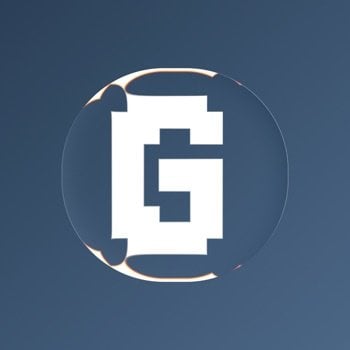
Recommended Posts
Create an account or sign in to comment
You need to be a member in order to leave a comment
Create an account
Sign up for a new account in our community. It's easy!
Register a new accountSign in
Already have an account? Sign in here.
Sign In Now