-
Posts
41 -
Joined
-
Last visited
FounderHawk's Achievements
-
Hey man, hope your holidays were good! Just wanted to see if you've had any luck with MK! Cheers man!
-
Hey man, MK was updated again, just to give you a heads up! You can PM me as well, I would be interested in learning how you do it and taking over the mod if you are less active than before,. Cheers!