-
Posts
25 -
Joined
-
Last visited
hallucin0g3n's Achievements
Newbie (1/14)
29
Reputation
-

APK Mod Google Camera V5.0.009 MOD APK [ALL 7.0 DEVICES]
hallucin0g3n replied to xLuc1ferx's topic in Free Android Modded APKs
Thanks for sharing -

[Giveaway] 3 Years of iOSGods! [Anniversary]
hallucin0g3n replied to Rook's topic in Forum Announcements
Happy birthday iOSGods -

APK Mod Rusty island survival version 2.01 [Godmode]+9
hallucin0g3n replied to fahadxmb's topic in Free Android Modded APKs
Thank you sir -

Hack YOUTUBE APP[All Version] +6
hallucin0g3n replied to Naeemjr's topic in Free Jailbroken Cydia Cheats
Thanks sir -

DIY Hack Play Pokemon GO on a Jailbroken iOS Device
hallucin0g3n replied to xBlanket's topic in DIY Cheats
Thanks -

Patcher 8 Ball Pool xPloit [Premium] (UPDATED)
hallucin0g3n replied to xC3FFF0E's topic in Free Jailbroken Cydia Cheats
Link dead @@C3FFF0E -
http://pangu.io/ ====> is this a "REAL" iOS7.1.1 jailbreak?
- Show previous comments 1 more
-
Yeah, seems real. Just make sure when you install it, do not tick the box to install the Chinese App Store.
-

-
-

-
-
Name: - GameGem version change log: - V0.4 Add landscape support. Locking items now is editable ( click the cell in locking items list) Fix crash. More accurate. - v0.3 Fix crash on iOS 5.x Fix accurate bug in v0.2. e.g.: subway surf Fix problem when search big value such as 1000000000. (Thanks to Dat) Add tap icon or name in search view to return to game directly. Remove root require. Now GameGem run as mobile user. Move cache files to “/var/mobile/Media/com.GameGem.cache/” tips: Online game will check the game data, so GameGem is not very helpful. - v0.2 (pending release) Fix crash on iOS 7.0.6. Add multi-data search support: search multi-data in one search by separating the values with “,”. - v0.1 First release. Author: - Aidoo.TK website/blog/email: - http://aidoo.me - [email protected] Requirements: - Jailbreak Tool Features: - support iPhone and iPad with iOS 5 to iOS 7. - support mode: accurate, fuzzy, accurate x fuzzy. - support data type: word, DWord, Float - Support data locking and batch modify. Instructions: 1. Open cydia. 2. Search GameGem and you will find it in BigBoss repo. or; .deb file download link (original): gamegem_0.4.deb. 3. install it. Overview Here is the main screen of GameGem: App Select: select the targeted application running on your device. Mode: change search mode between Accurate and Fuzzy. Search Data: when you are in the accurate mode, you can put data here and search directly. (when you are in the fuzzy search model, there are compare type buttons which I will show you later.) Search: start the search. Message: search results and other messages will display here. View Result: view and edit the view result. Other: tap “Exit” button to exit GameGem. “Locking” is used to view the locked data list. “Reset” is used to reset the search. HOW TO USE: Accurate Let’s take FinalFantasy 5 for example. 1. In the game, find the data you want to change. Here I want to change the numbers of “Potion”. Remember the current one is “42″ 2. Open GameGem, tap “App Select” button and select FinalFantasy 5. 3. Search the data “42″ which we want to change. 4. Wait a few seconds and we can see here are 4151 results. It’s hard to confirm which result is the one we want. 5. So go back to the game and make some changes on the “Potion”. Here I used one potion, it has been changed to “41″. (Do not exit the GameGem when you do this step). 6. Back to GameGem and search “41″. Now we get 7 results so we can modify now. 7. Tap the “View Result” button. Check all the results and click “Modify”. 8. Input the final data you want to change to, and click “Modify”. You will see a toast when the GameGem finish the change. 9. Now back to the game, and re-enter the scene. The data should be changed. OK , that’s all. Remember the main steps: select app ->search data ->go back to game and make data change ->search data ->… ->modify ->finish. Fuzzy Fuzzy search is a little different, the main screen : There are four buttons for compare control here: == : New value is equal to old value. != : New value is not equal to old value. > : New value is bigger than old value. < : New value is smaller than old value. Steps: 1. Select your targeted application. 2. Tap search button directly. 3. Return to game and make data change(maybe you can not see the data on the screen). 4. Select a compare type and search again. 5. Continue step 3 and step 4 until you can view result or you get a few results. 6. Then modify or Lock. Modify Please read the accurate search part(^~^). Lock Locking the search results can make the data never change during the game. Once you finish your searching, you can select some results and lock them to a specified value and it will not change during your game. If you want to delete or stop the locking, just tap the “Locking” button in the main screen ,go to the locking list, as shown below: Look at the lock button , you can lock or unlock the group by tap it. On the right side , there is a delete button, you can use it to delete the group. Q/A: question: Does it works for clash of clans or other online games? aidoo says: That’s an online game. Data is saved on the game server, it can not be changed. question: 1/ What is the difference between your App with GamePlayer App ? 2/ Is your “GameGem” App more Safer than “GamePlayer” ? aidoo says: Not so much difference. GameGem do not need run a deamon when it’s not running. When you use GameGem, you do not need care about data type you search, also there’s no time limitation when you use batch-modify or locking. I think both GameGem and GamePlayer are safe, because they don’t make any change to your device. question: Can it do multiple search in 1 time? aidoo says: Yes on v0.2 and above. Add multi-data search: search multi data in one search by separating the data with “,”. e.g. : “123,54,100″ question: It wont show my game in the app? aidoo says: You have to run it (game) then open GameGem.
- 16 replies
-
- 22
-

-

-

-