[Tutorial] How To Create a US/NZ/CA Apple ID Without a Credit Card!
27 posts in this topic
-
Our picks
-

Tower of God: NEW WORLD Cheats v3.03.00 +4
Laxus posted a topic in ViP Cheats,
Modded/Hacked App: Tower of God: NEW WORLD By Netmarble Corporation
Bundle ID: com.netmarble.tog
iTunes Store Link: https://apps.apple.com/us/app/tower-of-god-new-world/id1599435437?uo=4
Hack Features:
- Multiply Attack
- Multiply Defense
- Always Critical
- Skip Battle Intro
Non-Jailbroken & No Jailbreak required hack(s):
iOS Hack Download Link: https://iosgods.com/topic/186202-tower-of-god-new-world-cheats-v20101-4/- 113 replies

Picked By
Laxus , -

Alien Invasion: RPG Idle Space Cheats v4.26.00 +2
Laxus posted a topic in Free Jailbreak Cheats,
Modded/Hacked App: Alien Invasion: RPG Idle Space By MULTICAST GAMES LIMITED
Bundle ID: com.multicastgames.venomSurvive
iTunes Store Link: https://apps.apple.com/us/app/alien-invasion-rpg-idle-space/id6443697602?uo=4
Hack Features:
- Infinite Currencies
Non-Jailbroken & No Jailbreak required hack(s): https://iosgods.com/topic/167591-alien-invasion-rpg-idle-space-v204-jailed-cheats-1/
iOS Hack Download Link: https://iosgods.com/topic/167589-alien-invasion-rpg-idle-space-cheats-v204-1/-
- 433 replies

Picked By
Laxus , -
-
![Archero Cheats v7.2.1 +5 [ God Mode & More ]](//iosgods.com/applications/core/interface/js/spacer.png)
Archero Cheats v7.2.1 +5 [ God Mode & More ]
Laxus posted a topic in Free Jailbreak Cheats,
Modded/Hacked App: Archero by HABBY PTE. LTD.
Bundle ID: com.habby.archero
iTunes Store Link: https://apps.apple.com/us/app/archero/id1453651052?uo=4&at=1010lce4
Hack Features:
- Multiply Defense to
- Multiply Damage to
- God Mode
- OHK (Must use with God Mode)
- Freeze Enemies
NOTE: If you want to use god mode and ohk turn off multiply damage and defense first. I added multiply damage and defense there to avoid ban
Non-Jailbroken & No Jailbreak required hack(s): https://iosgods.com/topic/100710-archero-v210-enemies-dont-attack-x30-attack/
Hack Download Link: https://iosgods.com/topic/96783-arm64-archero-cheats-v220-5/- 15,889 replies

Picked By
Laxus , -
![Solitaire Grand Harvest v2.401.1 [ +4 Cheats ] Currency Max](//iosgods.com/applications/core/interface/js/spacer.png)
Solitaire Grand Harvest v2.401.1 [ +4 Cheats ] Currency Max
IK_IK posted a topic in Free Jailbreak Cheats,
Modded/Hacked App: Solitaire Grand Harvest By Supertreat GmbH
Bundle ID: net.supertreat.solitaire
App Store Link: https://apps.apple.com/us/app/solitaire-grand-harvest/id1223338261?uo=4
🤩 Hack Features
- Coins
- Free Ticket
- Free Undo
- Wild Card- 30 replies

Picked By
IK_IK, -
![Solitaire Grand Harvest v2.401.1 [ +4 Jailed ] Currency Max](//iosgods.com/applications/core/interface/js/spacer.png)
Solitaire Grand Harvest v2.401.1 [ +4 Jailed ] Currency Max
IK_IK posted a topic in Free Non-Jailbroken IPA Cheats,
Modded/Hacked App: Solitaire Grand Harvest By Supertreat GmbH
Bundle ID: net.supertreat.solitaire
App Store Link: https://apps.apple.com/us/app/solitaire-grand-harvest/id1223338261?uo=4
🤩 Hack Features
- Coins
- Free Ticket
- Free Undo
- Wild Card- 30 replies

Picked By
IK_IK, -
![Merge Cruise: Mystery Puzzle v0.36.800 [ +2 Cheats ] Currency Max](//iosgods.com/applications/core/interface/js/spacer.png)
Merge Cruise: Mystery Puzzle v0.36.800 [ +2 Cheats ] Currency Max
IK_IK posted a topic in Free Jailbreak Cheats,
Modded/Hacked App: Merge Cruise: Mystery Puzzle By STUDIO PEERPLAY GAMES LTD
Bundle ID: com.peerplay.megamerge
iTunes Store Link: https://apps.apple.com/us/app/merge-cruise-mystery-puzzle/id6459056553?uo=4
🤩 Hack Features
- Cash
- Energy
-
-- 32 replies

Picked By
IK_IK, -
![Merge Cruise: Mystery Puzzle v0.36.800 [ +2 Jailed ] Currency Max](//iosgods.com/applications/core/interface/js/spacer.png)
Merge Cruise: Mystery Puzzle v0.36.800 [ +2 Jailed ] Currency Max
IK_IK posted a topic in Free Non-Jailbroken IPA Cheats,
Modded/Hacked App: Merge Cruise: Mystery Puzzle By STUDIO PEERPLAY GAMES LTD
Bundle ID: com.peerplay.megamerge
iTunes Store Link: https://apps.apple.com/us/app/merge-cruise-mystery-puzzle/id6459056553?uo=4
🤩 Hack Features
- Cash
- Energy
-
-- 32 replies

Picked By
IK_IK, -
![Block Kingdom v0.04.48 [ +13 Cheats ] Cheat Menu](//iosgods.com/applications/core/interface/js/spacer.png)
Block Kingdom v0.04.48 [ +13 Cheats ] Cheat Menu
IK_IK posted a topic in Free Jailbreak Cheats,
Modded/Hacked App: Block Kingdom By Tripledot Studios Limited
Bundle ID: com.tripledot.blastroyale
App Store Link: https://apps.apple.com/ph/app/block-kingdom/id6741105808?uo=4
🤩 Hack Features
- Cheat Menu / Play Match Then Back Show Menu Button©️
-
-- 3 replies

Picked By
IK_IK, -
![Block Kingdom v0.04.48 [ +13 Jailed ] Cheat Menu](//iosgods.com/applications/core/interface/js/spacer.png)
Block Kingdom v0.04.48 [ +13 Jailed ] Cheat Menu
IK_IK posted a topic in Free Non-Jailbroken IPA Cheats,
Modded/Hacked App: Block Kingdom By Tripledot Studios Limited
Bundle ID: com.tripledot.blastroyale
App Store Link: https://apps.apple.com/ph/app/block-kingdom/id6741105808?uo=4
🤩 Hack Features
- Cheat Menu / Play Match Then Back Show Menu Button ©️
-
-
-- 5 replies

Picked By
IK_IK, -
![Zombastic: Time to Survive v1.19.0 [ +3 Jailed ] Good MOD](//iosgods.com/applications/core/interface/js/spacer.png)
Zombastic: Time to Survive v1.19.0 [ +3 Jailed ] Good MOD
IK_IK posted a topic in Free Non-Jailbroken IPA Cheats,
Modded/Hacked App: Zombastic: Time to Survive By Playmotional Limited
Bundle ID: com.playmotional.survival
iTunes Store Link: https://apps.apple.com/us/app/zombastic-time-to-survive/id6475173073?uo=4
Hack Features:
- Currency & Resources Unlimited [ Disable When Playing ]
-
-
-
Jailbreak required hack(s): https://iosgods.com/forum/5-game-cheats-hack-requests/
Modded Android APK(s): https://iosgods.com/forum/68-android-section/
For more fun, check out the Club(s): https://iosgods.com/clubs/- 83 replies

Picked By
IK_IK, -
![Zombastic: Time to Survive v1.19.0 [ +3 Cheats ] Good MOD](//iosgods.com/applications/core/interface/js/spacer.png)
Zombastic: Time to Survive v1.19.0 [ +3 Cheats ] Good MOD
IK_IK posted a topic in Free Jailbreak Cheats,
Modded/Hacked App: Zombastic: Time to Survive By Playmotional Limited
Bundle ID: com.playmotional.survival
iTunes Store Link: https://apps.apple.com/us/app/zombastic-time-to-survive/id6475173073?uo=4
Hack Features:
- Currency & Resources Unlimited [ Disable When Playing ]
-
-
-
Non-Jailbroken & No Jailbreak required hack(s): https://iosgods.com/forum/79-no-jailbreak-section/
Modded Android APK(s): https://iosgods.com/forum/68-android-section/
For more fun, check out the Club(s): https://iosgods.com/clubs/- 69 replies

Picked By
IK_IK, -
![Yukon: Family Adventure v1.68.0 [ +4++ Jailed ] Everything Unlimited](//iosgods.com/applications/core/interface/js/spacer.png)
Yukon: Family Adventure v1.68.0 [ +4++ Jailed ] Everything Unlimited
IK_IK posted a topic in Free Non-Jailbroken IPA Cheats,
Modded/Hacked App: Yukon: Family Adventure By Enixan Europe Limited
Bundle ID: com.enixan.yukon.family.adventure
iTunes Store Link: https://apps.apple.com/us/app/yukon-family-adventure/id6455041311?uo=4
🤩 Hack Features
- Gems
- Energy
- Items
- EXP- 40 replies

Picked By
IK_IK,
-

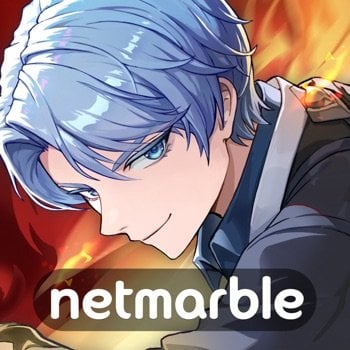

![Archero Cheats v7.2.1 +5 [ God Mode & More ]](https://iosgods.com/uploads/monthly_2025_09/350x350bb.jpg.518e5e9567b9a19ae919fe9ca1fbb158.jpg)
![Solitaire Grand Harvest v2.401.1 [ +4 Cheats ] Currency Max](https://iosgods.com/uploads/monthly_2025_05/350x350bb.jpg.9e2ab5c4fcf96326dd852d6a9ede58af.jpg)
![Solitaire Grand Harvest v2.401.1 [ +4 Jailed ] Currency Max](https://iosgods.com/uploads/monthly_2025_05/350x350bb.jpg.f89ef2681cc5bb81a34e20953c4a4fe2.jpg)
![Merge Cruise: Mystery Puzzle v0.36.800 [ +2 Cheats ] Currency Max](https://iosgods.com/uploads/monthly_2025_03/350x350bb.jpg.b32ccf50e42f5c9e15b21350099a38c1.jpg)
![Merge Cruise: Mystery Puzzle v0.36.800 [ +2 Jailed ] Currency Max](https://iosgods.com/uploads/monthly_2025_03/350x350bb.jpg.47d4e4ca1d44d998ec3f7245b2723072.jpg)
![Block Kingdom v0.04.48 [ +13 Cheats ] Cheat Menu](https://iosgods.com/uploads/monthly_2025_09/350x350bb.jpg.3d444511fb9cee7d3d3a8ea777d90dc8.jpg)
![Block Kingdom v0.04.48 [ +13 Jailed ] Cheat Menu](https://iosgods.com/uploads/monthly_2025_09/350x350bb.jpg.9a137078db30c318ecd5fceed4f7ac1c.jpg)
![Zombastic: Time to Survive v1.19.0 [ +3 Jailed ] Good MOD](https://iosgods.com/uploads/monthly_2025_03/350x350bb.jpg.1eb75fd418e14b264aa1768edf685153.jpg)
![Zombastic: Time to Survive v1.19.0 [ +3 Cheats ] Good MOD](https://iosgods.com/uploads/monthly_2025_02/350x350bb.jpg.6004b91badf7f2f1f8253e5c6a18ab77.jpg)
![Yukon: Family Adventure v1.68.0 [ +4++ Jailed ] Everything Unlimited](https://iosgods.com/uploads/monthly_2025_06/350x350bb.jpg.13572d7fcec605203cbedb557cd08f5f.jpg)
Recommended Posts
Create an account or sign in to comment
You need to be a member in order to leave a comment
Create an account
Sign up for a new account in our community. It's easy!
Register a new accountSign in
Already have an account? Sign in here.
Sign In Now