This tutorial is very detailed, and made for noobs like me.🤭 Tutroial made by a NOOB for NOOBS.
Very noob friendly I've used marking in the pictures to make it easier to follow through
Softwares I used for this tutorial.
dnSPY (To find offsets)
7-Zip (To extract the Decrypted IPA)
WinRAR (To Open the archive file lol, you could use WinRar to extract the Decrypted IPA too but I just used 7-ZIP to do it cause it extracts faster.)
Download a Decrypted IPA from this website.
armconverter.com/decryptedappstore
2. Right-click the IPA File, and hover your mouse over where it says “7-Zip” (marked with Yellow)
Then click on “Extract to” (marked with Blue)
3. It should look something like this (Might be some small differences if you’re doing another game)
(I recommend moving the folder to your desktop)
4. Go to this website
https://armconverter.com/il2cppdumper
Should look like this (Without the red and blue boxes ofc lol…)
Click on “Drop files here to upload” to upload the file (Pretty obvious LOL)
If you moved the folder, we extracted in step 2 to your desktop. You click on desktop (Marked with red) and double click the folder (Marked with blue) if you didn’t move the folder, it should be in Downloads and you do the exact same but instead of clicking on desktop you click on downloads
We need 2 files from here so we can dump it, the 2 files we need are UnityFramework and global-metadata.dat
UnityFramework goes in “Upload executable File” (Marked with Red) You find it in \com.xxx.xxx\Payload\xxx.app\Frameworks\UnityFramework.framework
Global-metadata.dat goes in “Upload Metadata File” (Marked with Blue) You find it in \com.xxx.xxx\Payload\xxx.app\Data\Managed\Metadata\
Each word after a backlash “\” is a folder name so you can just click your way to the right folder to find the files we need.
After you uploaded them press “Submit” (Marked with yellow) and wait till it looks like this.
Then click on “Download resulting archive” (Marked with blue)
5. Open dnSPY
6. Open the “resulting archive” we just downloaded.
Once you opened the archive it should look like this, (Might look different depending on what program you’re using but the steps are the same for all programs)
Double-click the “DummyDll” Folder (Marked with Yellow)
After you double clicked on the “DummyDll” Folder it should look like this
Press “Ctrl” and “A” on your keyboard to mark everything in the folder, drag and everything into the “Assembly editor” (Marked with red)
This is OPTIONAL but to make it easier to drag and drop, click on the dnSpy icon FIRST (Marked with blue) on your toolbar then click on the icon of the program you used to open the archive with (Marked with red in my case)
This just makes it so your archive program is over dnspy and makes it easier to drag and drop.
7. Now it should look like this, Click on the Magnifier glass (Marked with Blue).
Click on the button next to “Search for” (Marked with blue) and chose “method” (Marked with Yellow) or press anywhere in the area marked with red and press “ctrl” and “M” on your keyboard. (Will chose method for you)
8. Now you can search for anything you want inside the red marker and double-click anything you want to look at.
Done! Keep in mind I'm new to all this stuff but ive gotten a very strong understanding of it and i enjoy it a lot.