For this tutorial you will need a computer capable of running Charles Proxy, and a jailbroken iPhone, with LocalIAPStore. It also requires your iPhone and computer to be in the SAME network.
As you probably know, LocalIAPStore or alternatives does not work with PickCrafter. Attempting to make a purchase with it will give you a "Purchase Failed" message.
I discovered a workaround for this today.
Here are the steps:
1. Download Charles Proxy or any other HTTP proxy that allows you to block incoming and outgoing connections, and start it on your computer.
2. For Charles Proxy, follow this tutorial to set your iphone up to route traffic through the proxy.
3. Once that is done, you will get a message on Charles Proxy asking you to accept or decline your iphone's traffic. Accept it.
4. Download LocalIAPStore on your iPhone if you dont have it already, and enable it from Settings.
5. Open PickCrafter and attempt to make a purchase. It will ask you for your apple id password. CANCEL it. You will get the "Purchase Failed" message.
6. Look in Charles Proxy. In the "Structures" tab, you will have a list full of addresses as shown in the image below. The one you want is "https://a9f.playfabapi.com".
7. Right click that address, and click "Black List".
8. Try to purchase in PickCrafter again, and Success! It works! Free Runic for all!