-
Posts
42 -
Joined
-
Last visited
Posts posted by garfrench2650
-
-
On 10/23/2017 at 6:17 PM, garfrench2650 said:
x^2+4x-364= ?
when
x=−2+ radical 3395or x=−2− radical 3395
It equals 3,026.9999999966 btw...
3570
We're still not there, guys...
-
On 3/11/2023 at 10:50 PM, Run_Noobs said:
Tysm lol
Wait, does anyone know if there is a way to simply find out the restrictions password by looking in the file?
Alas, not that I can remember. It was encrypted. I managed to reverse engineer it and isolate the string with a known variable - my default password. Saving the old one is important as it will allow you to "undo" the damage by putting the old password back in place without knowing it.
-
Do you still need this?
-
On 10/28/2017 at 1:23 AM, hehehack said:
you take the picture with iPhone or ? so great work

No, I took it with a Canon Digital Rebel DSLR - the original Digital Rebel.
-
On 5/2/2017 at 2:10 PM, Nayx7 said:
That's the one I have most of their database
The link is down, but I think that I am going to like this...
-
Bypass Those Pesky Parental Controls!
(number three will make your jaw drop)
Having been locked out of the Appstore, out of Safari, and out of everything else you are frantically searching for a way to... Idk, do whatever it is you kids do that causes your parents to restrict your device. Anyways, here is how to get past the restriction password on an IOS device (Apple).
Difficulty level:
Windows User (idiot) *cough*... (I made it, you probably can as well)
Requirements:
iDevice (this works on nonjailbroken devices)
A Windows or Mac OS X Computer
iBackUpBot
Parental Controls/Restrictions: (Duh, you wouldn't need this tutorial if you didn't have these activated)
Step # ONE:
Download iBackUpBot:
(Read this for an idea of what this tool is for)
WIN: http://www.icopybot.com/ibackupbot_setup.exe
MAC: http://www.icopybot.com/iBackupBot-Setup.dmg
Install that bad boi and come back here...
...............................................................................................................................................................................................................................................................................................................................................................................................
Start off by opening iBackupBot and clicking the big blue "Backup Now" button
In the lefthand sidebar under Backups select your device name.
Navigate to /DeviceName/System Files/Home Domain/Library/Preferences/com.apple.restrictionspassword.plist
Yay! Now back that sucker up so your parents won't catch you later. Save it to your desktop.
Step Number
 :
:
Download this file:
Hidden Content
React or reply to this topic to see the hidden content & download link.Great, now overwrite the existing .PLIST (in iBackupbot) with this edited .PLIST. Refresh, and restore that flat boxy boi from iBackUpBot (click the red arrow device button at the top it will say "restore" when your hover it).
iBackUpBot will restore your device.
STEP NO. TRES:
Once you have restored from iBackupBot, navigate to Settings>General>Restrictions
Uh Oh... There is still a passcode... Hmm...Type:
in the passcode box.Hidden Content
React or reply to this topic to see the hidden content & download link.ALL DONE! You have succesfully bypassed restrictions. You may edit them or remove them. Make sure, if your parents check your device, that you paste the unedited .PLIST back into the Preferences folder and overwrite the edited one. This will ensure that your edited restrictions are locked by your parents password and not by my bypass password. (And it might keep you from getting caught)
PS: I didn't feel like taking screenshots or making a video. Have fun reading!
Credits:
@garfrench2650 - I MADE THIS FILE!
@xiaov - Distracting me and making fun of me when I could not find the hide button... Thanks, Mate. I did it.
@DiDA - For Emailing me his brain (and something else
 ) And for giving me permission to post this.
) And for giving me permission to post this.
- at - THE REST OF THE WORLD - You know, just because. (of the chicken jokes mostly)
-
 5
5
-
 1
1
-
 1
1
-
-
Bypass Those Pesky Parental Controls!
(number three will make your jaw drop)
Having been locked out of the Appstore, out of Safari, and out of everything else you are frantically searching for a way to... Idk, do whatever it is you kids do that causes your parents to restrict your device. Anyways, here is how to get past the restriction password on an IOS device (Apple).
Difficulty level:
Windows User (idiot) *cough*... (I made it, you probably can as well)
Requirements:
Jailbroken iDevice (I will post a non-jailbreak version later)
filza or ifile (I recommend filza)
Parental Controls (Duh, you wouldn't need this if you didn't have these activated)
Step # ONE:
Open up your file manager application and navigate to: /var/mobile/Library/Preferences/com.apple.restrictionspassword.plist
Yay! Now back that sucker up so your parents won't catch you later. Save it somewhere else. (I suggest (even though I didn't) in a new folder in Documents: /var/mobile/Documents/"custom name here"/)
Step Number
 :
:
Download this file:
Hidden Content
React or reply to this topic to see the hidden content & download link.Great, now overwrite the existing .PLIST with this edited .PLIST. Respring that flat boxy boi.
STEP NO. TRES:
Once you have resprung, navigate to Settings>General>Restrictions
Uh Oh... There is still a passcode... Hmm...Type:
in the passcode box.Hidden Content
React or reply to this topic to see the hidden content & download link.ALL DONE! You have succesfully bypassed restrictions. You may edit them or remove them. Make sure, if your parents check your device, that you paste the unedited .PLIST back into the Preferences folder and overwrite it. This will ensure that your edited restrictions are locked by your parents password and not by my bypass password. (And it might keep you from getting caught)
PS: I didn't feel like taking screenshots or making a video. Have fun reading!
EDIT > VIDEO PROOF:
SpoilerCLICK THOSE LINKEROOS!
https://drive.google.com/file/d/0B_fyRTR4gQDmWUJHVENJN05FeTA/view?usp=sharing
https://drive.google.com/file/d/0B_fyRTR4gQDmTTRBTmxJNUVfTmM/view?usp=sharing
Credits:
@garfrench2650 - I MADE THAT FILE!
@xiaov - Distracting me and making fun of me when I could not find the hide button... Thanks, Mate. I did it.
@DiDA - For Emailing me his brain (and something else
 ) And for giving me permission to post this.
) And for giving me permission to post this.
at THE REST OF THE WORLD - You know, just because. (of the chicken jokes)>part of the edit...
EDIT: I am adding videos (without sound)... Yes, @DiDA they are mine.
-
 19
19
-
 2
2
-
 4
4
-
 1
1
-
 5
5
-
 2
2
-
-
1 hour ago, K_K said:
The common saying among chicken experts is "if it crows, it's a rooster; if it lays an egg, it's a hen," easily identifies hens and roosters. But sometimes birds are too young to crow or lay eggs. When that happens, you must look at the bird for clues.
Oh Boy!

He doesn't crow anymore, but he tastes... Deliciously.
-
33 minutes ago, DiDA said:
Actually yours?
Yes, actually mine... The photo, and the chicken, and the camera it was taken with... His name was Blackguard and he made a great Chicken spaghetti.
28 minutes ago, K_K said:that's a rooster not a chicken

All Roosters are Chickens, but not all Chickens are Roosters...
-
x^2+4x-364= ?
when
x=−2+ radical 3395or x=−2− radical 3395
-
 1
1
-
-
-
-

No, Seriously...
EDIT: THIS IS MINE! DO NOT USE WITHOUT PERMISSION FROM ME! PLEASE?
-
 1
1
-
-
The app must provide MFI Controller support. Google for a list of compatible games. You might also get the companion app for IOS - it couldn't hurt.

[UPDATED] (ARM32 & ARM64) Most Useful Hex Codes
in Android Tutorials
Posted
@L808
Hey, this is some neat stuff! Not going to lie, I might just download this and use it as a cheat sheet as I am just getting back into modding again.