-
Posts
3 -
Joined
-
Last visited
Andre Cooper's Achievements
Newbie (1/14)
4
Reputation
-

TuT How to Jailbreak iPhone, iPad, iPod touch, and Apple TV
Andre Cooper posted a topic in Tutorials
This post is ultimate guide to jailbreaking. Along with information and frequently asked questions about everything jailbreak related, you will find some detailed tutorials on how to jailbreak your iPhone, iPod touch, iPad, and Apple TV. If you already know a lot about jailbreaking and you’re just looking for guides and tutorials, then scroll down to find instructions on how to jailbreak. If you are new to jailbreaking and want to learn more, we suggest you spend a few minutes reading more about this simple process. At the bottom of this page, you will find information about various jailbreak methods. Simply look for the iOS version you want to jailbreak and the type of iOS device you have, then click on the link to see a detailed tutorial about jailbreaking the iPad, iPod touch, iPhone, and Apple TV. What is Jailbreaking? Jailbreaking is the process by which Apple’s mobile operating system, iOS, is modified to run unsigned code in order to gain access to files that Apple wouldn’t normally let you access. Jailbreaking adds unofficial application installers to your iOS device, such as Cydia, which let you download many 3rd-party applications, tweaks, and extensions that are unavailable through the App Store. These packages open up endless possibilities to do things on your iOS device that a non-jailbroken iOS device would never be able to do. You can install extensions that give you instant access to your system settings from anywhere on your iOS device, bypass certain restrictions set in place by Apple and the carriers, and find packages that give you more control over your iOS experience. Jailbreaking is about freeing your iOS device from Apple’s restrictions to let you install anything you want. Is Jailbreaking Legal? Jailbreaking is completely legal, at least here in the US. For a long time, jailbreaking was considered illegal by the US government based on copyright litigation. In July of 2010, the US government passed a rule that made jailbreaking legal. There is nothing to worry about. Even if you don’t live in the US, there’s a very slim chance that Apple would sue you because you jailbroke your iPhone. It hasn’t happened yet, and people all over the world have been jailbreaking since 2007. Can I Still Use iTunes and the App Store After Jailbreaking? People often ask this question. Yes, you can use iTunes and the App Store after jailbreaking your device. As a matter of fact, nothing will really change. The only notable change to your iOS device will be that, after jailbreaking, you will have a new application installed on your device called Cydia. What is Cydia? In short, Cydia is like the App Store of jailbreak applications. Just like the App Store, you can browse Cydia for apps, tweaks, and mods. Just like the App Store, you can download and install Cydia apps effortlessly. Most apps and tweaks in Cydia are free, but it is not unusual for a jailbreak app to sell for a few dollars. Can jailbreaking allow me to get App Store applications for free? Yes, but we do not recommend installing pirated apps on your jailbroken device. Not only are you doing something illegal, but you’re also stealing money from hard working developers. We do not help troubleshoot or give support on app piracy. Is jailbreaking easy? These days, jailbreaking is very easy. Usually, you just need to download a piece of software, plug your iOS device into your computer, and run the software. There is no specific knowledge or skills required. You will find some very useful tutorials on how to jailbreak at the bottom of this page. If you don’t feel completely comfortable jailbreaking your iOS device, make sure to have a look at our tutorials, they will guide you through the process with step-by-step instructions and illustrations. What is the best jailbreak tool? There isn’t a “best” jailbreak tool, as tools are constantly being updated and replaced with new and improved methods. Performing an actual jailbreak can be a very different experience depending on your iOS device and software version. What tool you use is also determined by if you use a Mac or Windows computer. What you need to do before jailbreaking? Before you jailbreak your iPhone, iPad, iPod, we do suggest you back your iPhone, iPad, iPod first. You can backup with iTunes or some third party phone backup tools. Click here to download. How to jailbreak your iPhone, iPod touch, iPad, and Apple TV iOS 9 – 9.0.2 No jailbreak available for this software versioniOS 8.4.1 No jailbreak available for this software versioniOS 8.3 – iOS 8.4 TaiG for Mac – Windows iOS 8 – 8.1.2 TaiG for Windows (no Mac version available yet) PP for Mac iOS 8 – 8.1 Pangu for Mac – Windows iOS 7.1 – 7.1.2 Pangu for Mac – Windows iOS 7.0.6: all devices: use evasi0n7 for Mac or Windows iOS 7.0.5: all devices: use evasi0n7 for Mac or Windows iOS 7.0.4: all devices: use evasi0n7 for Mac or Windows iOS 7.0.3: all devices: use evasi0n7 for Mac or Windows iOS 7.0.2: all devices: use evasi0n7 for Mac or Windows iOS 6.1.3 to 6.1.5: iPhone 4: use RedSn0w + p0sixpwn iPhone 3GS: use RedSn0w + p0sixpwn iPod touch 4G: use RedSn0w + p0sixpwn no jailbreak available at this time for other devices iOS 6.1.2: iPhone 5: use evasi0n iPhone 4S: use evasi0n iPhone 4: use evasi0n iPhone 3GS: use evasi0n iPad mini: use evasi0n iPad 3: use evasi0n iPad 2: use evasi0n iPod Touch 5G: use evasi0n iPod Touch 4G: use evasi0n Apple TV 3: jailbreak in progress Apple TV 2: jailbreak in progress iOS 6.1.1: iPhone 4S: jailbreak with evasi0n iOS 6.1: iPhone 5: use evasi0n for Mac or Windows iPhone 4S: use evasi0n for Mac or Windows iPhone 4: use evasi0n for Mac or Windows iPhone 3GS: use evasi0n for Mac or Windows iPad mini: use evasi0n for Mac or Windows iPad 3: use evasi0n for Mac or Windows iPad 2: use evasi0n for Mac or Windows iPod Touch 5G: use evasi0n for Mac or Windows iPod Touch 4G: use evasi0n for Mac or Windows Apple TV 3: jailbreak in progress Apple TV 2: jailbreak in progress -
iPhone Photography Apps The App Store contains thousands of apps for shooting, editing, and sharing your photos directly from your iPhone or iPad. Because there are so many options, finding the iPhone photography apps that work best for you will completely depend on what you’re looking for. While there are some apps that might work well for you, these same apps might not be the right fit for me. Again, it’s all about what you want to accomplish with your photos. I know I like simple and straightforward apps, but if you’re a technical kind of guy, you might like apps that offer more advanced features. It’s all up to you and your creative needs. There are a few apps that we can all agree are some of the best iPhone photography apps out there: Camera+: This is my go-to app when it comes to shooting photos with my iPhone. Whether you’re a seasoned photographer or someone who’s barely touched a camera, Camera+ will make you love taking photos. Camera+ is what the stock Camera app should be. Snapseed: Snapseed makes any photograph extraordinary with a fun, high-quality photo experience right at your fingertips. Anyone can enhance, transform, and share their photos with ease using incredibly advanced features. If you don’t have Snapseed yet, make sure to download it now. Big Lens: This app gives you a way to be creative with depth of field, which is otherwise impossible with the iPhone camera. Snap a picture and then edit it like magic by setting the aperture, changing blur levels, and adjusting background light to create a depth of field effect with just a few gestures. Diptic: Diptic helps you easily combine multiple photos and apply artistic effects to create exceptional photo collages. With 14 filters, rounded borders and 52 customizable layouts, there are unlimited options to create unique images. Noir Photo: This is my favorite app for turning photos into beautiful black and white. Noir Photo lets you transform your photos with beautiful, dramatic lighting and instant results. Peel away the color to a cinematic black and white, apply a lovely tint, and then light up your subject. FX Photo Studio: This app comes with 194 high quality photo effects, created in cooperation with pro photographers and graphic designers. Mix and match them on your photos for exceptional results. FX Photo Studio is definitely on my short list of best iPhone photo apps for iPhone. Photo fx: Photo fx brings professional effects to your iPhone. It gives you the tools to edit, control and correct your images as well as create interesting effects with 878 presets, including digital optical filter equivalents for your iPhone or iPod touch images. Pro HDR: Bringing automatic high dynamic range photography to your iPhone, Pro HDR captures an image exposed for the highlights and another exposed for the shadows. It then aligns and merges the images, giving you a gorgeous HDR image at native resolution. Hueless: Hueless helps you to take better black & white photographs with pioneering Live B&W Preview, Exposure & Contrast Adjustments and Color Filters. The image you see in the viewfinder is the image you see in the Photo Roll. Full-resolution, no post-processing required. TouchRetouch: TouchRetouch is an application that lets you remove unwanted content or objects from your photos, using just your finger and iPhone or iPod Touch. Mark the items you want taken out of the snapshot and hit ‘Go’. That’s all there is to it. Camera Awesome: Camera Awesome takes your photos to the next level by shooting fast and taking sharper, better-exposed shots. I mostly use it for its “Awesomize” feature which instantly makes any picture a better one. It also comes with various controls, filters, and much more. Instagram: Do we even need to introduce Instagram? It is one of the most, if not the most popular app for sharing your best iPhoneography. Recently acquired by Facebook, Instagram one app I use every day. PhotoMojo: Plenty of photo editors span the App Store but few are as holistic as PhotoMojo. Boasting a clever assortment of photo editing tools that easily surpass Instagram, PhotoMojo is a crafty and fun attempt to shoulder onto a much larger stage. Transfer Photos from iPhone to Computer with Windows AutoPlay Step 1. Connect your iPhone to Computer Connect iPhone to PC. If the AutoPlay window appears, click "Import Pictures and Videos using Windows". Step 2. Import Photos from iPhone to PC Click the Import Settings link > In the resulting window, you can change the folder to which your Camera Roll's photos will be imported by clicking the Browse button next to the "Import to" field. If some of your photos didn't import from your iPhone's Camera Roll, you can either transfer the photos from iPhone to your computer using Windows Explorer. Transfer iPhone Photos to PC via iPhone Data Transfer Tool Download iPhone to Computer Transfer tool that is compatible with your system’s OS and run the program. It supports the latest iOS 9 (also compatible with older iOS versions) and iTunes 12. Step 1. Connect your iPhone to Computer Connect your iPhone to computer using USB cables and launch the iPhone to PC Transfer tool. The software will recognize your iOS device and display it in the primary window alongside all the files on your iPhone. Step 2. Import your Photos from iPhone to Computer Click "Photos" in the left column of the home page, and then open a album. In this album, select the photos you want to export and then click the triangle under "Export to" to choose to transfer photos to your computer or your other Apple devices.
-
One of the iPhone 6s’ tentpole features is its ability to shoot and edit 4K video. Although 4K televisions have yet to become ubiquitous in the home, online video services such as YouTube have been supporting 4K video for a while. Even though the iPhone 6s can’t display 4K resolution on screen, it’s capable of shooting it, and users can then upload the video to YouTube. Users can also edit 4K video using iMovie, which comes bundled with every new iPhone 6s. Interesting, 4K video doesn’t come enabled out of the box. If you want shoot 4K video, you’ll have to enable it from the iOS Settings app. How do you enable it, and why did Apple make this decision? Check out this post for the details. How to enable 4K video on the iPhone 6s Step 1: Open the Settings app Step 2: Tap Photos & Camera Step 3: Scroll down to the Camera heading, and tap the Record Video section Step 4: Tap the 4K option to enable 4K video on your iPhone 6s Once you launch the Camera app, switch to Video mode, and you’ll see a 4K logo next to the shutter button. Why 4K isn’t enabled by default If 4K video is something Apple touts as a feature, why is it turned off by default? For starters, most people don’t have playback devices for 4K video. The Apple TV doesn’t support 4K, most Macs don’t support 4K, and none of the current iOS devices support 4K. And although it’s being heavily pushed now, few people actually own 4K TVs. That doesn’t mean that there aren’t those who benefit from 4K, though. Actually, most of us already can derive benefits whether we realize it or not. Computer screens and even iOS devices, while not 4K, are still capable of displaying a higher resolution than 1080P. And let’s not forget the people out there who have 5K iMacs like our very own Sebastien Page. Most importantly, however, 4K video uses a lot of space. A 4K video on an iPhone 6s uses 375MB of storage per minute of video recorded. It doesn’t take a genius to understand that 16GB iPhone users would quickly fill up their storage when shooting 4K video in no time. Rather than taking a whole lot of unnecessary support calls for lack of storage, and rather than dealing with the fallout from people complaining about lack of space on the Internet, Apple made the wise decision and made 4K video opt-in only. What are your thoughts on 4K video? Do you plan on enabling it, or are you keeping it off? How to Export iPhone 6S 4K Video to Computer Alternatively, you can also use iPhone to PC Transfer Tool to export all types of videos/movies from iPhone to a PC without any limitations, including iPhone 6S 4K Video. 1. Download and Install iPhone to Computer Transfer Tool. Download iPhone to Computer Transfer tool that is compatible with your system’s OS and run the program. It supports the latest iOS 9 (also compatible with older iOS versions) and iTunes 12. 2. Connect your iPhone to Computer 3. Transfer Videos from iPhone 6S to Computer On the main window of iPhone to Computer Transfer Tool you will see your iPhone at the top left with the list of folders of what it contains. Scroll across the folders up to Movies tab. Click on it and a list of your stored videos will appear on the screen. Select the movies you want to transfer and click Export at the top. Remember to identify the location to transfer items on your computer.