-
Posts
2,502 -
Joined
-
Last visited
Everything posted by VaaR
-
Should I go from a jailbroken iPhone 14 pro on iOS 16 to a iPhone 17 pro? Main issues are battery life and storage. I’ve been using a jailbroken phone for a lot of years, anyone with experience in sideloading and revokes can let me know their thoughts please. How reliable are sideloaded apps for a daily phone whit revokes and whatnot?
-

I’m on a similar path. I’m on 14 pro max with iOS 17.0. Although no issues regarding apps requiring higher iOS as of right now, I know by next year iOS 17 *may* start being abandoned and will require higher iOS. As you’re on iOS 16, you would if you can afford to buy the 17 or if you can stick it out, 100% buy the 18. I’m going for the 18 when it comes out

-
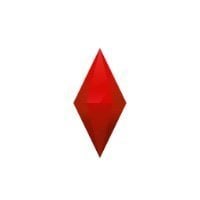
-

-

-


