-
Posts
61 -
Joined
-
Last visited
Posts posted by SUPERGIU
-
-
Thanks!
-
Let me have a look
-
-
Let me see

-
Thanks mate
-
Let me check
-
Thanks
EDIT: @ryaku wtf is the download link? 1.98 GB?

-
Thanks
-
Game is laggy as fck
@-Zahir- can u check Skype or Twitter? Thanks and sorry for the OT
-
lemme see

-
-
huh
-
-
-
Check PM
-
Thanks
-
Cracking it...
-
I have Mac on VM, but the sdk is into xCode folder, so I looked for it but a really small part of sdk is in this folder (35mb). Other is in the simulator and I dunno if is possible make just one sdk
-
Leeme see

-
Lemme see
-
-
-
-
@@DiDA Works so good with iCU on non-JB device. Tomorrow I will try with a binary

-
 1
1
-

Adobe Lightroom Photo Editor 9.5.1 (Premium Unlocked!)
in Free Non-Jailbroken IPA Cheats
Posted
thankssss